Browse by Solutions
Browse by Solutions
How do I view activities report in estimates app?
Updated on January 23, 2018 09:50PM by Admin
Estimates App allows you to generate activities list by period using "Estimates Activities".
Steps to Generate Estimates Activities Report
- Log in and access Estimates App from your universal navigation menu bar.
- Click on “Reports” from the app header bar.
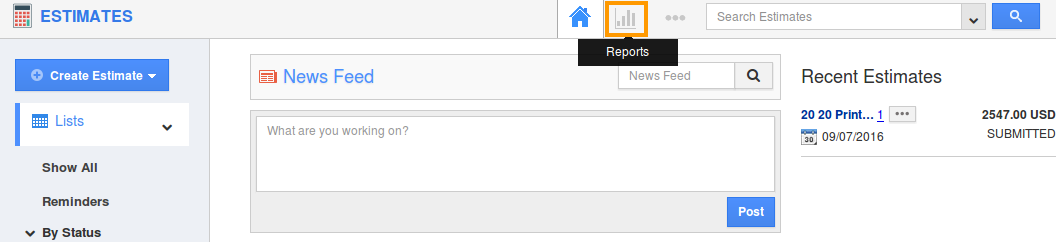
- You can view the reports dashboard, where various kinds of reports can be generated.
- Click on "Estimates Activities" from the left navigation panel of the reports dashboard.
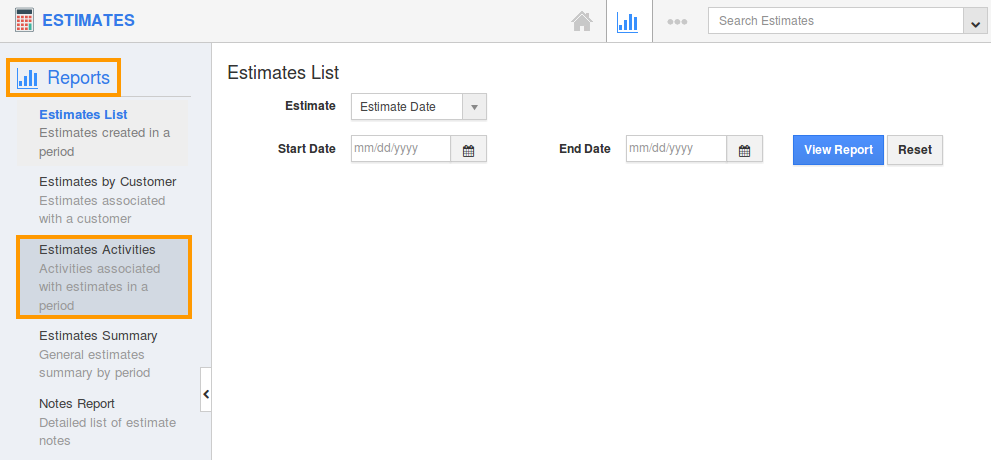
- Provide following information:
- App - Select Estimates app from the list.
- Estimate # - Allows you to select a particular estimate number.
- Employee - Allows you to select a particular employee/all. A report of estimates associated with the selected employee will be generated.
- Activity Type (Includes Appointment, Call logs, Email, Follow ups, Tasks and All)
- Start date
- End date
- Modified From - Modified from date of the estimates.
- Modified To - Modified to date of the estimates.
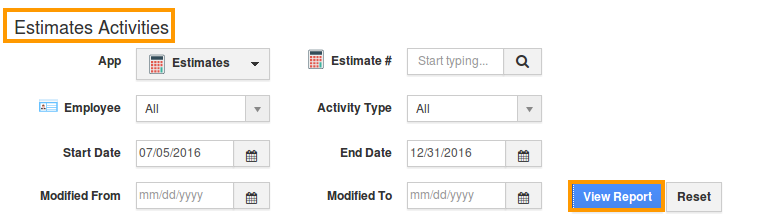
- Click on “View Report” button.
- Now, the estimates activities report will be generated, where you can export the activities report in spread sheet by clicking on "Export" as shown below:
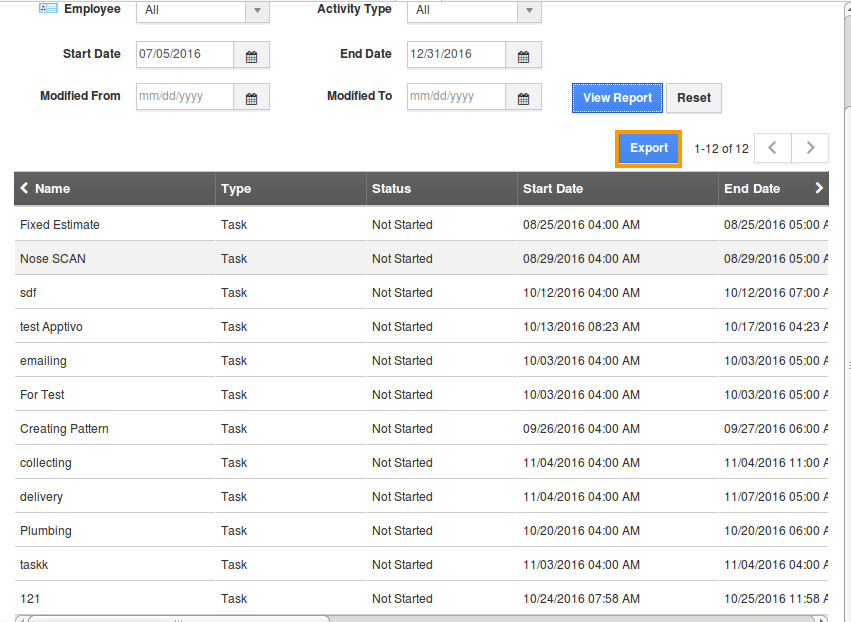
Related Links
Flag Question
Please explain why you are flagging this content (spam, duplicate question, inappropriate language, etc):

