Browse by Solutions
Browse by Solutions
How do I Schedule Follow Up for Customers in CRM?
Updated on July 18, 2017 12:18AM by Admin
A prominent feature of Apptivo Customer Apps is the Follow-up feature.
Why is Follow-up Feature Important
The follow up feature makes it simple to keep track of future dates where you’ll need to perform an activity for a customer.
This follow up could be a quick sales call or an email to check in on the status of the project.
All follow ups are tracked in your follow up calendar which makes it simple to manage follow up across all the apps.
Lets go quickly through the steps to create follow-up.
Steps to Create Follow Up in Customers
- Log in and access Customers App from your universal navigation menu bar.
- Create a new customer or select an existing customer to schedule a follow up.
- Click on "Schedule Follow up” button to schedule follow ups.
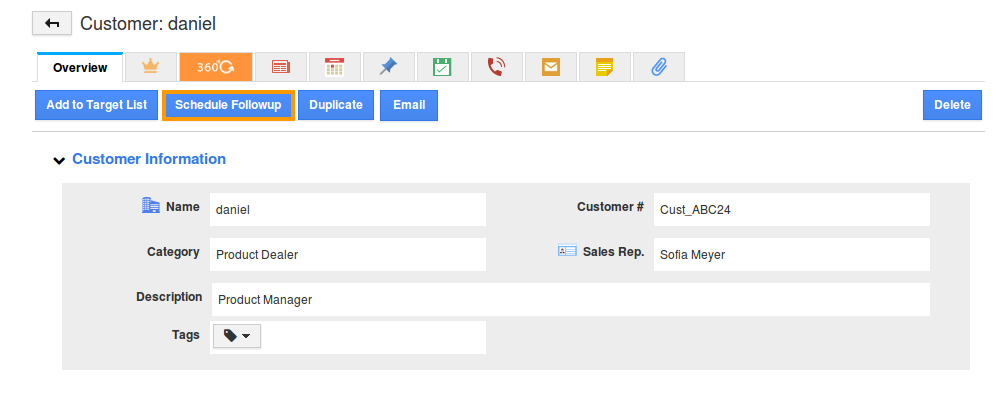
- Provide the following information:
- Follow Up Date - Follow up date.
- Description - Description about follow up.
- Click on “Save” button.
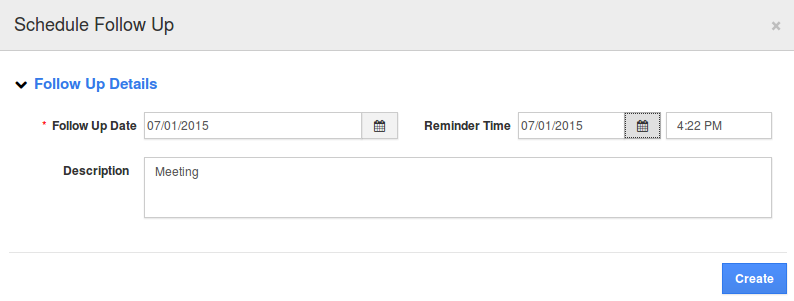
- You can complete the follow up by clicking on “Tick” mark.
Where can I View All Scheduled Follow Ups for a Customer?
You can view all the scheduled follow ups under "To Follow Ups" as shown in the image below:
Also, You can view in the home dashboard under “My Follow Ups” menu.
- Calendar view
All the scheduled customers are shown in a calendar view. If click on the date, the customer details popup emerges with the “view” button. Once you've click this view, it redirects to the customers overview page.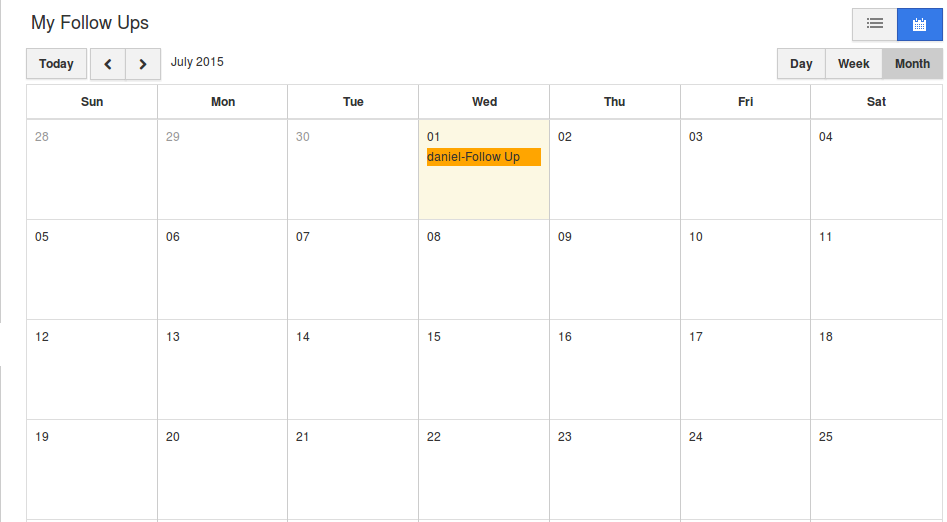
- List view
All the scheduled follow up customer details are available with the following lists:
- Todays follow ups - shows the follow up scheduled for the current date.
- Overdue follow ups- shows follow ups schedules which passed its due date.
- Upcoming follow ups - shows future dated follow ups.
- Completed follow ups - Shows recently completed follow ups.
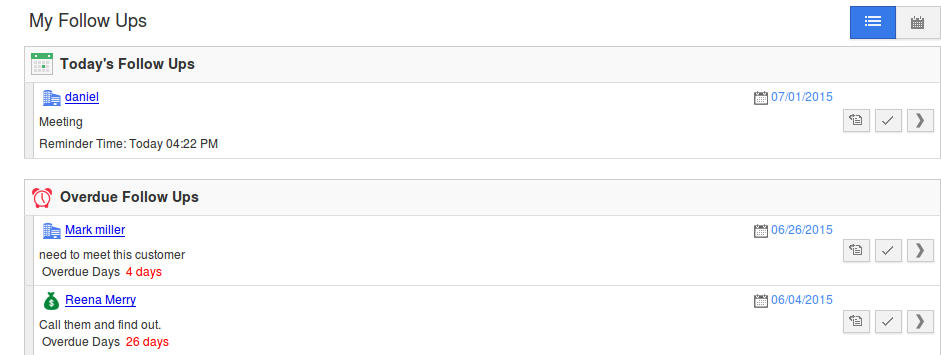
What other apps allows follow up scheduling?
Follow ups scheduling can be done in CRM Categories app like Contacts, Leads and Opportunities App. All the above apps will be shown in the home dashboard “My follow ups” category to the paid users only.

