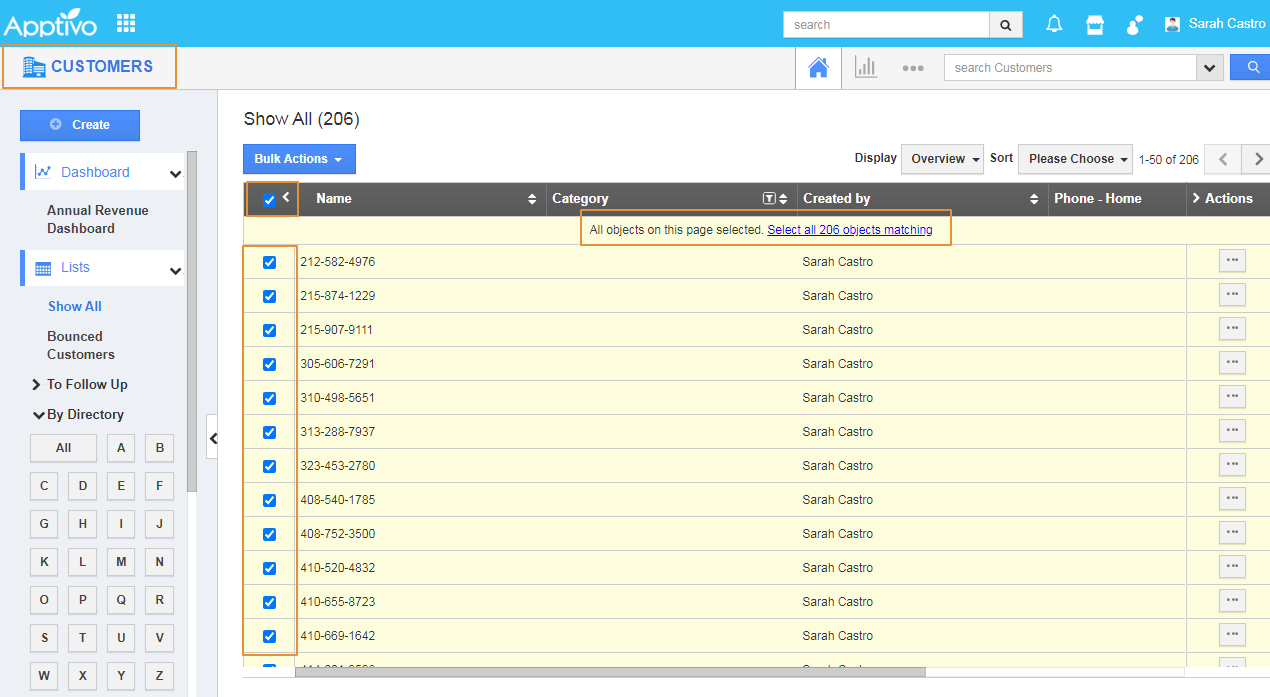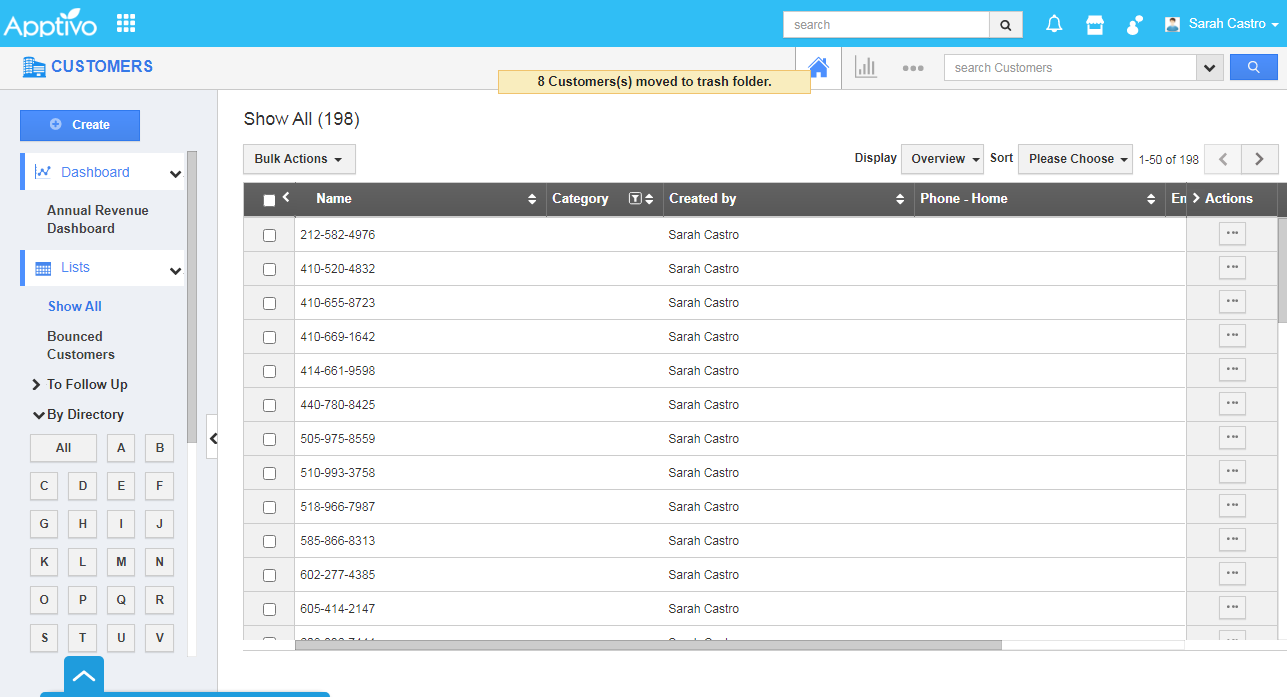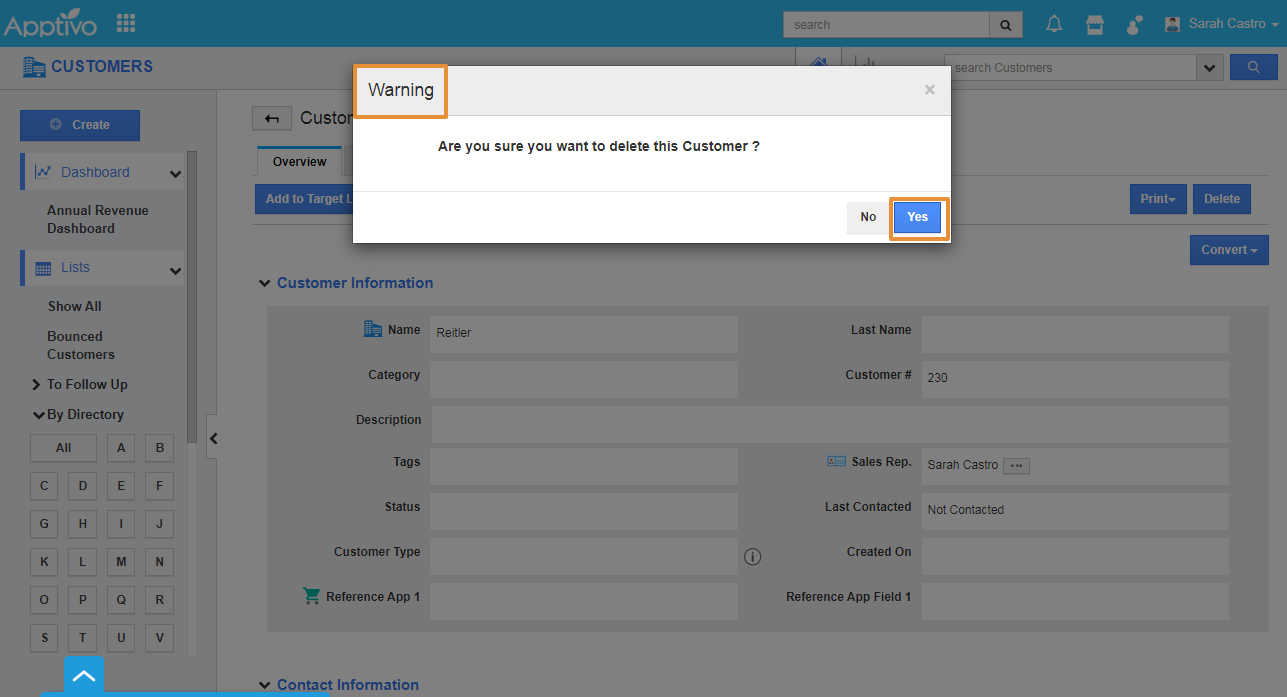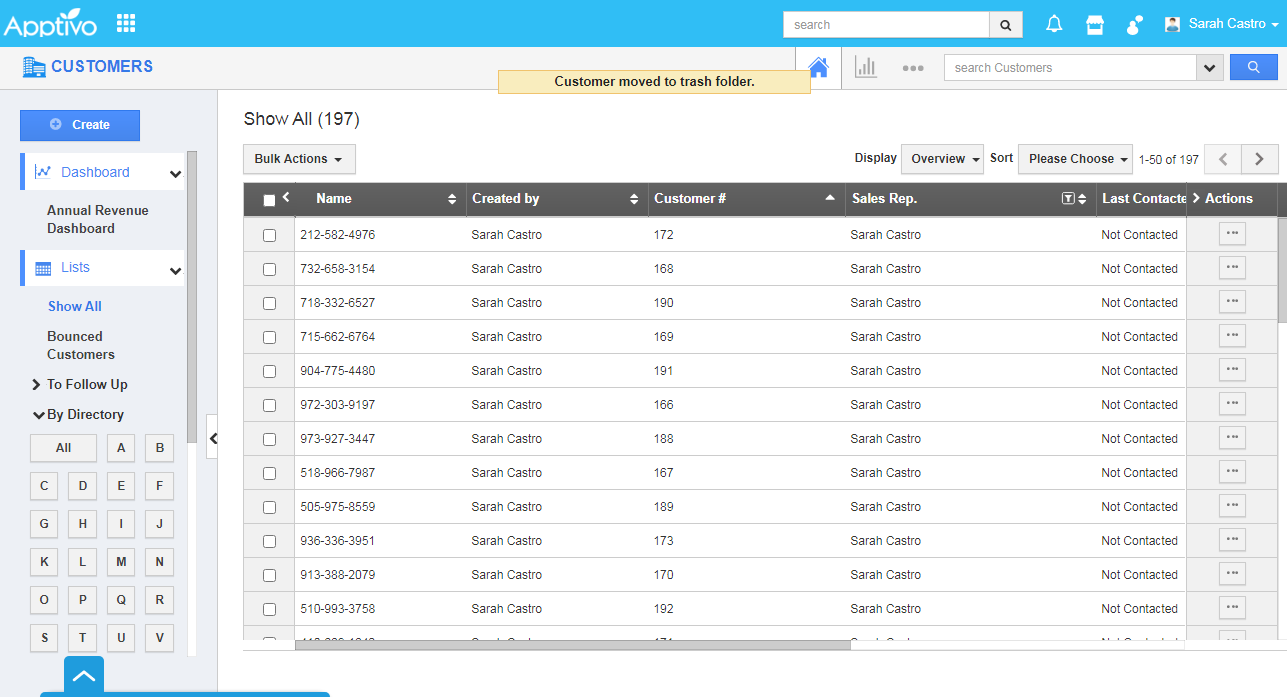If a certain customer is no longer associated with your business, then it makes no sense in keeping his record in your database. The wise thing is to remove his records. This is possible using the deleted command. However, before deleting the customer records, you need to remove all the modules and objects associated with the record.
If you have more than one record to delete, you should choose the option bulk delete action.
Bulk delete customer records
- Login and access the Customers App from the universal menu.
- Select customers to delete or click on Checkbox found at the top of the field to select all customers.
Note: You can up to select 50 records within a page.
- You can also select all customers using the Select all customers matching link.
- Select the customer records that need to be deleted from the system.
- Click on Bulk Actions drop-down and select the Delete option.
- The selected records will get deleted and moved to the Trash folder.
Steps to Delete a customer record
- Log in and access Customers App from your universal navigation menu.
- Select a customer record that you preferred to modify, click on More details(...) icon to overview customer information.
- Click on the Delete button found at the top right corner of the customer view page.
- A Warning pop up will get displayed for confirmation.
- On clicking the Yes button the customer record is deleted.
- The selected record will get deleted and moved to the Trash folder.
Related Links