Browse by Solutions
Browse by Solutions
How do I Configure the Orders App Tax Settings?
Updated on October 23, 2017 12:36AM by Admin
Orders App shows the list of all orders placed by your customers. You can customize Orders App to set as per your business needs. As per government norms, products and services should be taxed. You'll need to set up tax codes for every type of taxes (Income or sales tax etc.) levied.
The Orders App allows you to create the following two types of taxes:
- Single Rate Taxes - Method of taxation done exclusively on one tax.
- Multi Rate Taxes - Method of taxation on multiple taxes.
Steps to Customize Tax Settings
- Log in and access Orders App from universal navigation menu bar.
- Click on "More -> Settings" icon located at the App header bar.

- You will be redirected to the Settings page. Click on "Orders -> Taxes" from the left navigation panel.
- You will be viewing the tax dashboard, where you can create single rate tax and multi rate tax.
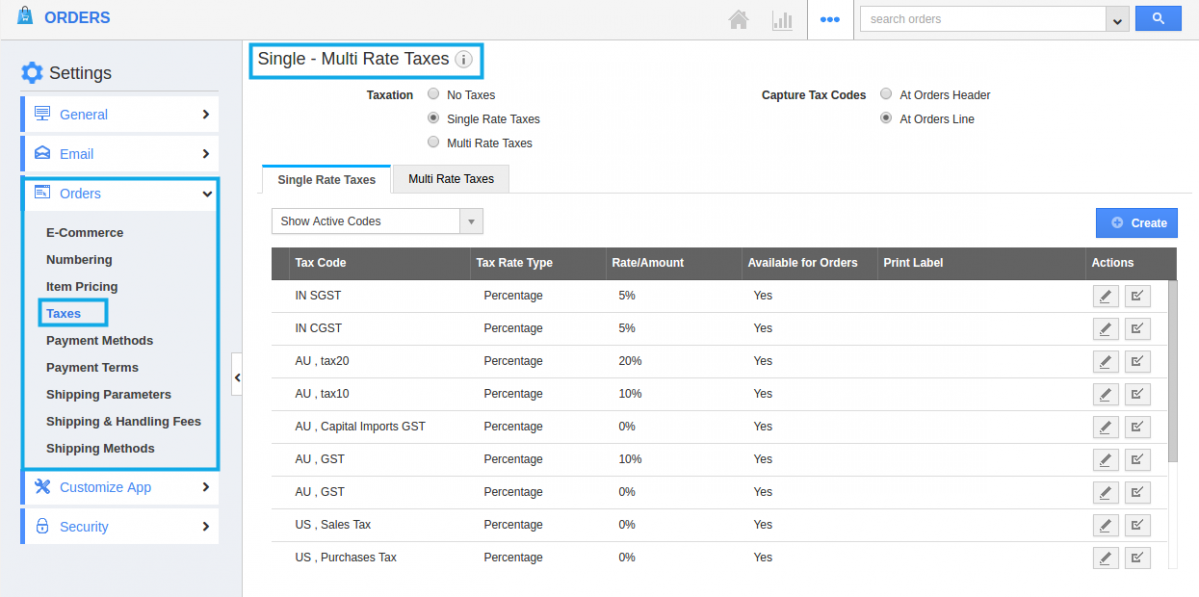
Single Rate Tax
- Choose Single Rate taxes and click on "Create" button.
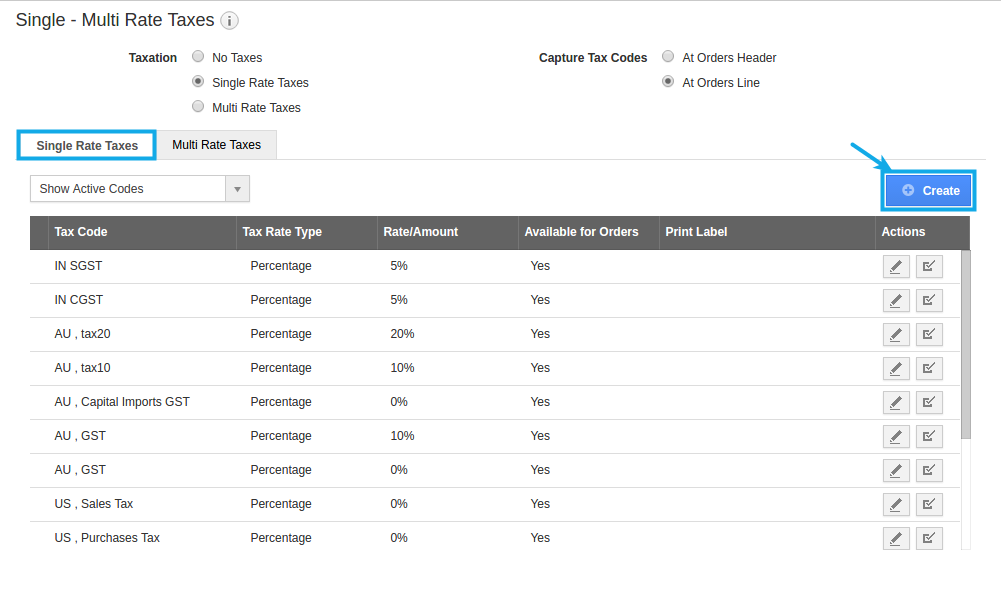
- Provide following information:
- Tax Code - Short code for the tax levied. E.g. S.Tax
- Tax Authority - The country or state which levies the tax.
- Tax Rate Type - Fixed or percentage of taxes.
- Tax Rate - It may be a fixed amount or fixed rate of tax.
- Available for Order - Toggle it On to make this available for Order.
- Print Label - You can create your own Label for the created tax.
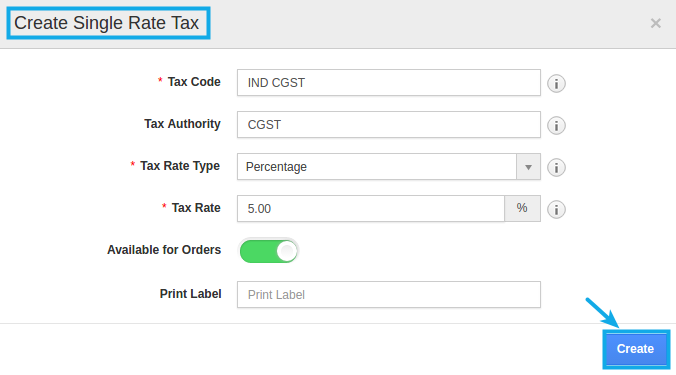
- You can update taxes by clicking on “Edit” icon, if needed.
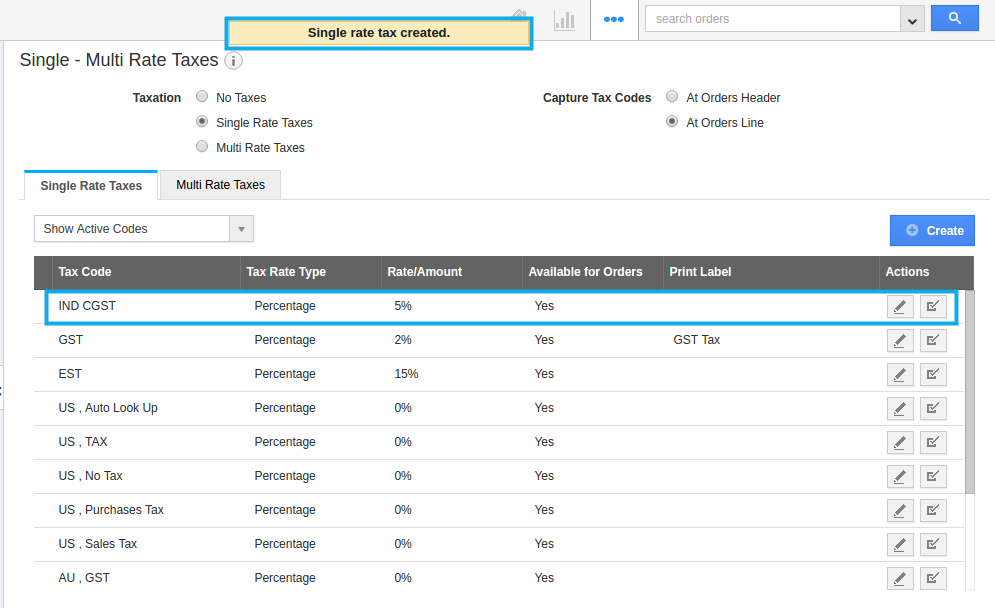
Multi Rate Taxes
- Choose "Multi Rate taxes" and click on "Create" button.
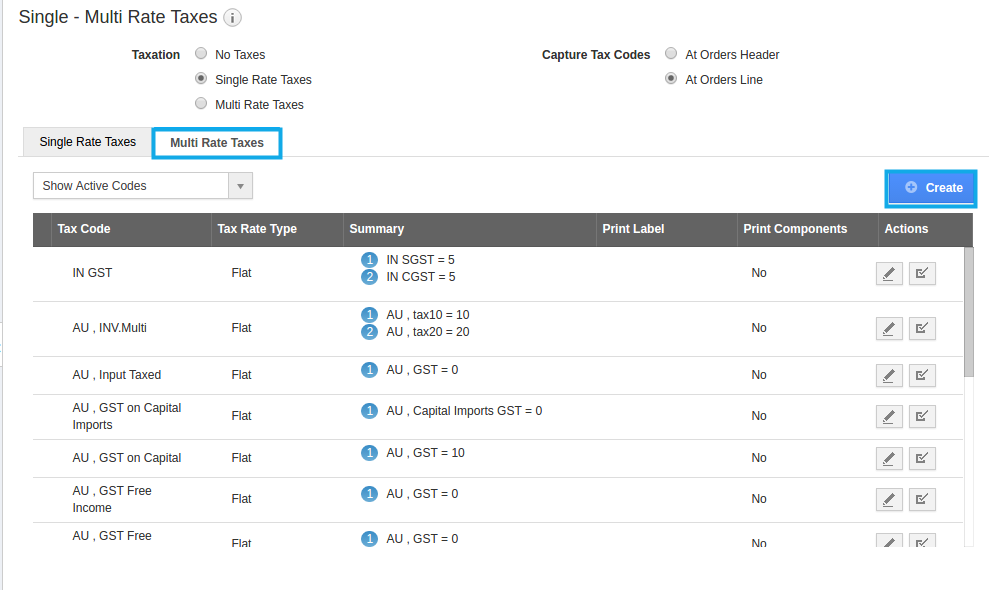
- Provide following information:
- Tax Code - Short code for the tax levied. E.g. S.Tax
- Tax Authority - The country or state which levies the tax.
- Tax Rate Type - Fixed or percentage of taxes.
- Print Label - You can create your own Label for the created tax.
- You can add or create one or more of single rate taxes and click on "Create" button
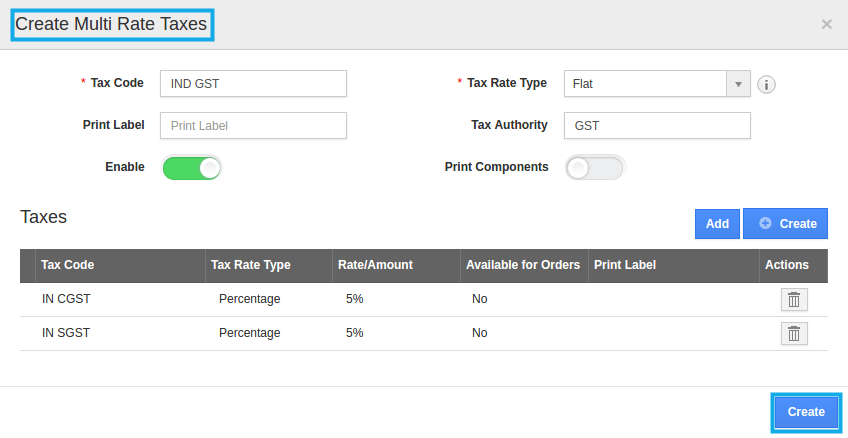
- Multi rate tax will be created successfully. You can update taxes by clicking on "Edit" icon if needed.
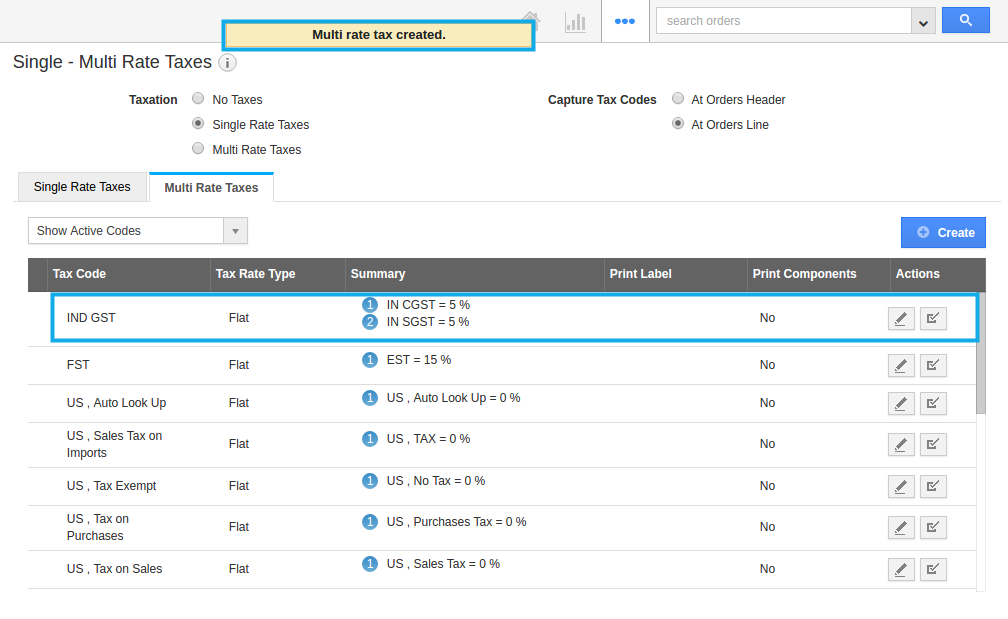
Related Links
- Choose Single Rate taxes and click on "Create" button.
Flag Question
Please explain why you are flagging this content (spam, duplicate question, inappropriate language, etc):

