Browse by Solutions
Browse by Solutions
What are the orders app notifications?
Updated on September 8, 2017 02:38AM by Admin
News Feed
By default each and every event will be displayed in News feed on the Orders home dashboard. This significant feature is common in every App. You can stop displaying them by disabling the news feed toggle found in the notifications. The events such as creating, modifying, cancelling and releasing the Order will be shown in feeds.
You can also give priority to the notification by enabling the required notification togglr alone. So the checked notification will alone feed in home dashboard.
Email Feed
By default all email notifications are disabled. You can subscribe to receive an Email every time by enabling the toggle in notification dashboard. You can also give importance to the Email notification that is currently required to alert you. So it automatically sends Email notification whenever the particular action is performed. For example: if order is created, you will receive an Email.
Slack Feed
By default all Slack notifications will be disabled. You can subscribe to receive a notification in Slack every time by enabling the toggle in Notification dashboard. On enabling the toggle, you can get a notification on your own slack channel for all the particular action performed.
Note: Only on integrating Slack with you Apptivo account, you can get notifications in Slack channel, or else only News and Email feed will be available.
Documents
If Documents were added, deleted, downloaded, emailed and renamed. You can receive Email notifications about actions performed on documents.
Notes
If Notes were added, modified and deleted then fed the news and email notifications for you regarding actions.
Steps to Configure News, Email and Slack Feed
- Log in and access Orders App from your universal navigation menu bar.
- Click on “Notifications” icon located in the App header bar.

- You can view Notification dashboard with set of notifications at left navigation panel and their actual values such as event name, news feed and email feeds at right navigation panel.
- By default all news feeds will be "Enabled" and all email feeds will be "Disabled".
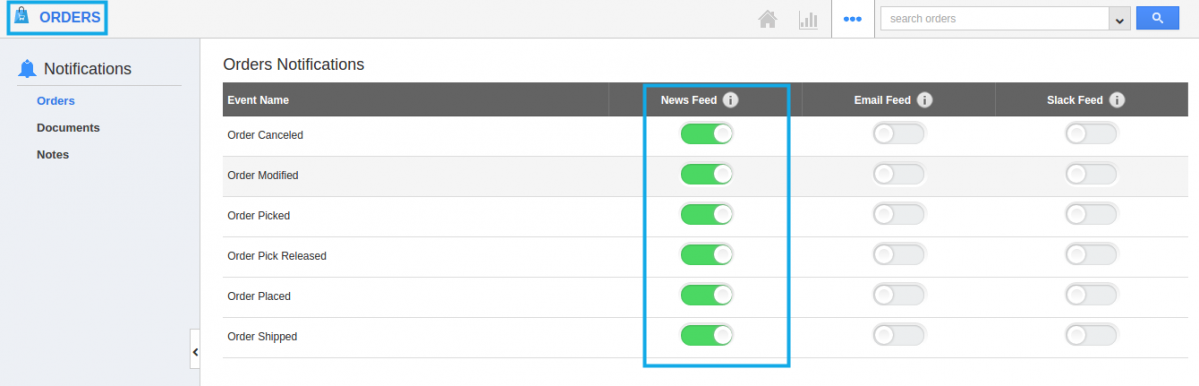
- If you want to subscribe Email and Slack notifications, enable all or required Email or Slack notifications.
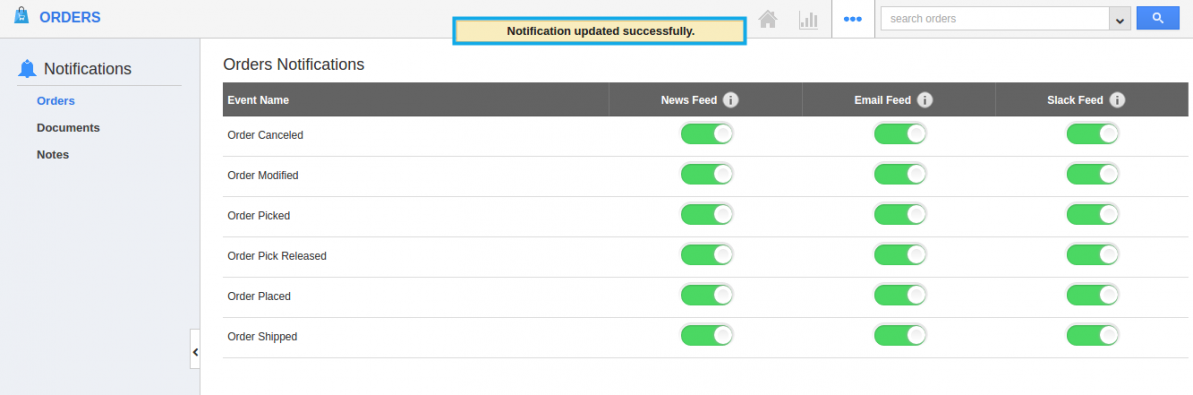
- Notification changes will be updated automatically.
Related Links
Read more about:

