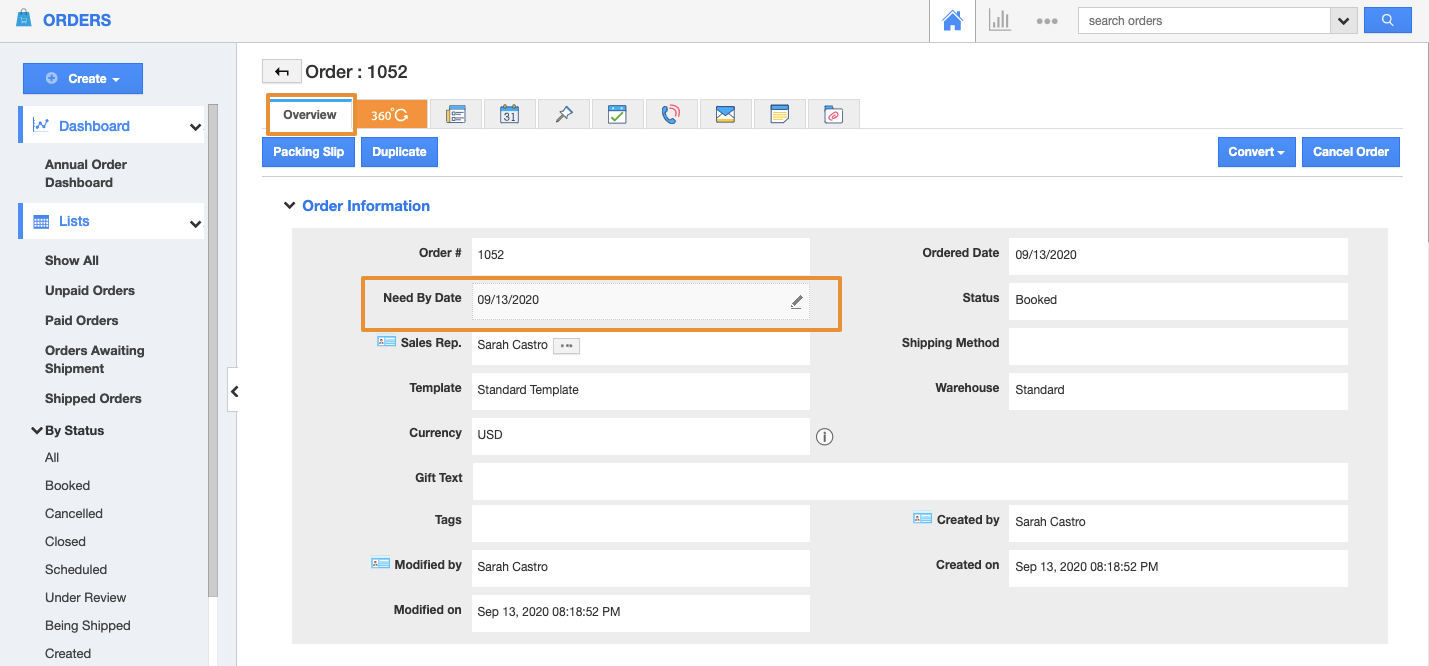Orders App allows you to create a new order. If you want to make some changes in the created order you can change it using the "Edit" option instead of deleting it and creating a new one.
Steps to edit an order
- Log in and access the Orders App from your universal navigation menu.
- Click on the “Show All” option from your left navigation panel to view all the orders.
- Click on the “More Details” icon near the order which is to be modified.
- You will be redirected to the Overview page, in which you can edit or modify:
- Order Information
- Customer Information
- Shipping/Invoice communication Information
- Address Information
- Product/Items Information
- Additional Information
- Point your mouse near the attribute where you want to modify so that you will see the "Edit" icon. For instance: "Need by date".
- Click on the "Edit" icon and change the "Need by date" of the order.
- After modification, tap on the "Save" button to make the changes to be saved.
- If you want any other attribute to be changed, follow the same procedure, and change the value.
Related Links