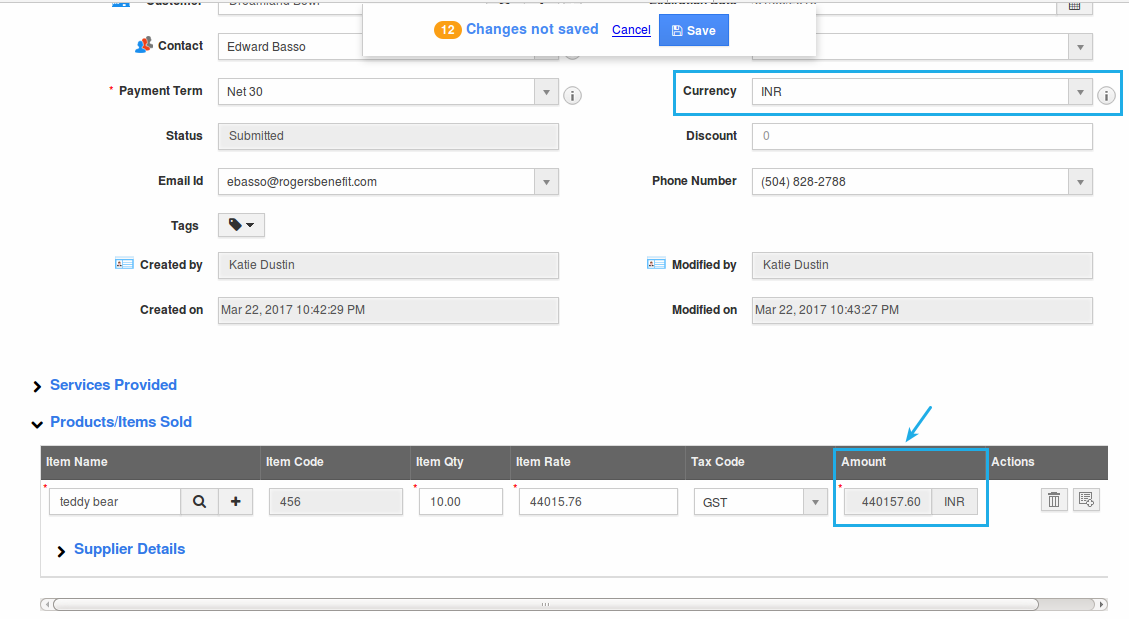Browse by Solutions
Browse by Solutions
How do I configure Currency Conversion in the Financial Apps?
Updated on March 11, 2019 11:35PM by Admin
Apptivo provides multi-currency support with an automatic currency conversion rate. All the account transactions will be done using the company’s base currency. However, you can see the "Currency" drop-down field, with the secondary currencies that you have configured in the business settings, from where your required currency can be selected.
Note: You can find the automatic conversion of multi-currencies in Estimates, Invoices, Expense Reports, Ledger, Kit Orders, and Pricing Apps.
For instance: Consider a business with the base currency in “USD”. While sending an estimate to an Indian Customer, the employee would like to bill in “INR”. In that case, on selecting INR from the “Currency” drop-down, the USD will be automatically converted to INR value, based on the conversion rate provided.
Note: In order to enable the currency conversion in the financial apps, you need to configure the currencies with their conversion rates, in Business Settings.
Steps to Configure Multi Currencies in Estimates
- Go to Estimates App.
- Create an estimate or select an existing estimate.
- All the configured currencies will be listed in the “Currency” drop down. Select “INR” from the list.
- On selecting, the “USD” will be automatically converted to “INR” based on the conversion rate.
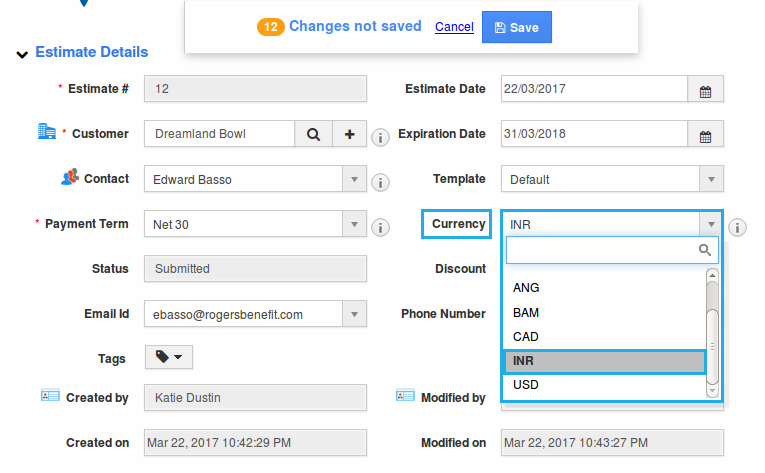
- This will also impact the “Amount” field in the item line and other sections.