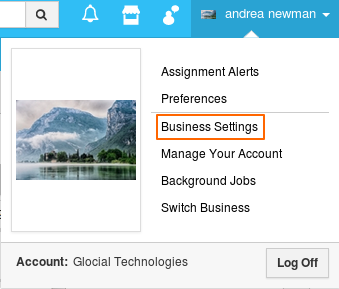Browse by Solutions
Browse by Solutions
How do I create currency conversion for my business opportunities?
Updated on March 5, 2019 04:23AM by Admin
The business setting allows you to customize a multi-currency setting. To obtain multi-currency in opportunity and lead, you need to create a list of currencies for which you would like to generate the table.
Steps to Configure Currencies in Business Settings
- Log in to your account and click on your name located at the top right corner of the header bar.

- Click on “Business Settings” from the listed options.
- Assignment Alerts
- Preferences
- Business Settings
- Manage your account
- Background Jobs
- Log Off
- Click on "Currencies" from the left side, by default "Allow Multiple Currencies" is switched in “Disable” position.
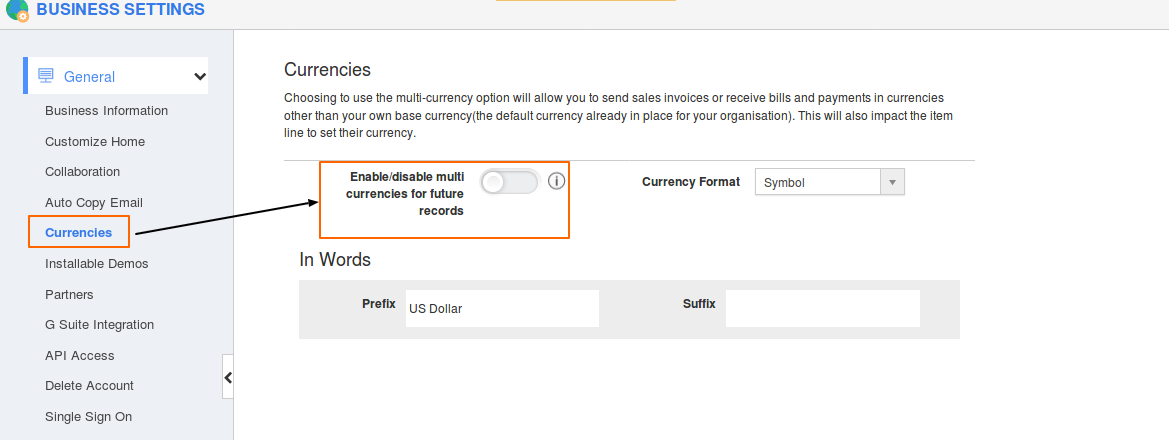
- Change the toggle button to "Enable" (Green) position to view the "Currency Conversion List" dashboard.

- Click on the “Create” button to add your currency conversion.

- List and specify the following details, then you can view new currency conversion in "Currency conversion List", as shown in below image.
- Base Currency - This is the default currency of your business account.
- Currency – Select a currency from the drop-down list.
- Conversion Rate – Provide conversion rate for your new currency on pair with base currency.
- Status – By default, it would be enabled, but you can also disable the currency list.
- Enable – You can also enable/disable currency from the conversion table if needed.
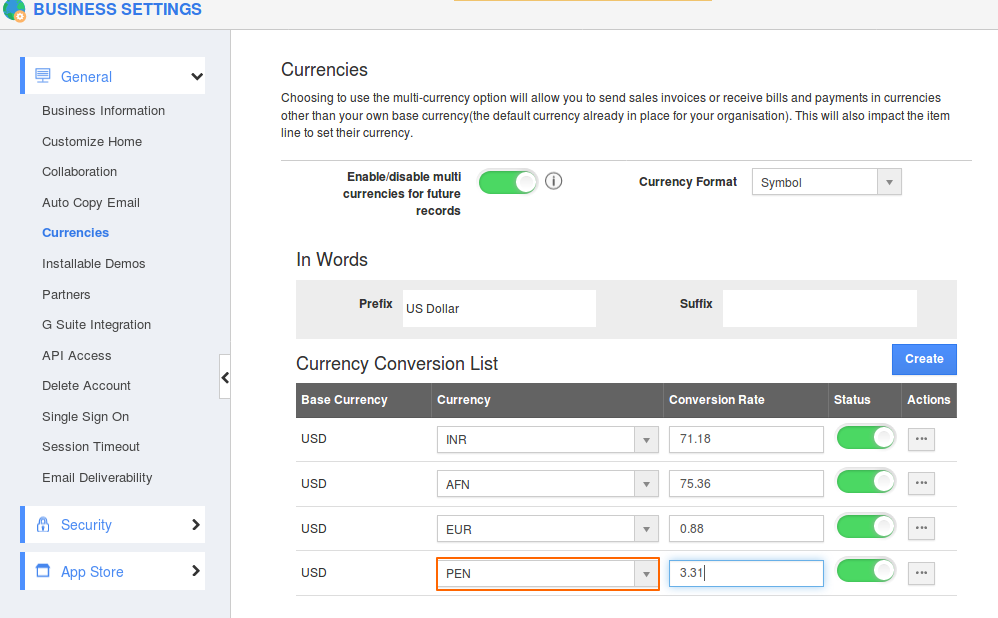
Note
From "Currency Format" dropdown, User can change the Currency format to "Symbol" or "code" as per their requirement.
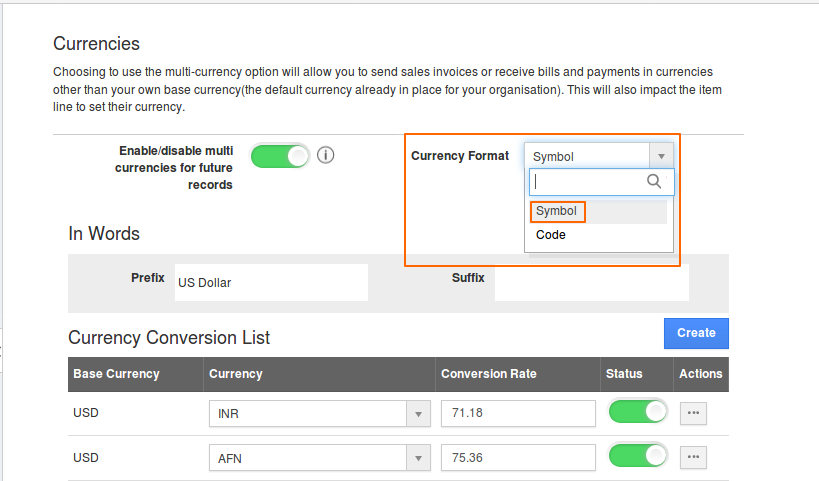
Flag Question
Please explain why you are flagging this content (spam, duplicate question, inappropriate language, etc):