Browse by Solutions
Browse by Solutions
How do I View Journals with my Preferred Column Sets in Ledger App?
Updated on January 23, 2017 11:22PM by Admin
Customizing the Ledgers list layouts, you can view the fields of your preferred choice in table format. In order to save your custom columns, your account requires the premium or enterprise plans.
Ledgers List Layouts are used for displaying client particular information according to your business requirements.
Steps to View Journals with my Preferred Column Sets
- Log in and access Ledger App from universal navigation menu bar.
- Click on “More (...)” icon and select “Settings” located at the app header bar.

- Select “List Layout” under “Customize App” drop down from the left navigation panel.
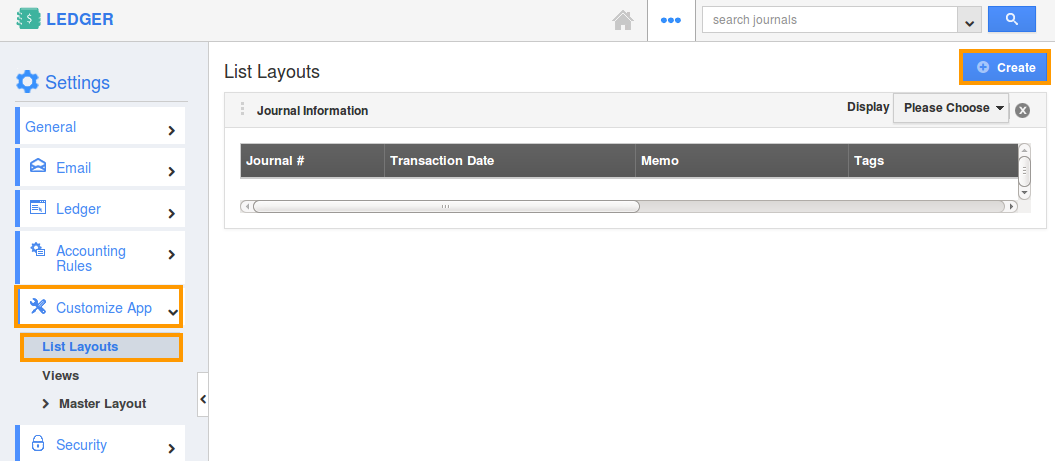
- The new column set can be added using “Create” button. Click on it and customize the column set with your preferred fields.
- Choose fields from “Display” drop down. For instance: we have created “Recurring Journal” column set, added “Journal #”, “Frequency”, “Start Date”, “End On”, “Assigned To” fields as shown in the image below:
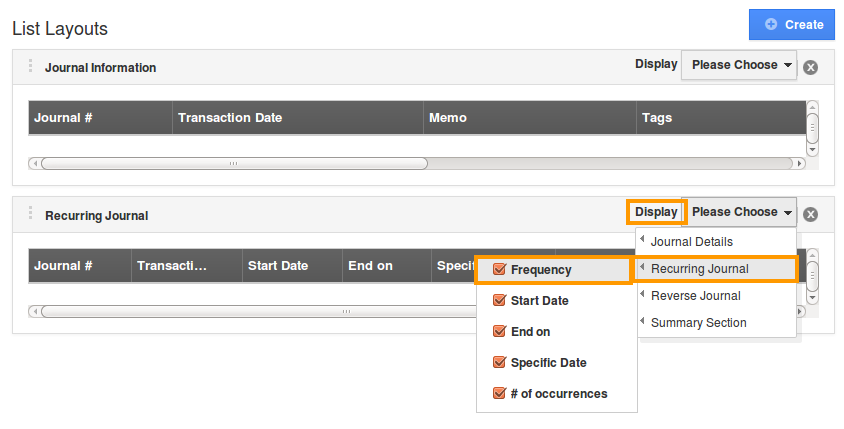
- The fields or columns can be removed from the Ledgers list layout by unchecking the field from the selection, if needed as shown in the image below:
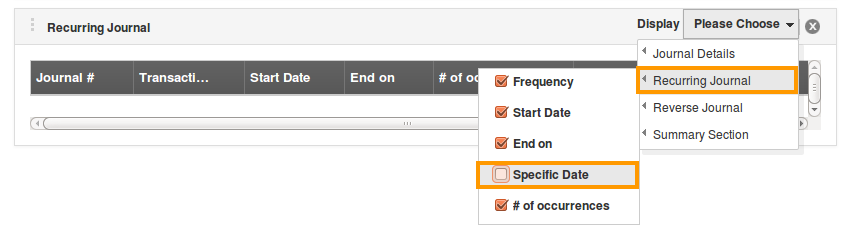
Now, that the preferred column set has been created, follow the below steps to view journals by list layouts.
View Journals by List Layouts
- Go to the Ledger app dashboard. While viewing journals, Click on “Display” drop down and select “Recurring Journal”. You can view the result as shown in the image below:
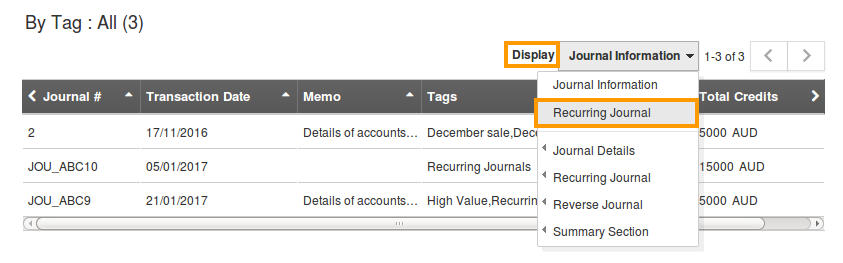
Related Links
Flag Question
Please explain why you are flagging this content (spam, duplicate question, inappropriate language, etc):

