Browse by Solutions
Browse by Solutions
How do I allow my users to perform bulk actions into Items?
Updated on November 28, 2016 10:31PM by Admin
In Items app settings, action level security permits you to proffer access to the users who are reputed to perform actions . The users who have privilege for a particular action can perform the activity on their account. For instance: if a sales user has an privilege to delete the created items, the sales user can login to his account and delete the items.
Steps to give user permission to perform bulk actions into Items
- Log in and access Items App from your universal navigation menu bar.
- Click on “More” icon and select “Settings” located at the app header bar.
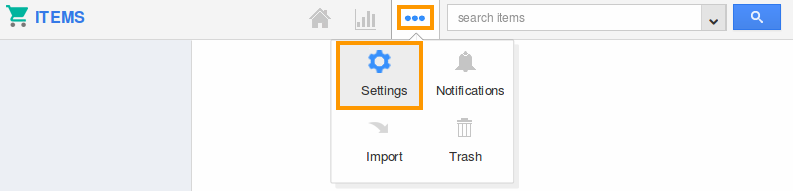
- Click on “Actions” from security drop down from left navigation panel.
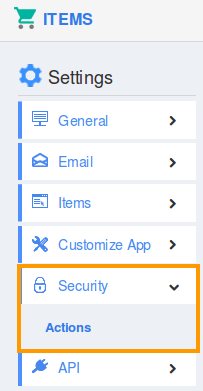
- Locate the “Bulk Action” option from “Action” section and click on privileges drop down.
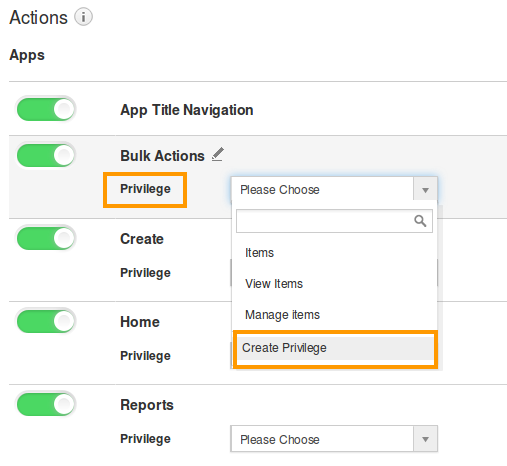
- Click "Create privilege" option found at the bottom of the privilege drop down.
- Create privilege pop up appears. Enter the name and description of the new privilege that you want to add against the “Bulk Action” option.
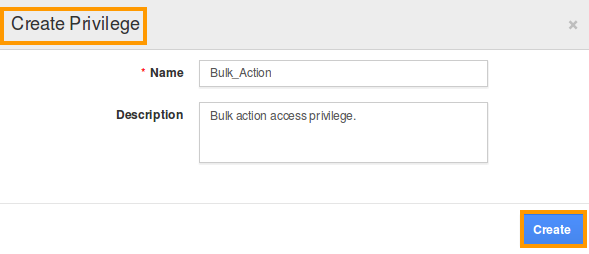
- Click on "Create" button .
- After creating the privilege go to Employees App to give access to particular employees.
- Please refer this link: https://answers.apptivo.com/questions/12694/how-do-i-assign-custom-privilege-to-employee-for-managing-objects-found
- Now, employee Ketie Dustin has the privilege to perform bulk actions on items. In Ketie Dustin login, the “Bulk Actions” drop down will be visible as shown in the image below:
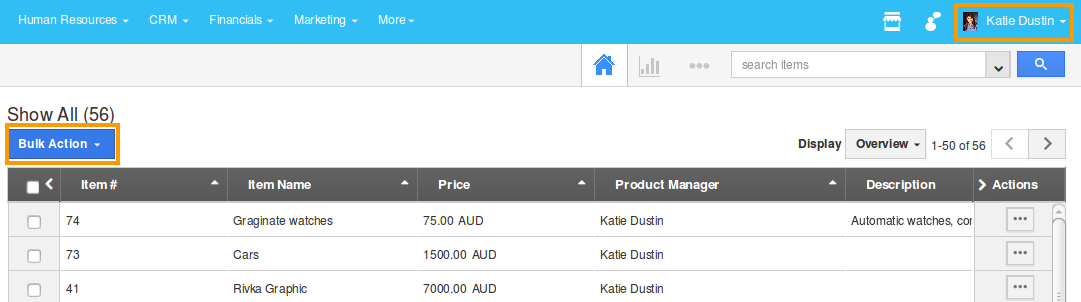
Related Links
Read more about
Flag Question
Please explain why you are flagging this content (spam, duplicate question, inappropriate language, etc):

