Browse by Solutions
Browse by Solutions
How do I Customize Reports in Items App?
Updated on November 28, 2016 09:48PM by Admin
Items app allows to customize the report setting in order to hide or show your reports. You can also give access privileges to your employee for items reports.
Steps to Customize Reports in Items App
- Log in and access Items App from your universal navigation menu bar.
- Click on “More” icon and select “Settings” located at the app header bar.
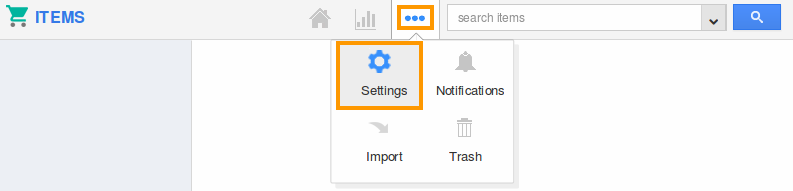
- Click on “Reports” from left navigation panel.
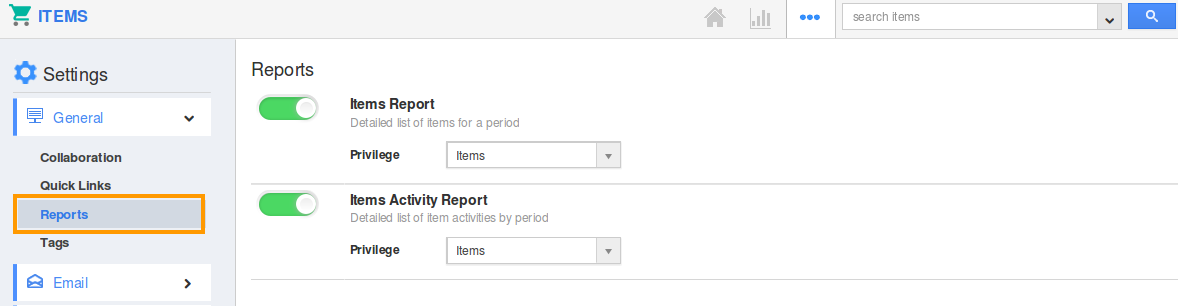
- In Reports dashboard, you can view "Reports".
- By default, all reports will be in “Show” Status.
- You can hide any report by Sliding the "Green" button. For Instance: Items Report.
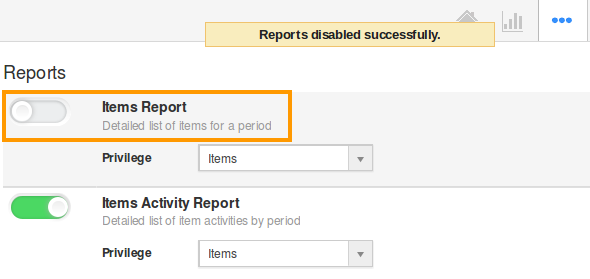
- In Reports section, you cannot view “Items Report” link (Due to “Hide” enabled) as shown below:
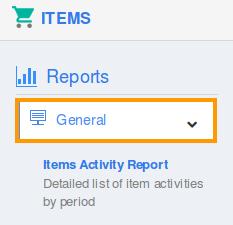
Related Links:
Flag Question
Please explain why you are flagging this content (spam, duplicate question, inappropriate language, etc):

