Browse by Solutions
Browse by Solutions
How can I give permissions to users to delete Campaigns?
Updated on October 13, 2016 02:22AM by Admin
Campaigns App permits to procure access to the users who are reputed to access “delete” option in campaigns app. The users who have privilege for this access, can use “delete” option which is located at the app header bar of campaigns app.
For instance: If Superuser (Hendry) wishes to give permission to his employee (James William) for deleting campaigns, then he will have to do the succeeding steps.
Steps to Allow Users to Delete the Campaigns
- Login and access Campaigns App from universal navigation menu bar.

- Pick on “More” icon and select “Settings” found at the app header bar.
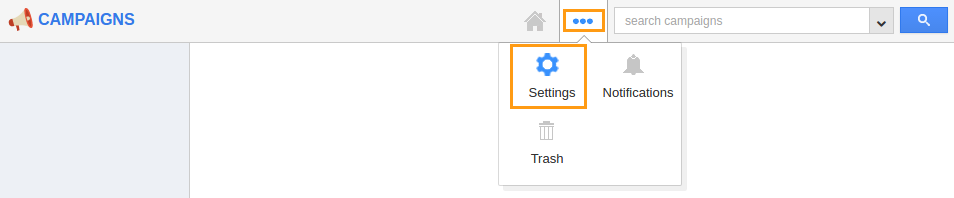
- Choose “Actions” from “Security” drop down from left navigation panel.
- Locate the “Delete” option from “App” section and click on privileges drop down.
- Click "Create privilege" option found at the bottom of the privilege drop down.
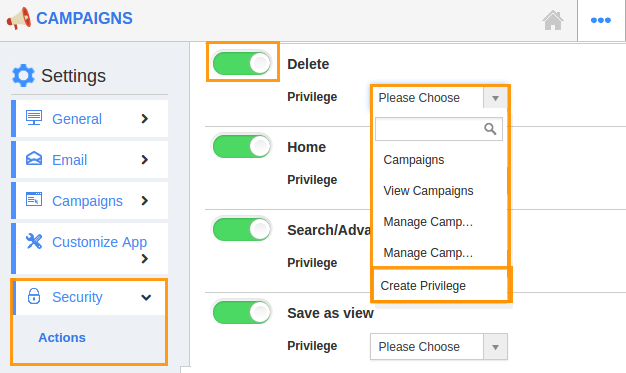
- Create privilege pop up appears. Enter the name and description of the new privilege that you want to add against the delete option.
- Click on "Create" button.
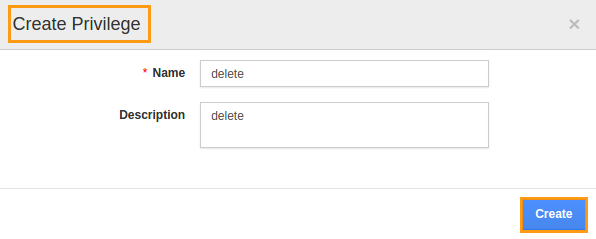
- Once created the privilege, go to Employees App to give access to particular employees.
- Please refer this link: https://answers.apptivo.com/questions/12694/how-do-i-assign-custom-privilege-to-employee-for-managing-objects-found
- Now, employee James William has the privilege to access “Delete” option in campaigns app. In James William login, the “delete” button will be visible as shown in the image below:
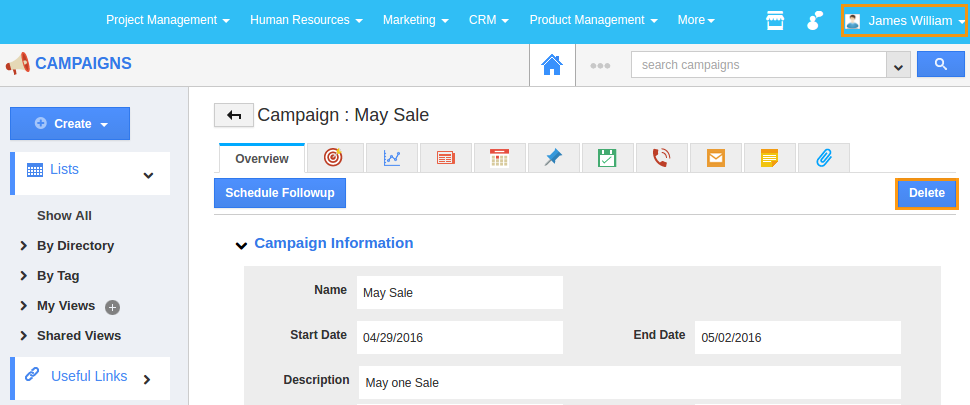
Related Links
Flag Question
Please explain why you are flagging this content (spam, duplicate question, inappropriate language, etc):

