Browse by Solutions
Browse by Solutions
How do I allow users to Create a Campaigns?
Updated on August 7, 2017 04:37AM by Admin
Campaigns app allows you to create user privileges for campaigns, by providing access to the users who are reputed to access "Create" option in the campaigns app. The users who have privilege for this access, can use the Create option in campaigns app.
For instance: If Hendry (super-user) wants to give permission to his employee (James William) for accessing Create option in his campaigns app then he will do the following steps
Steps to Allow Users to Create Campaigns
- Login and access Campaigns App found under "Marketing App" from universal navigation menu bar.
- Pick on “More” icon and select “Settings” found at the app header bar.
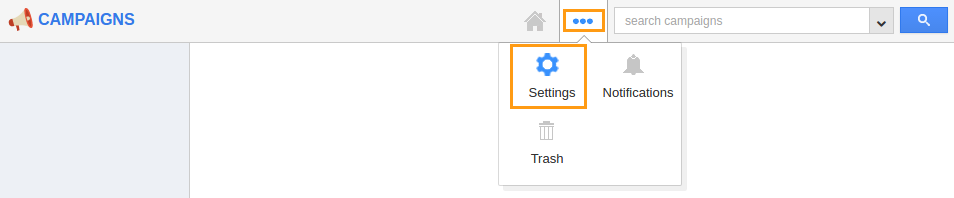
- Click on “Actions” from “Security” drop down from left navigation panel.
- Locate the “Create” option and click on privileges drop down.
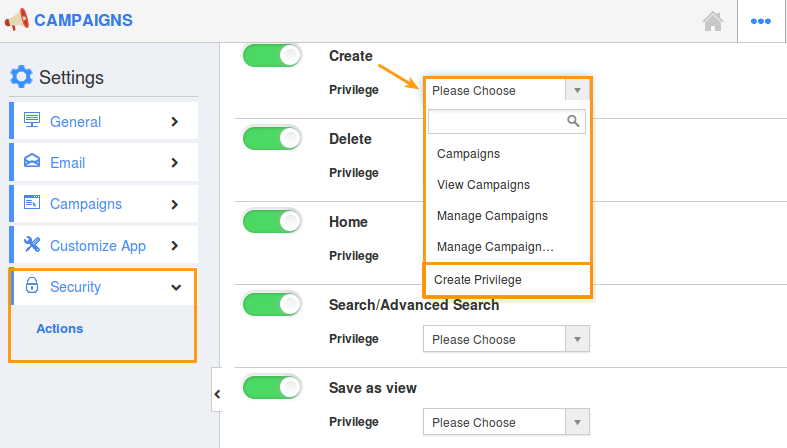
- Click "Create privilege" option found at the bottom of the privilege drop down.
- Create privilege pop up appears. Enter the name and description of the new privilege that you want to add against the Create option.
- Click on "Create" button.
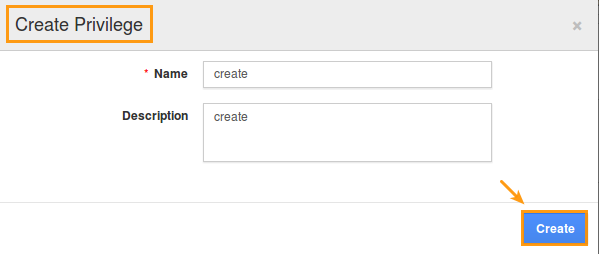
- Once created the privilege, go to Employees App to give access to particular employees.
- Please refer this link: https://answers.apptivo.com/questions/12694/how-do-i-assign-custom-privilege-to-employee-for-managing-objects-found
- Now, employee James William has the privilege to access “Create” option in campaigns app. In James William login, the “Create” button will be visible as shown in the image below:
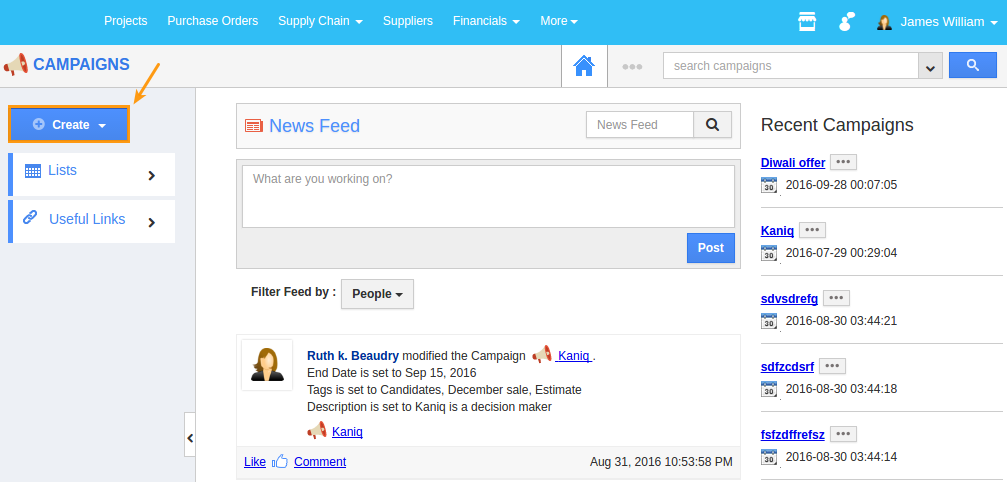
Related Links
Flag Question
Please explain why you are flagging this content (spam, duplicate question, inappropriate language, etc):

