Browse by Solutions
Browse by Solutions
How can I give access to users for homepage activities in Campaigns App?
Updated on October 12, 2016 10:18PM by Admin
Campaigns App permits to provide access to the users who are reputed to access “Home” page in campaigns app. The users who have privilege for this access, can use the “Home” option found in app header bar.
If a super user (Hendry) wants to give privilege for accessing homepage option to his employee (James William), then he will have to do the following steps.
Give Access to Users for Homepage Activities in Campaigns
- Log in and access Campaigns App from your universal navigation menu bar.

- Click on “More” icon and select “Settings” located at the app header bar.

- Click on “Actions” under "Security" drop down from left navigation panel.
- Locate the “Home” option and click on privileges drop down.
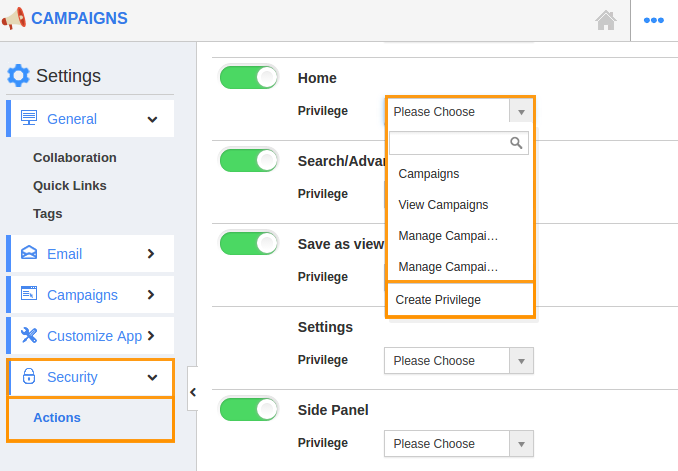
- Click "Create privilege" option found at the bottom of the privilege drop down.
- Create privilege pop up appears. Enter the name and description of the new privilege that you want to add against the Home option.
- Click on "Create" button.
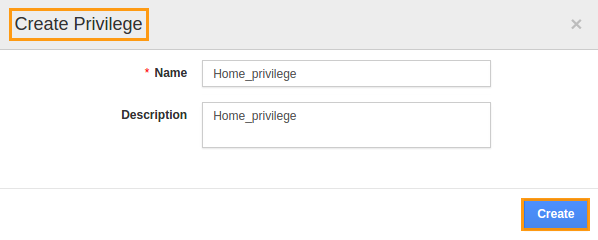
- After creating the privilege go to Employees App to give access to particular employees.
- Please refer this link: https://answers.apptivo.com/questions/12694/how-do-i-assign-custom-privilege-to-employee-for-managing-objects-found
- Now, employee James William has the privilege to access “Home” option in campaigns app. In James William login, the “Home” button will be visible as shown in the image below:
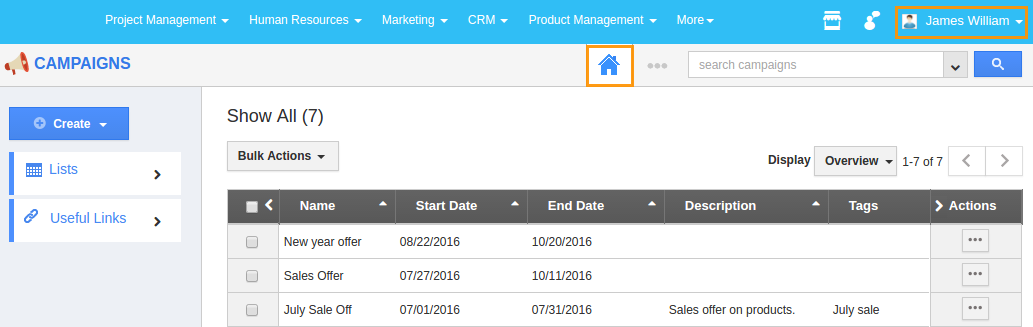
Related Links
Flag Question
Please explain why you are flagging this content (spam, duplicate question, inappropriate language, etc):

