Browse by Solutions
Browse by Solutions
How can I give Users Permission to Access Settings Option in Campaigns App?
Updated on October 13, 2016 02:33AM by Admin
Campaigns App allows you to provide access to the users who are reputed to access “Settings” option in campaigns app.
Now, this permission to access the settings, can be provided only by the super-user(Admin). The users(Employees) who have privilege for this access, can use the “Settings” option found in the app header bar of campaigns app.
To give Access for Settings option in Campaigns App
- Log in and access Campaigns App from your universal navigation menu bar.
- Click on “More” icon and select “Settings” located at the app header bar.
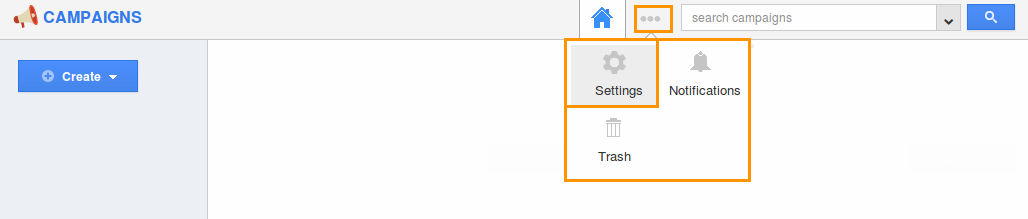
- Click on “Actions” from "Security" drop down from left navigation panel.
- Locate the “Settings” option from “App” section and click on privileges drop down.
- Click "Create privilege" option found at the bottom of the privilege drop down.
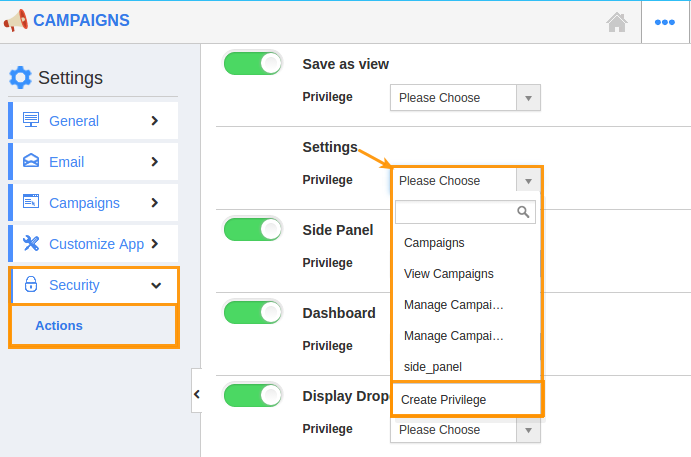
- Create privilege pop up appears. Enter the name and description of the new privilege that you want to add against the Settings option.
- Click on "Create" button .
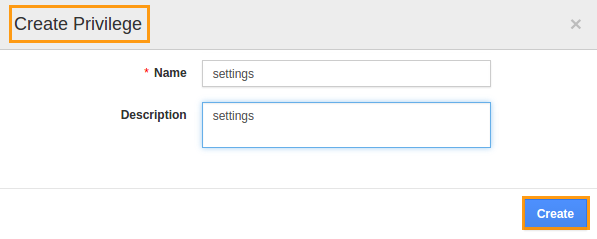
- After creating the privilege go to Employees App to give access to particular employees.
- Please refer this link: https://answers.apptivo.com/questions/12694/how-do-i-assign-custom-privilege-to-employee-for-managing-objects-found
- Now, employee James William has the privilege to access “Settings” option in campaigns app. In James William login, the Settings will be visible as shown in the image below:
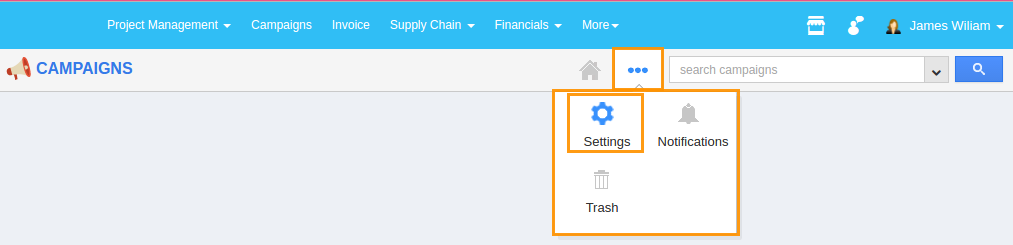
Flag Question
Please explain why you are flagging this content (spam, duplicate question, inappropriate language, etc):

