Browse by Solutions
Browse by Solutions
How do i allow my users to perform bulk actions into invoice?
Updated on March 6, 2018 03:41AM by Admin
Invoices App allows you to provide access to the users who have been deputed to perform bulk actions on Leads. The users who have the privilege for bulk action, can use “Bulk Action” drop down found in “Show All” page of Invoices App.
Steps to Give Access to Perform Bulk Actions
- Login and access Invoices App from your universal navigation menu bar.
- Click on “More” icon and select “Settings” located at the app header bar.

- Click on “Actions” from "Security" drop down from left navigation panel.
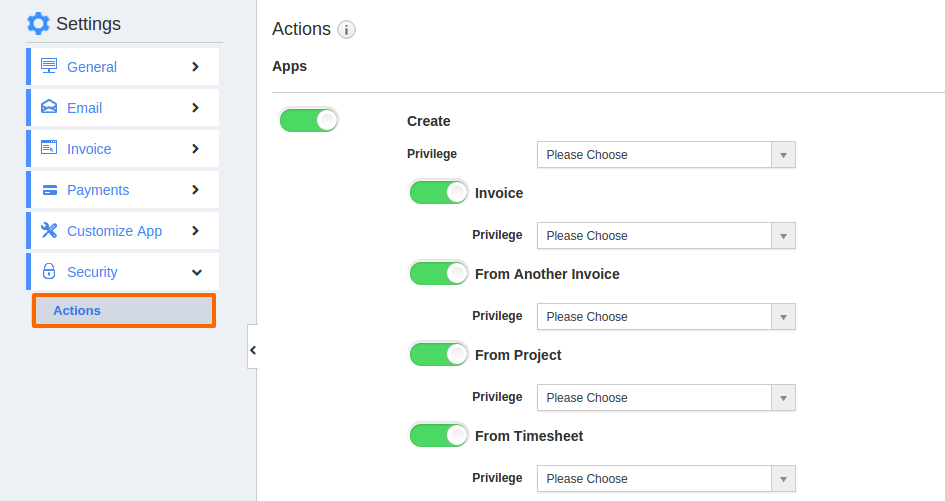
- Locate the “Bulk Action” option from “Object” section and click on privileges drop down.
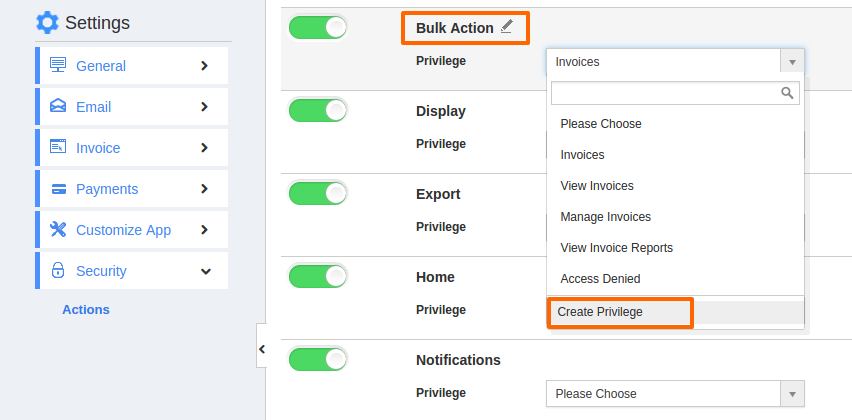
- Click "Create privilege" option found at the bottom of the privilege drop down.
- Create privilege pop up appears. Enter the name and description of the new privilege that you want to add against the “Bulk Action” option.
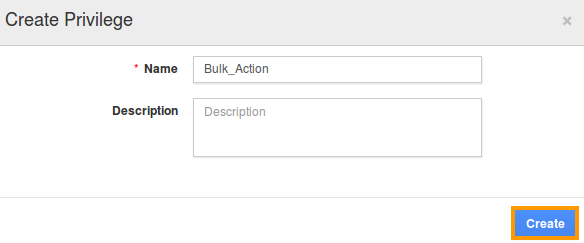
- Click on "Create" button .
- After creating the privilege go to Employees App to give access to particular employees.
- Please refer this link: https://answers.apptivo.com/questions/12694/how-do-i-assign-custom-privilege-to-employee-for-managing-objects-found
- Now, employee Mark Henry has the privilege to perform bulk actions on invoices. In Mark Henry login, the “Bulk Actions” drop down will be visible as shown in the image below:
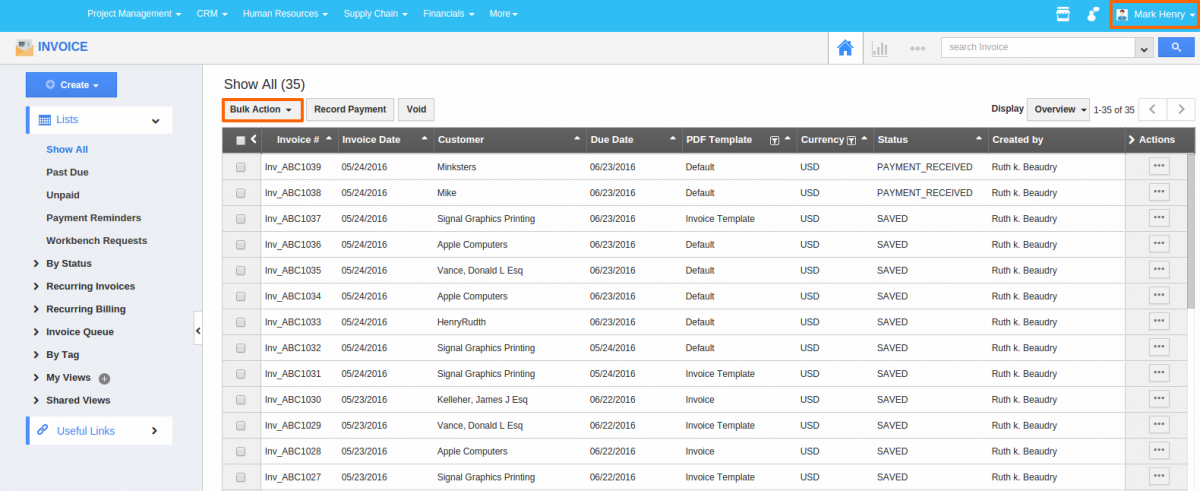
Related Links
Flag Question
Please explain why you are flagging this content (spam, duplicate question, inappropriate language, etc):

