Browse by Solutions
Browse by Solutions
How do I customize default home page view in Invoices app?
Updated on March 6, 2018 03:39AM by Admin
Default home page view in invoices app allows you to change the view of your home page. Lets walk through the following steps.
Steps to Customize Default Home Page View
- Login and access Invoice App from your universal navigation menu bar.
- Click on “More”
 icon and select “Settings”
icon and select “Settings”  located at the app header bar.
located at the app header bar.
- Click on “Views” from "Customize App" drop down in the left navigation panel.
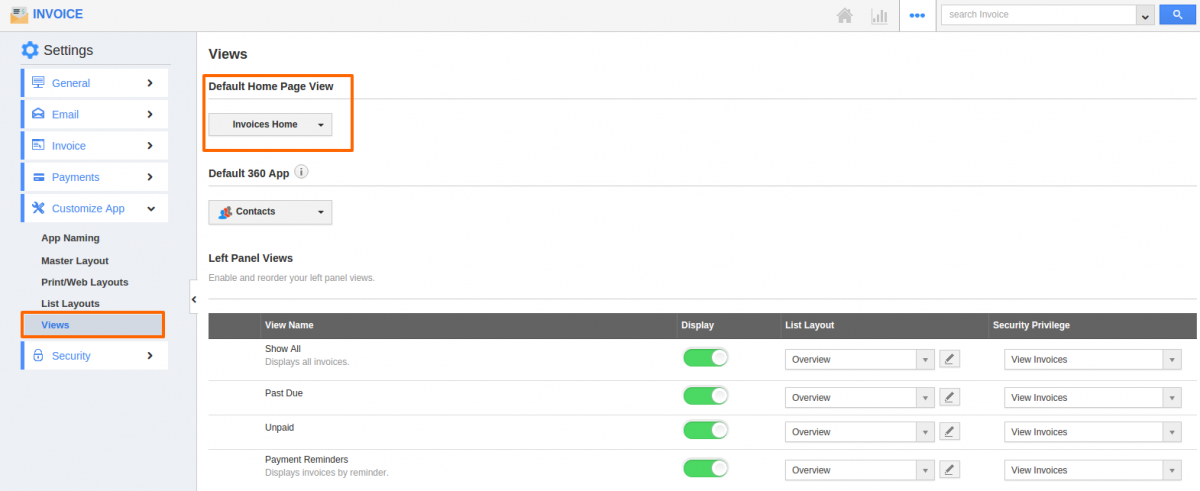
- You can view “Default Home Page View”.
- You can change default home page view by selecting any one. Some of the following:
- Invoices Home – Displays default Contacts home page with news feed and recent Contacts.
- Show All – Displays all contacts.
- Past Due – Allows you to view the invoices which have passed the due dates.
- Unpaid –Allows you to view the invoices which have not paid.
- By default you can view "Invoices Home" page view.
- You can set your own custom home page. For instance:Show All.
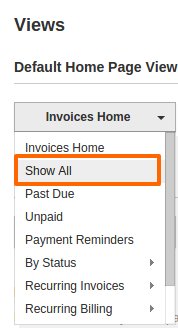
- You can view default home page "Show All " as shown in the image below:
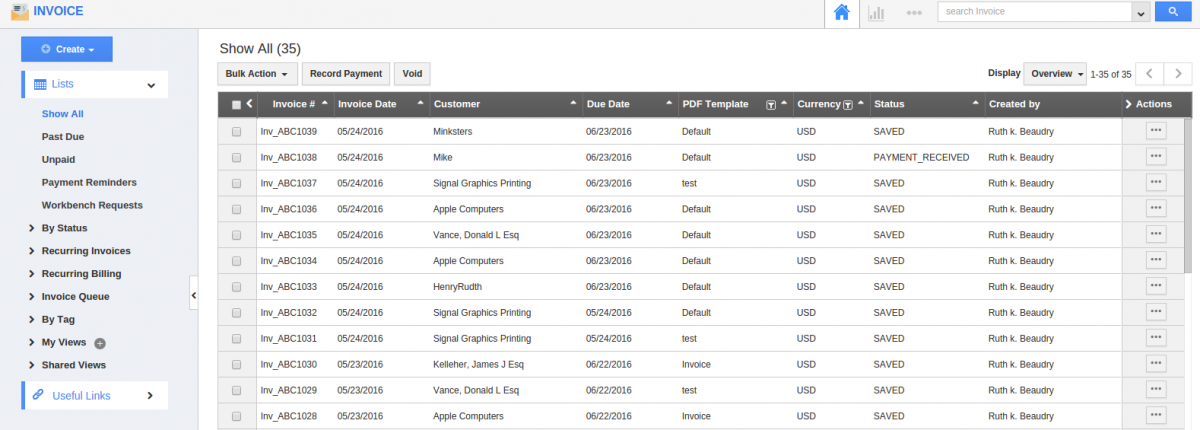
Related Links
Read more about:
Flag Question
Please explain why you are flagging this content (spam, duplicate question, inappropriate language, etc):

