Browse by Solutions
Browse by Solutions
How do I change the column headings text on my invoices?
Updated on February 27, 2018 10:25PM by Admin
By default, Invoices App have headings for
Tasks, Projects, Items, Timesheets, Work Orders and Milestone.
The column heading for Items
The column heading for Tasks
The column heading for Time sheets
You can change the text of the column of Tasks, Projects, Items, Timesheets, Work Orders and Milestone. This will commonly updated when you look invoice in PDF format.
Lets take a quick look at the following steps
Tasks, Projects, Items, Timesheets, Work Orders and Milestone.
The column heading for Items
- Item Code
- Item,
- Description
- Quantity
- Rate
- Tax Code
- Amount
The column heading for Tasks
- Task
- Hours
- Rate
- Tax Code
- Amount
The column heading for Time sheets
- Employee Name
- Hours
- Rate
- Tax Code
- Amount
- Project
- Tax Code
- Amount
- Milestone Tax Code
- Amount
- Work Orders
- Tax Code
- Amount
You can change the text of the column of Tasks, Projects, Items, Timesheets, Work Orders and Milestone. This will commonly updated when you look invoice in PDF format.
Lets take a quick look at the following steps
Steps to change your column headings to include line items
- Log in and access Invoices App from your universal navigation menu bar.
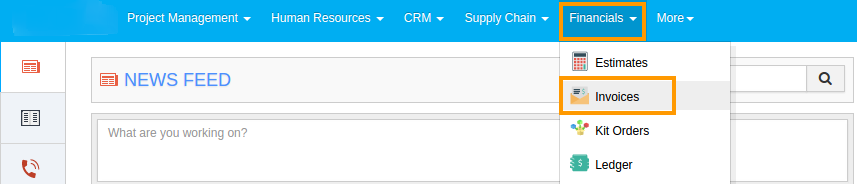
- Click on "Settings"
 located in the app header bar.
located in the app header bar.
- Click on "Customize App" dropdown and select "Print/Web Layouts" from left navigation panel.
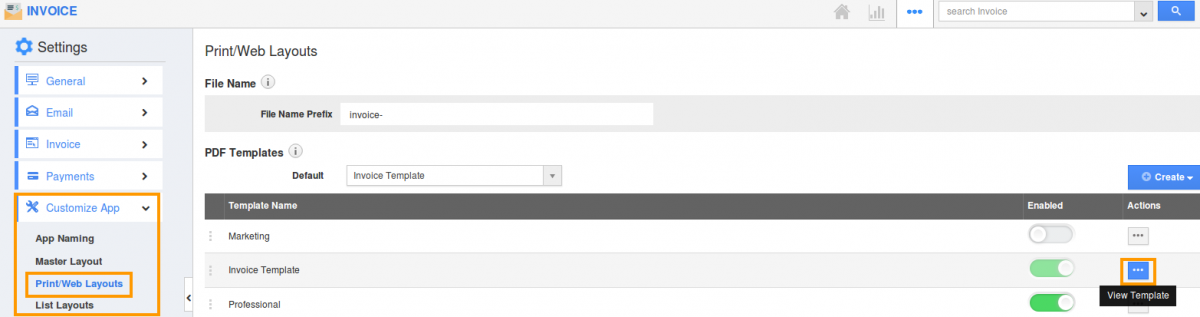
- Click on "More" icon to update existing template or create a new template.
- Click on the field that you would like to update, you can view the editor folio. For example: Click on "Rate" field and enter your preferred text related to Items.
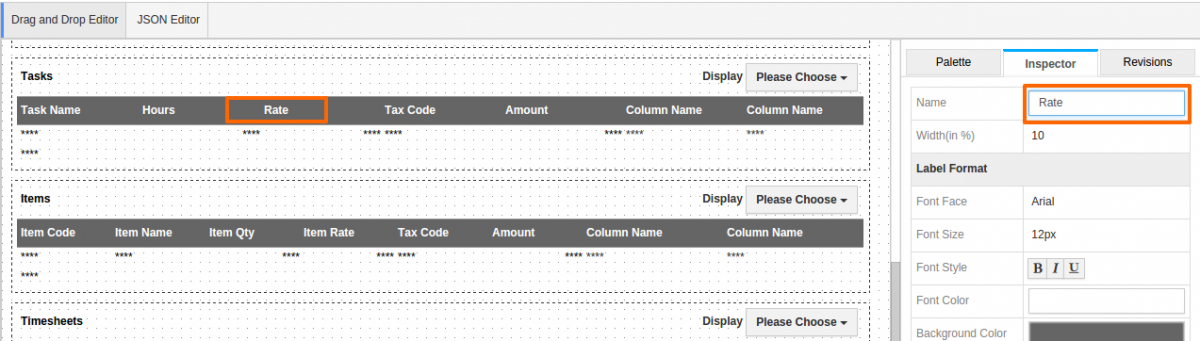
- Type in the text field and and the changes will automatically.
- Now the updated text is overridden as a column name.
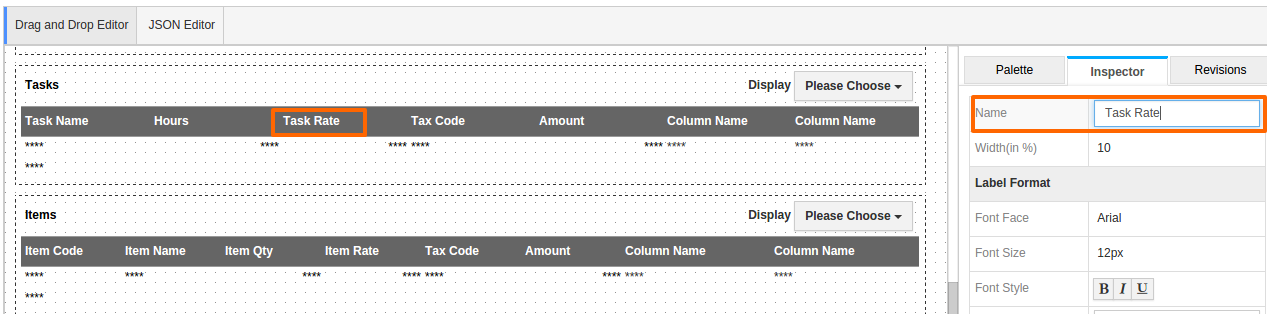
- Create new invoice using this updated template. Click on "Print PDF" to view invoice in PDF format.
- You can view column header text changed in invoice PDF.
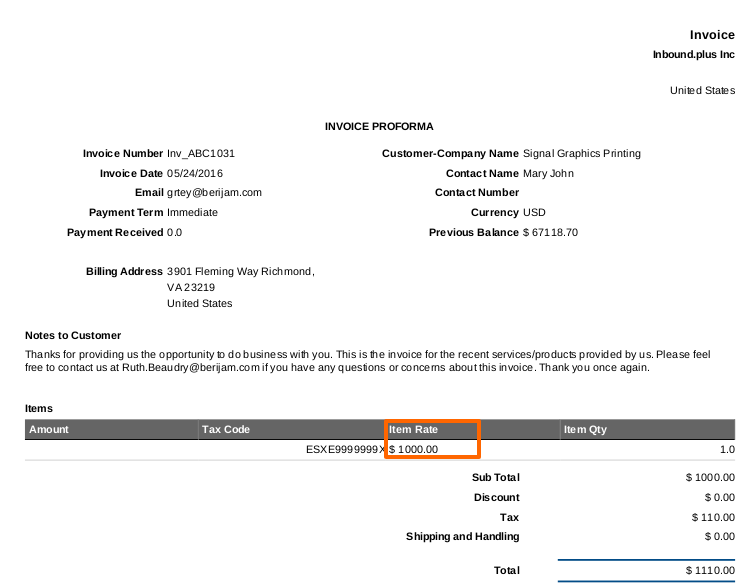
Read more about:
Flag Question
Please explain why you are flagging this content (spam, duplicate question, inappropriate language, etc):

