Browse by Solutions
Browse by Solutions
How do I rename field caption in Invoice PDF?
Updated on April 5, 2018 12:46AM by Admin
By default, Invoices App has caption headings ( field name ) based on the attributes. You can add and rename business attributes, customer attributes, custom attributes and invoice attributes. This allows you to have your own field caption in PDF template.
Here are some examples to change or rename captions. Lets have a quick look at them.
- Log in and access Invoices App from your universal navigation menu bar.
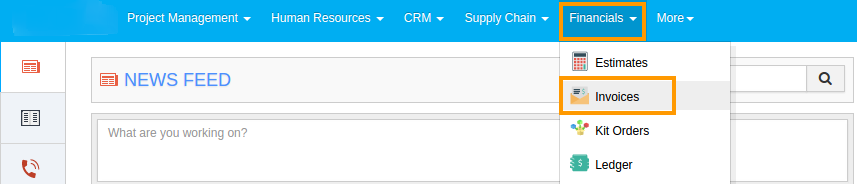
- Click on "Settings"
 located in the app header bar.
located in the app header bar.
- Click on "Customize App" dropdown and select "Print/Web Layouts" from left navigation panel.
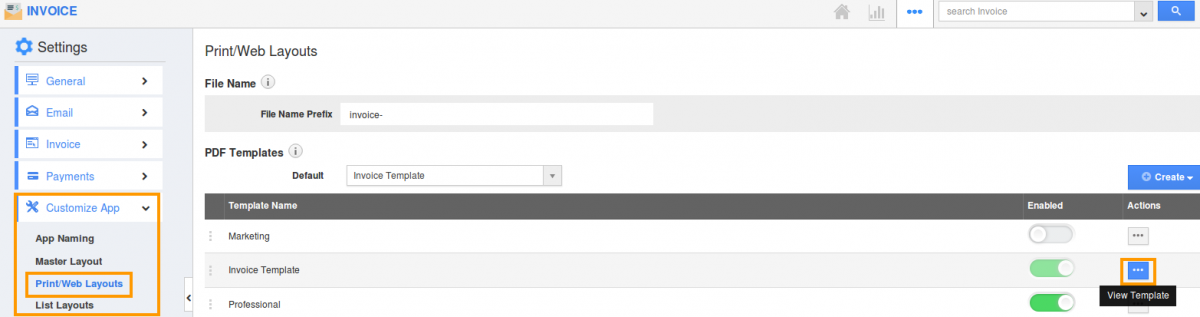
How to rename "Invoice" caption?
- Click on text "Invoice" found at the top, you can view the editor field as shown in the image below:
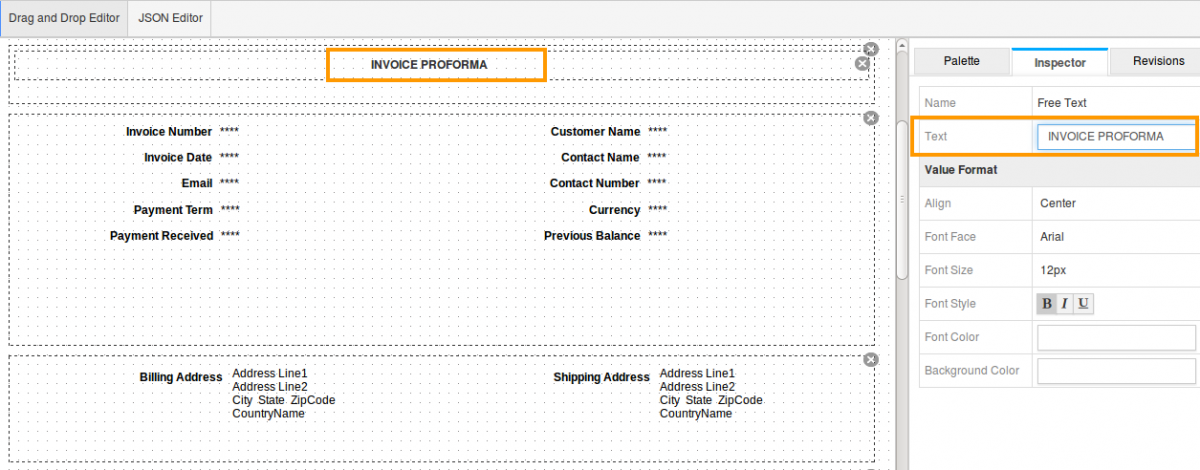
- Enter the text that you would like to update, and the changes will updated automatically.
How to rename default attributes found in sections?
There are default attributes found in business, customer, invoices and custom attributes sections. Below are the steps to rename customer attributes.
- Click on text "Customer Name", you can view the editor as shown in the image below:
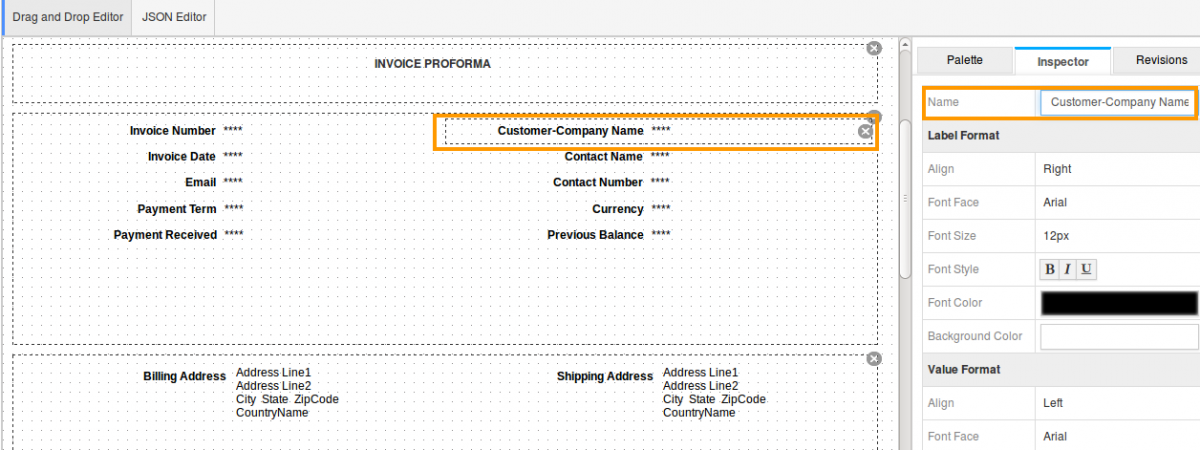
- Enter the text that you would like to update, and the changes will updated automatically.
You can view the renamed fields or captions in Invoice PDF as shown in the image below: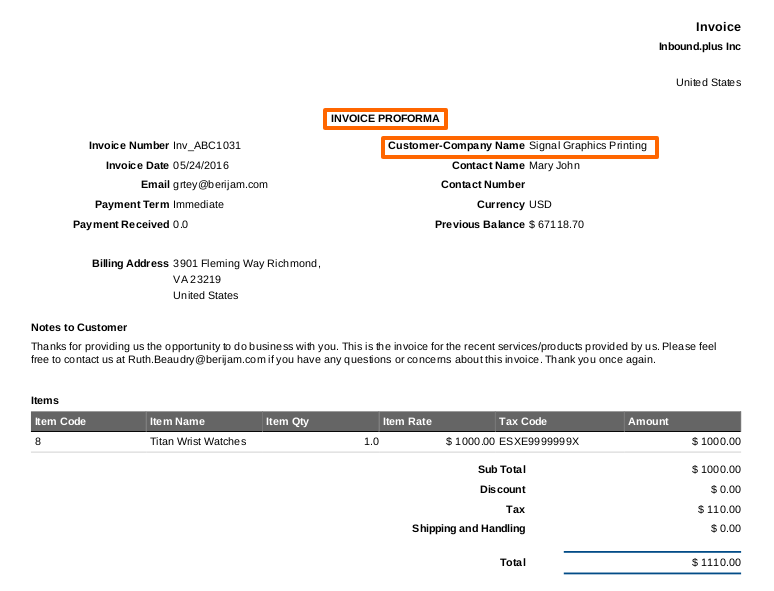
Follow the above steps to rename field captions found in default attributes.
Read also:
Change the column heading text in Invoice PDF template.

