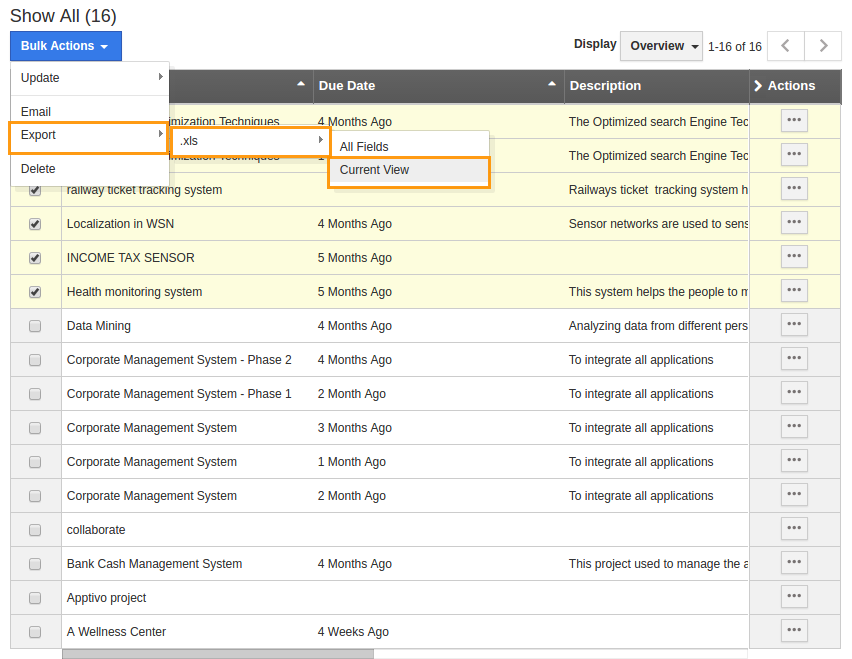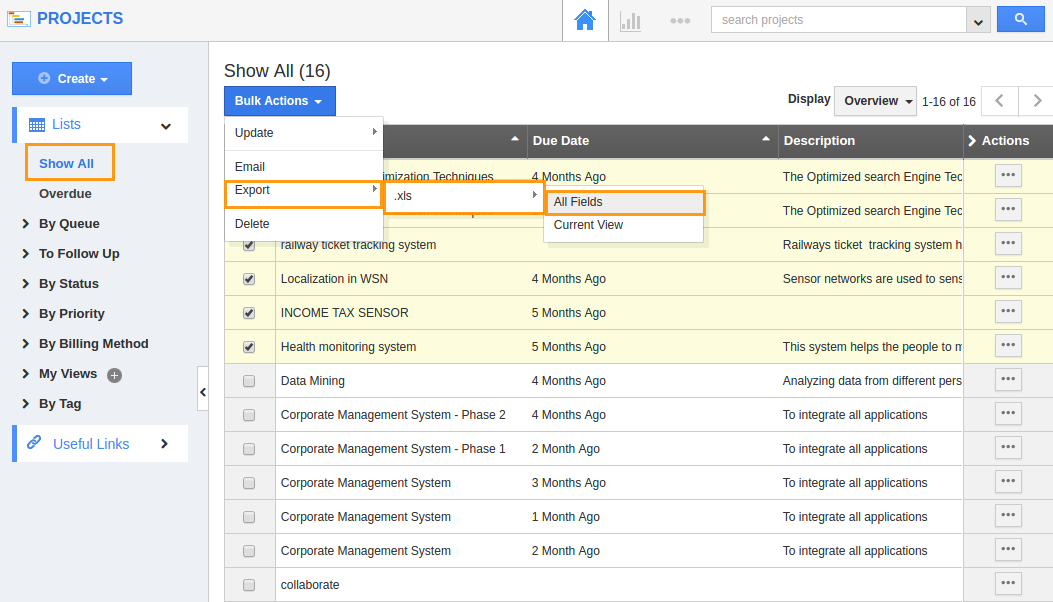Projects app allows you to export projects into a spreadsheet. Additionally, you can also export the current fields and even with all attributes.
Steps to export projects
- Click on "Show All” from the left navigation panel.
- Select the projects you would like to export.
- If you want to export the projects with current viewing fields, click on "Bulk Actions" -> "Export" -> "Xls" -> "Current View".
- You can view the result as shown in the image below:
- If you want to export the projects with all fields, click on "Bulk Actions" -> "Export" -> "Xls" -> "All fields".
- You can view the result as shown in the image below:
Set Up Privilege to Export Projects:
You can also, set privilege in order to restrict the access the export option to specific authorities. Let us look into it, from the below steps.
- Go to the Projects App from the Universal Navigation bar.
- Click on More Options(...) → Settings.
- Navigate to “Actions” from the “Security” drop-down.
- Click on the “Privilege” drop-down and click on “Create Privilege”.
- Create the Privilege to whom you want to grant access for exporting the Project details.
Related Links
Read also: