Browse by Solutions
Browse by Solutions
How do I share my custom fields in opportunities app?
Updated on November 7, 2017 10:02PM by Admin
Apptivo allows you to create custom fields in all its applications. Moreover, it also allows you to share the custom fields that you have created across all the objects. This includes all types of custom fields such as text, number, currency, radio, check box etc.
Create a custom section with number of custom fields that have a detail relationship to another object. You can view the values of custom fields that are shared.
Following the steps below will help you understand the concept better.
Steps to Share Custom Fields
- Log in and access Opportunity app from your universal navigation menu bar.
- Click on “More” icon
 and select “Settings”
and select “Settings”  located at the app header bar.
located at the app header bar.
- Click on "Customize App" drop down. Select "Master Layout" from the left navigation panel.
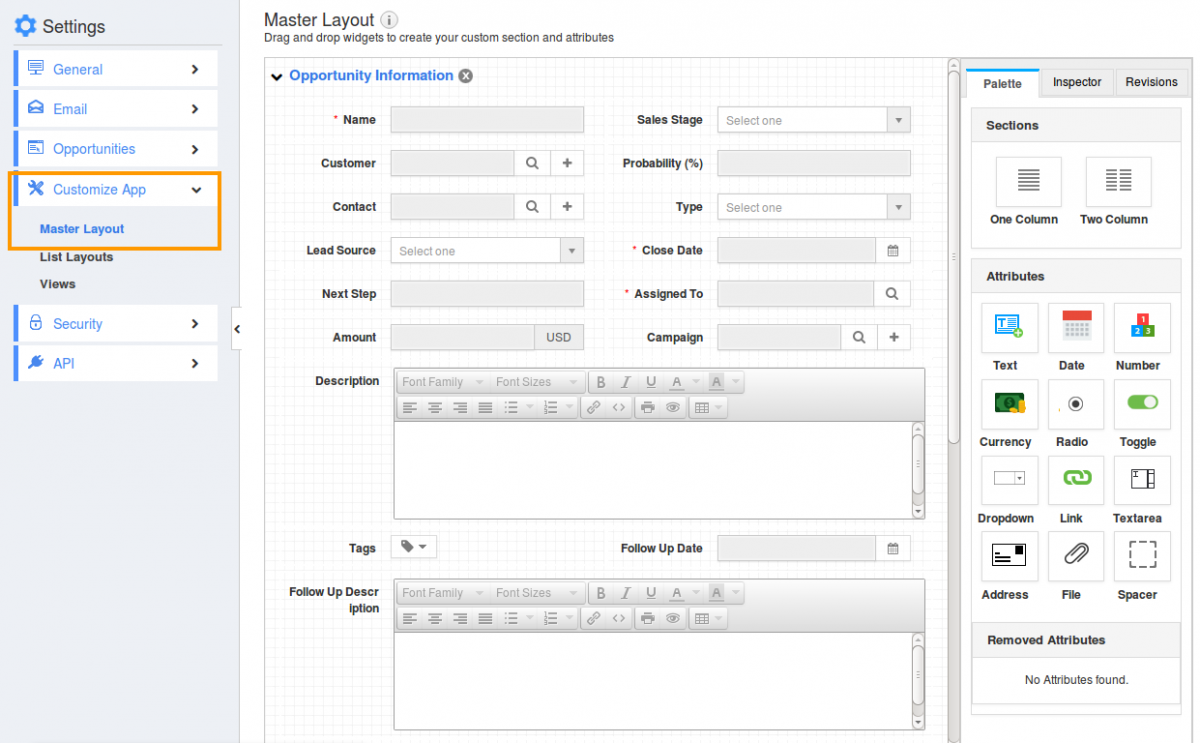
- Create a new custom section with custom fields.
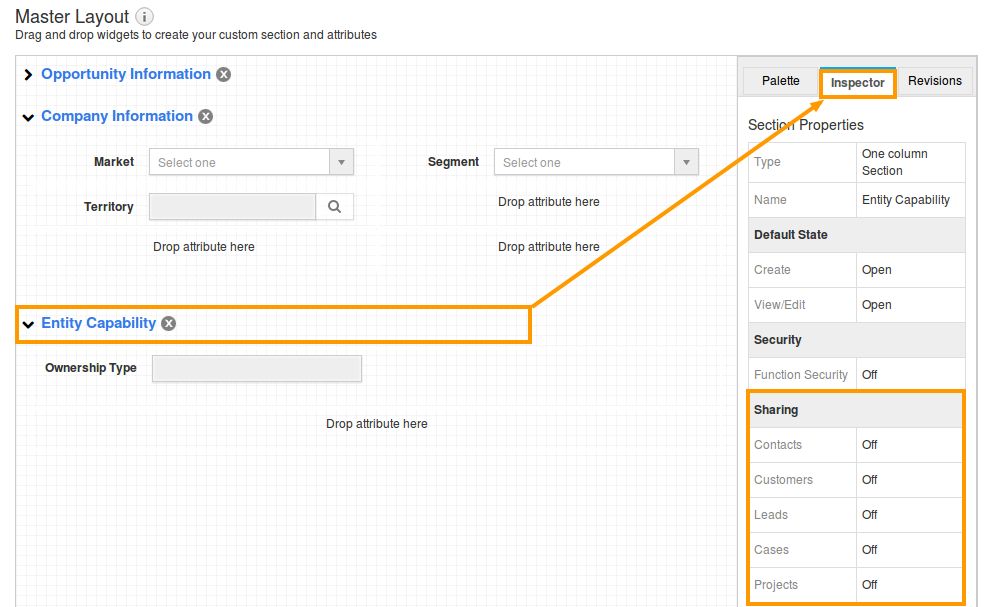
- Click on "Inspector" Tab.You can view the option such as Contacts, Leads,Opportunities and Cases under "Sharing" section as shown in the image below:
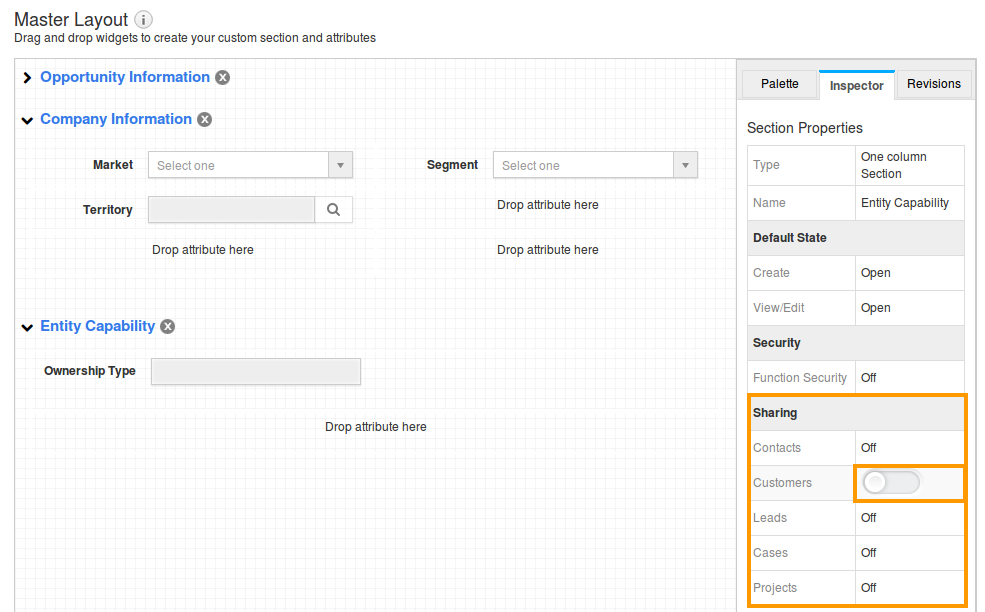
- Slide the "Toggle" button to "Green Color" to enable the option.
- For instance: Here we have created "Entity Capabilities" section and shared to "Customers" as shown in the image below:
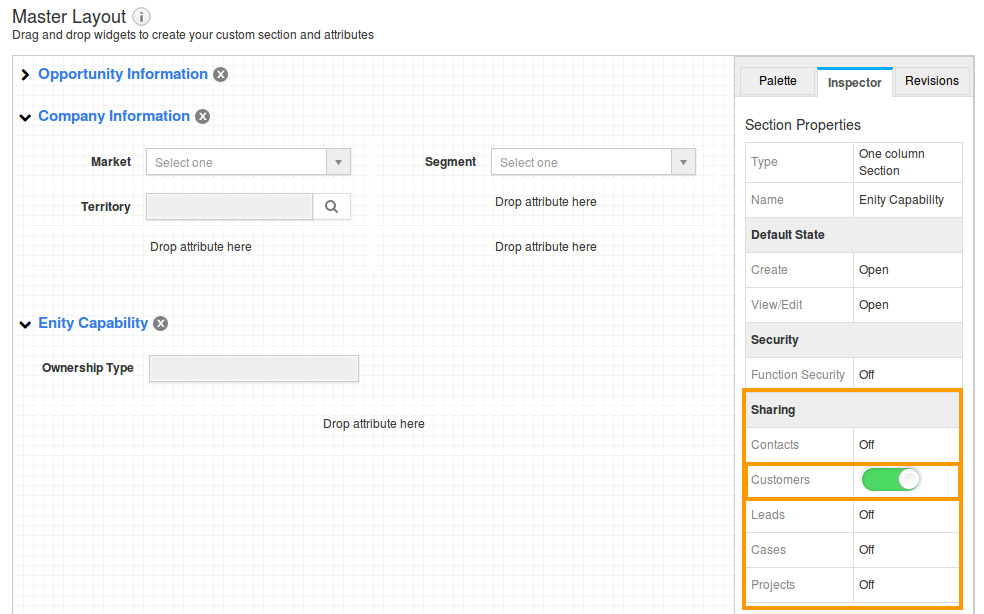
View shared custom attributes
- Create an opportunity with custom attributes as shown in the image below:
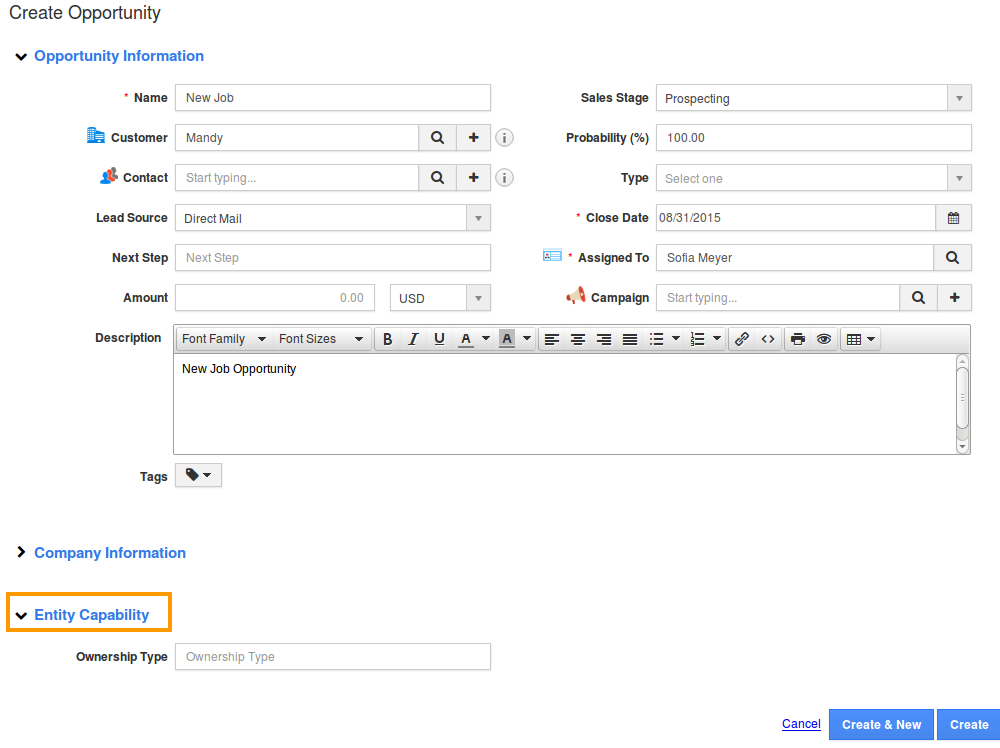
- You can view the created custom attributes(Customers App) in the cuistomer creation page (Customers App) as shown in the image below:
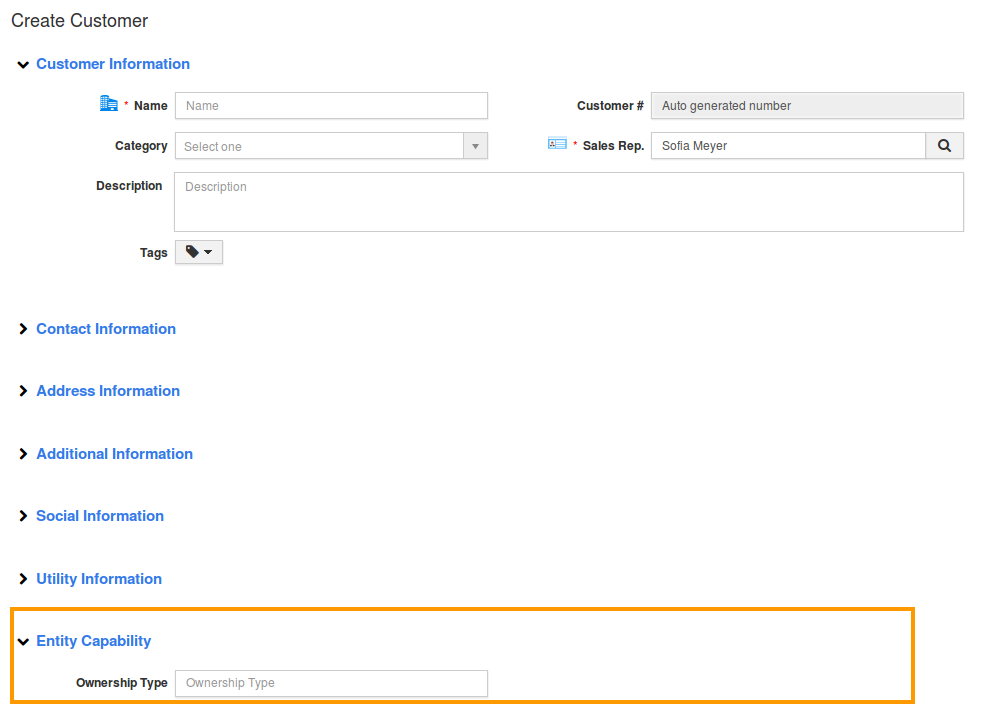
Related Links
Read more about:Flag Question
Please explain why you are flagging this content (spam, duplicate question, inappropriate language, etc):

