Browse by Solutions
Browse by Solutions
How do I share my custom fields in customers app?
Updated on June 30, 2017 07:01PM by Admin
Custom Fields are the ones that a user creates as per his working requirement. And if he is using multiple modules/objects within Apptivo CRM, the custom fields can be shared across the modules.
All types of custom fields such as text, number, currency, radio, check box etc can be shared
Create a custom section with number of custom fields have a detail relationship to another object. You can view the values of custom fields that are shared.
Lets go through the steps.
Steps to Share Custom Fields
- Log in and access Customers App from your universal navigation menu bar.
- Click on “More”
 icon and select “Settings”
icon and select “Settings”  located at the app header bar.
located at the app header bar.
- Click on "Customize App" drop down. Select "Master Layout" and click on "Customers" from the left navigation panel.
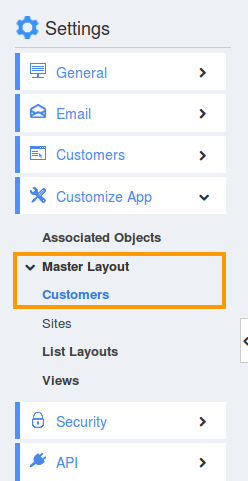
- Create a new custom section with custom fields.
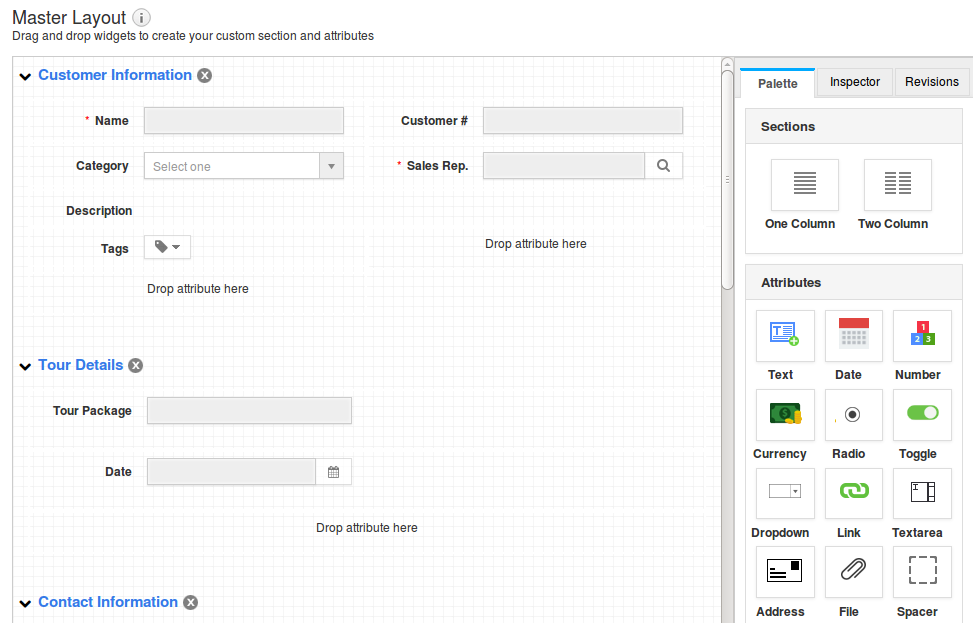
- Click on "Share" button.You can view the option such as Contacts,Leads, Opportunities and Cases as shown in the image below:
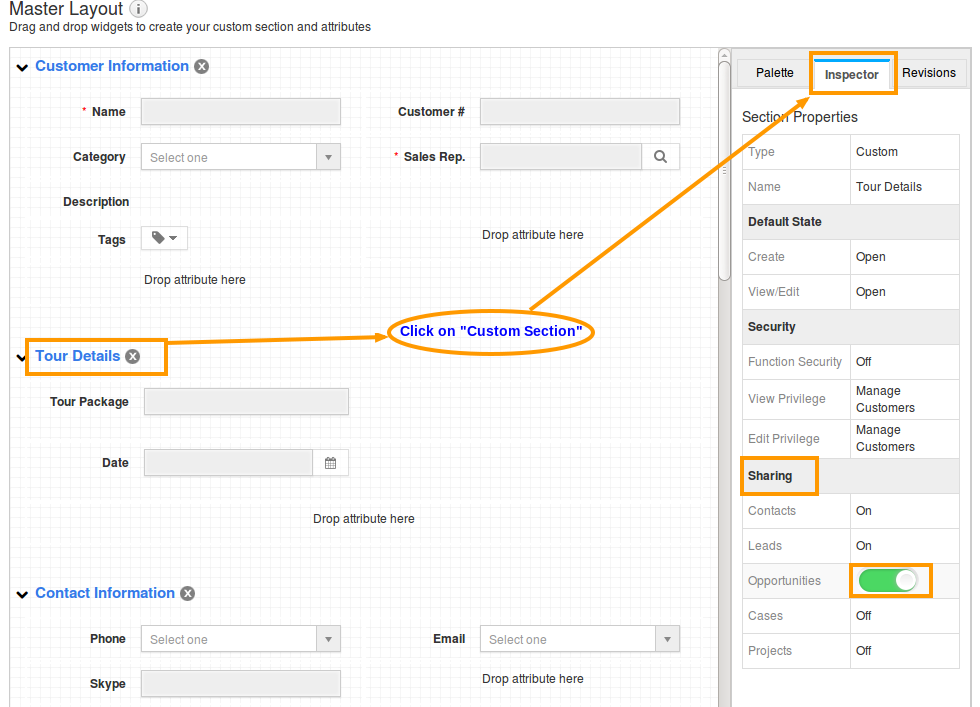
- Click on "ON" button to enable the option.
- For instance: Here we have created "Tour Details" section and shared to "Opportunities".
View Shared Custom Attributes
- Create a customer with custom attributes as shown in the image below:
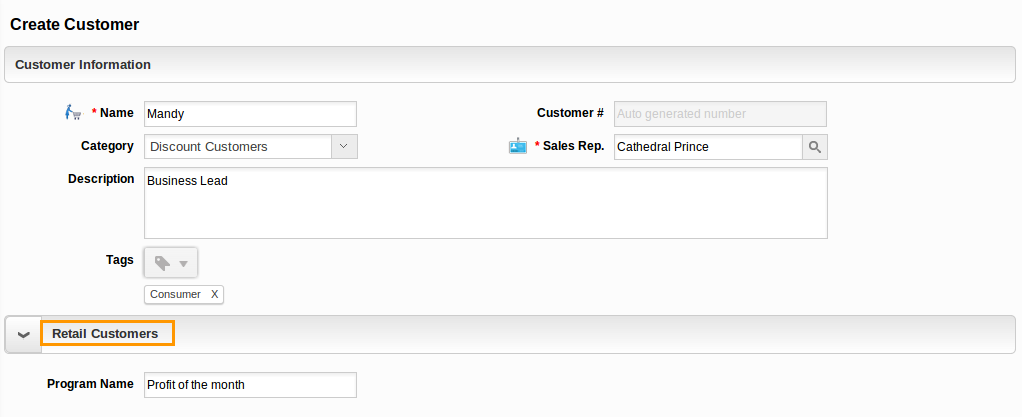
- You can view the created custom attributes(Cases App) in the cases creation page (Cases App) as shown in the image below:
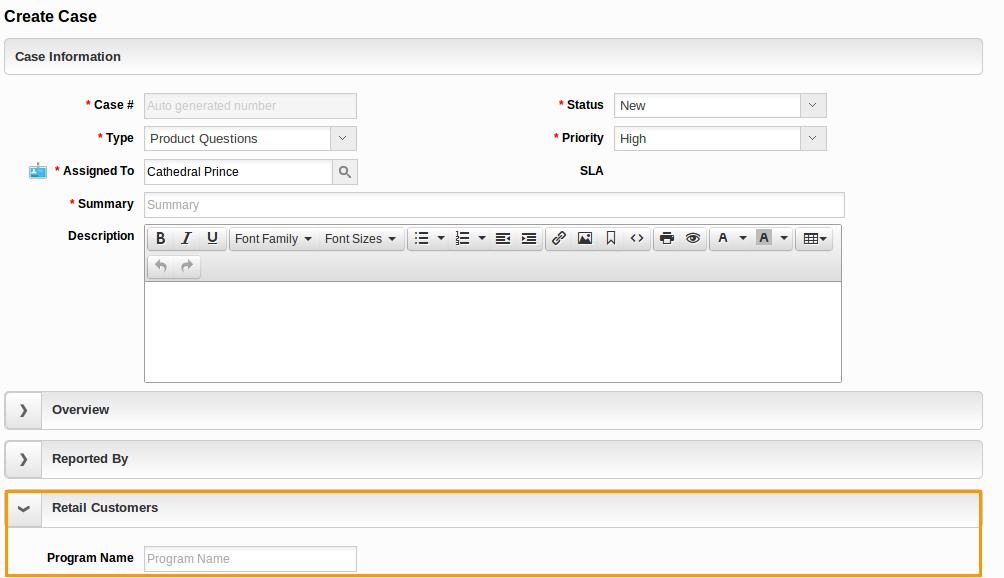
Related Links
Flag Question
Please explain why you are flagging this content (spam, duplicate question, inappropriate language, etc):

