Browse by Solutions
Browse by Solutions
How do I Create a Lead Type?
Updated on May 18, 2017 06:30AM by Admin
When there is as an inbound call for the first time to get the information regarding the service or product, the prospect has certain expectations on how fast your business responds to the queries. Therefore, depending on the needs of the prospects, Apptivo CRM allows you to segregate the prospects by creating Leads type. Here we look at the steps to create Lead Type.
Leads App allows you to create your own "Lead Types" using![]() settings option.
settings option.
Steps to Create New Lead Type
- Log in and access Leads App from your universal navigation menu bar.
- Click on “More”
 icon and select “Settings”
icon and select “Settings”  located at the app header bar.
located at the app header bar.
- Select "Leads" drop down. Click on "Types" from left navigation panel.
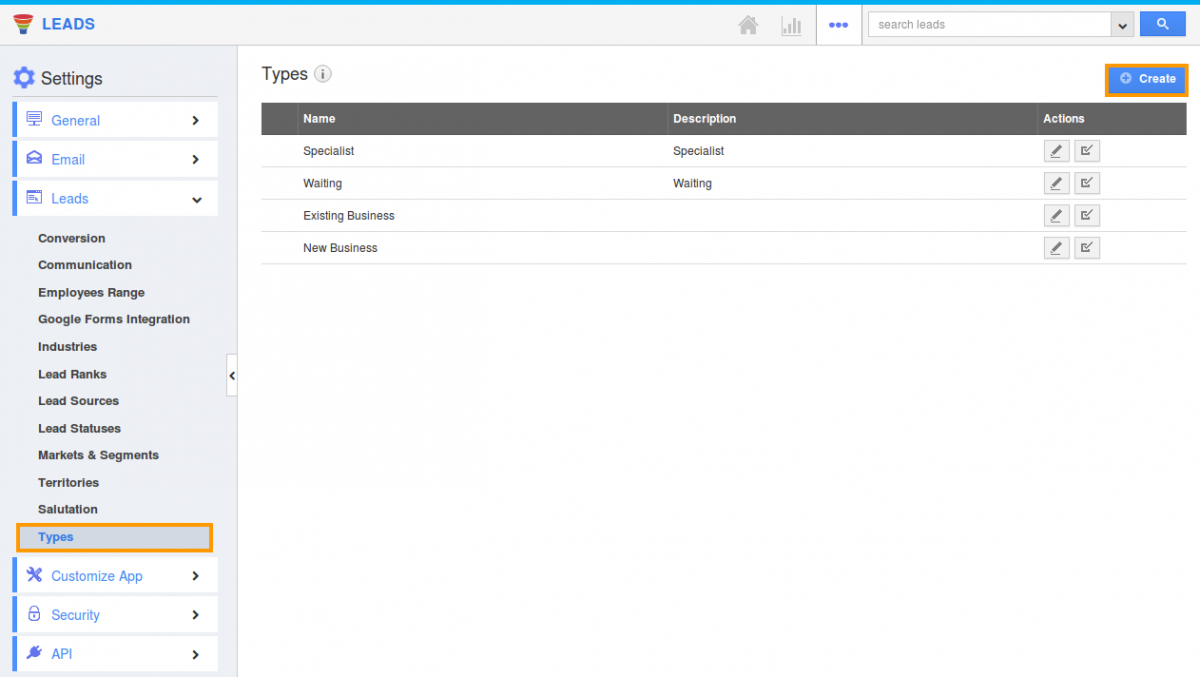
- Click on "Create" button to create new lead type and specify:
- Name - Name of a lead type.
- Description - Description about the lead type.
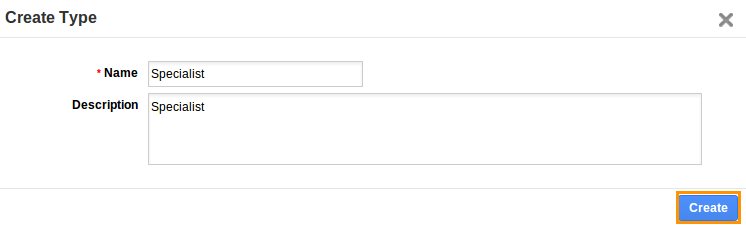
- Click on "Create" button to complete.
- You can view the created Lead type as shown in the image below:
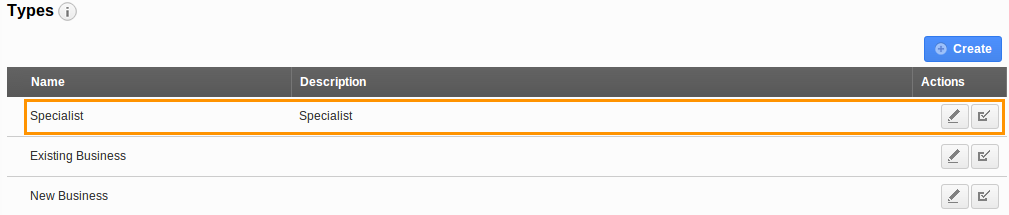
- By default the created lead type will be in enabled mode.
- You can also edit the lead type information by clicking on "Edit"
 icon, if needed.
icon, if needed.
Related Links
Flag Question
Please explain why you are flagging this content (spam, duplicate question, inappropriate language, etc):

