Browse by Solutions
Browse by Solutions
How do I Customize Collaboration in Opportunities App?
Updated on November 20, 2017 02:04AM by Admin
Opportunities Collaboration setting allows you to view common features available in apps such as
You can also give privilege to your employees to access these common features. This will secure the common activities tabs in each object such as
based on access privilege.
- news feed
- calendar
- follow ups
- tasks
- call logs
- emails
- notes
- documents
You can also give privilege to your employees to access these common features. This will secure the common activities tabs in each object such as
based on access privilege.
Steps to Customize Collaboration
- Log in and access Opportunities App from your universal navigation menu bar.
- Click on “More”
 icon and select “Settings”
icon and select “Settings”  located at the app header bar.
located at the app header bar.
- Select "General" drop down. Click on “Collaboration” from the left navigation panel.
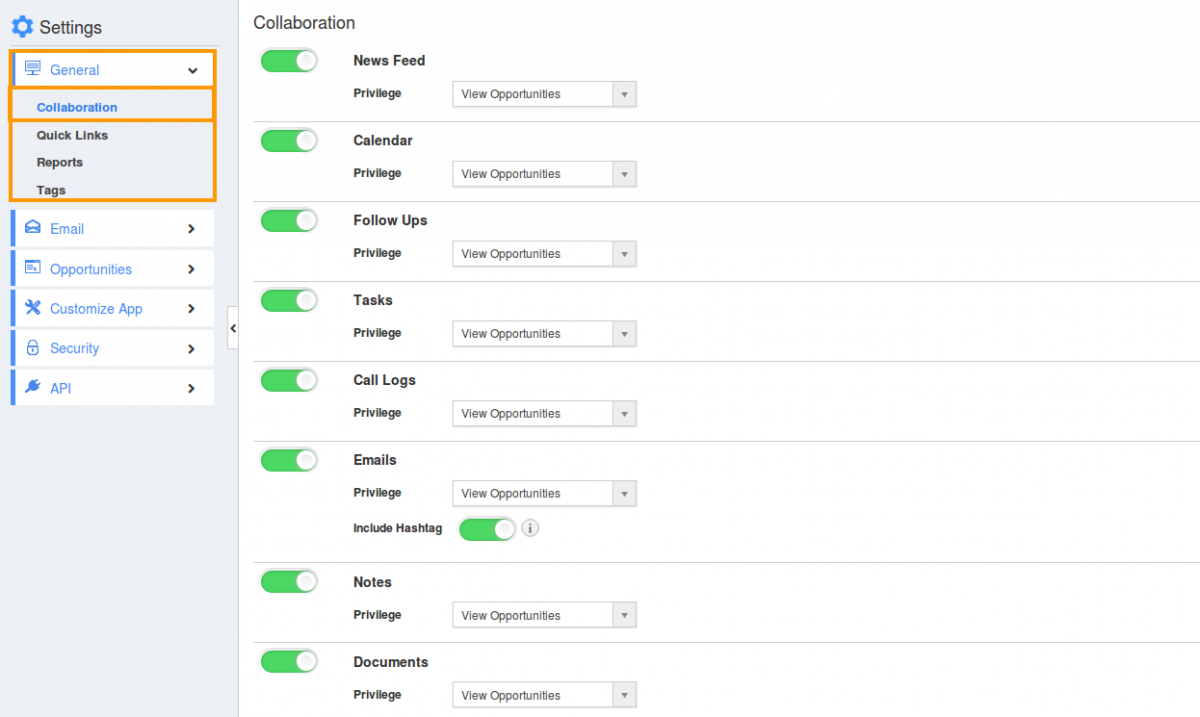
- You can view “Associated Information “as listed below:
- News Feed
- Calendar
- Follow Ups
- Tasks
- Call Logs
- Notes
- Documents
- By default, all associated information will be in “Show” status.
- You can “Hide” associated information by clicking on “Show” button.
For Instance:
- Here we are hiding “Tasks”.
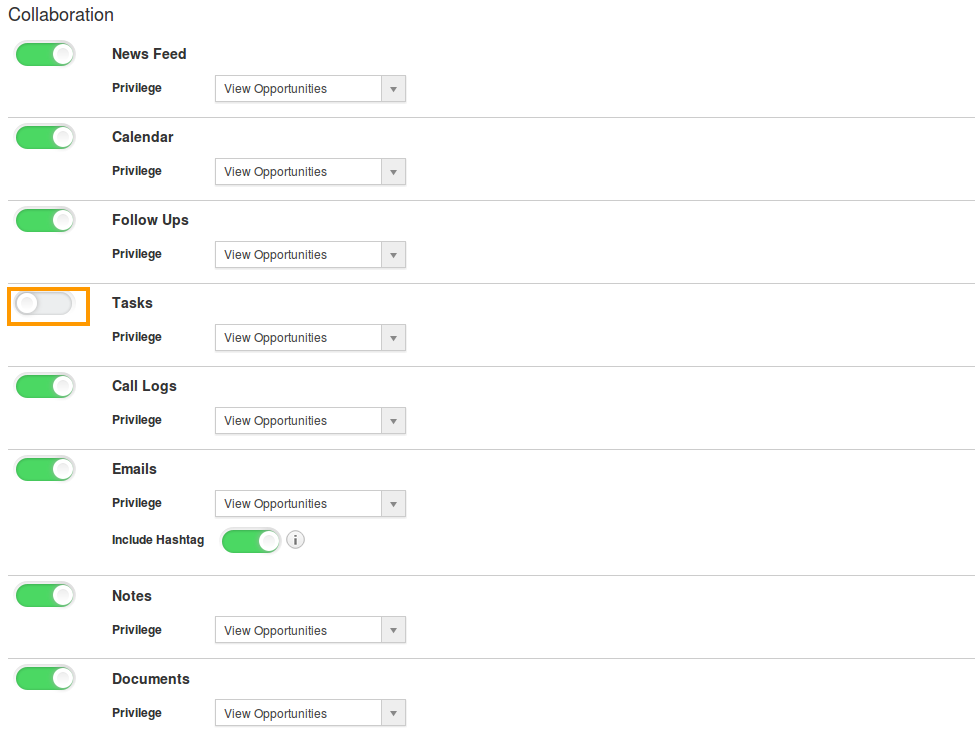
- Go to the home page and view an opportunity, you cannot view “Tasks” tab (Due to Hide) as shown below:
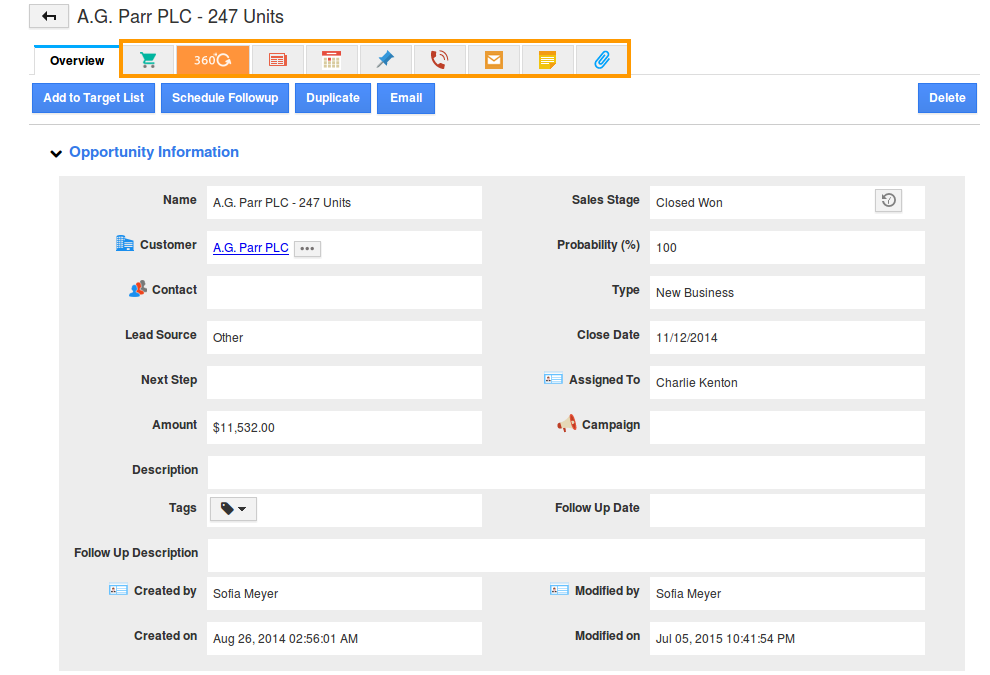
Note: The user in your account also cannot view the hidden tabs in their account or log in. In order to enable this to your users. Provide them privilege. Click on this link to provide privileges: https://answers.apptivo.com/questions/12315/how-do-i-create-privilege-for-associated-information-and-give-access-to-my-employee
Related Links
Flag Question
Please explain why you are flagging this content (spam, duplicate question, inappropriate language, etc):

