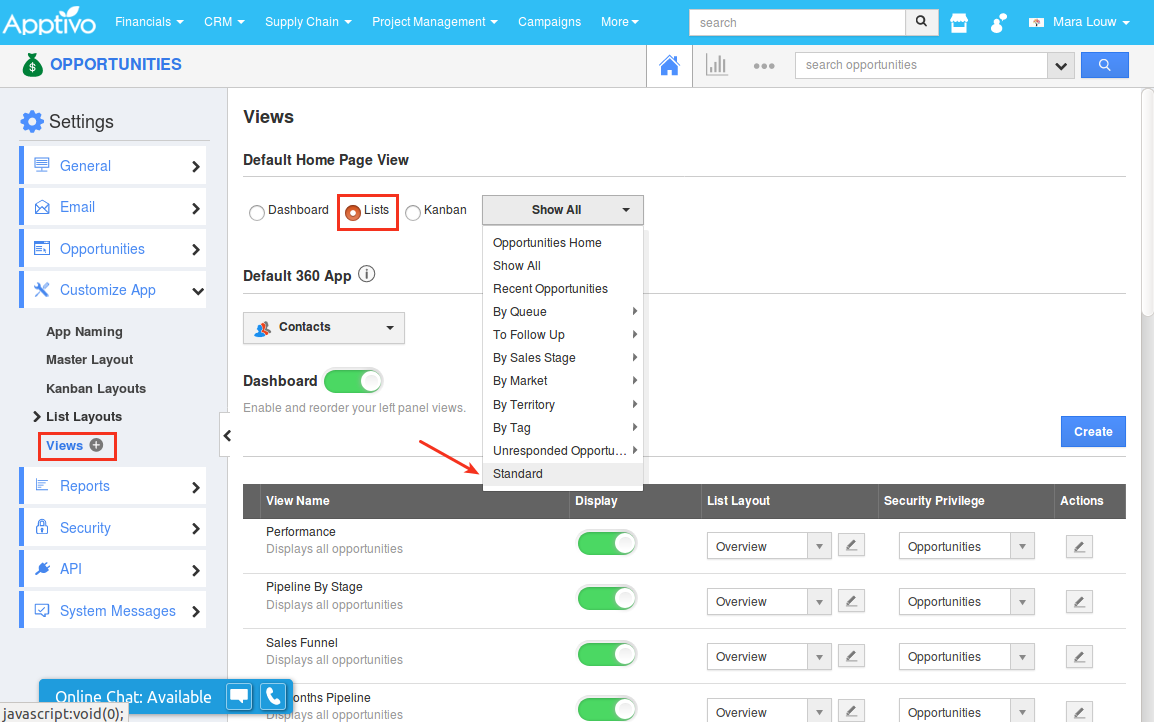Browse by Solutions
Browse by Solutions
How do I Customize Default Home Page View in the Opportunities App?
Updated on June 6, 2018 10:46PM by Admin
The homepage is the page that is displayed first whenever you log into the Opportunities App. Apptivo CRM software allows you to customize the view of the homepage, according to your requirements.
Note: By default, you can view “Opportunities Home” as the default homepage.
The default homepage view can be set using one of the following options.
- Dashboard - Selecting this option enables you to set any one of the opportunity dashboards like Performance, Pipeline by Stage, Sales Funnel, 12 Months Pipeline, Loss Analysis, Win Analysis & Lead Analysis as the homepage.
- Lists - Selecting this option enables you to set any one of the left navigation views as the homepage.
- Kanban - Selecting this option enables you to set the Kanban view as the default homepage.
For instance: If an employee wants to view Kanban View of all the opportunities, then by selecting “Kanban” and “Show All” from the drop-down present, he can view all the opportunities whenever the app is loaded or accessed.
Steps to Customize Default Home Page View
- Go to the Opportunities App.
- Click on “More (...)” icon -> “Settings” -> “Customize App” -> “Views”.
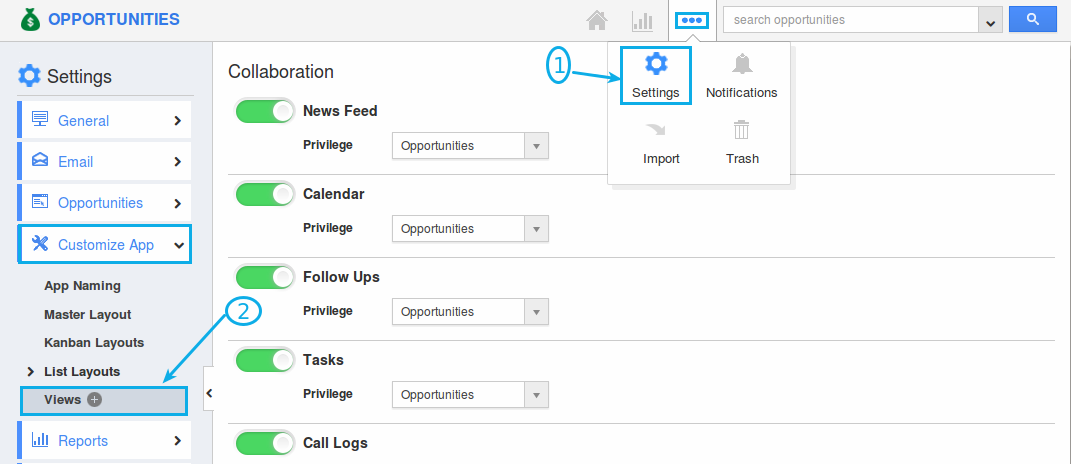
- Click on the “Kanban” option. Now, select “Show All” from the drop-down.
- The changes will be auto-updated.

- Now, you can view the Show All as default home page, when the opportunities app is loaded.
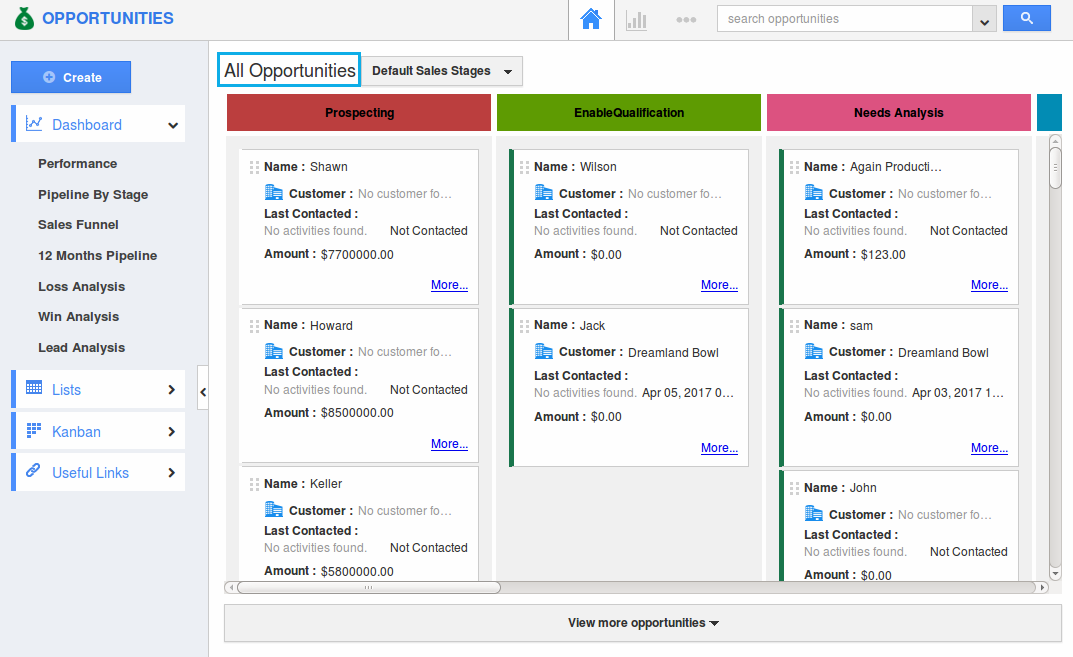
Now, we’re going to show you how to set your custom dashboard view as the default one whenever you access the Opportunities app.
Learn how to create a custom view in Opportunities App.
Once you’ve created your custom view, follow the steps below:
- Go to Opportunities app Settings -> Customize App -> Views.
- Here, on selecting the Lists option, you can select the created custom view from the Show All dropdown and set it as your default homepage view.