Browse by Solutions
Browse by Solutions
How do I Configure Receiving App General Settings?
Updated on April 21, 2017 12:14AM by Admin
Indicate whether you want to manually specify or automatically generate receipt number, while creating a receipt transaction.
Steps to Customize General Settings
- Log in and access Receiving App from your universal navigation menu bar.
- Click on “Settings” icon located at the app header bar.

- Click on "Number Generation" option from "App Behaviour" located at the left navigation panel.
- You can view "Transaction Number Generation" and "Warehouse Code Generation" as shown in the image below:
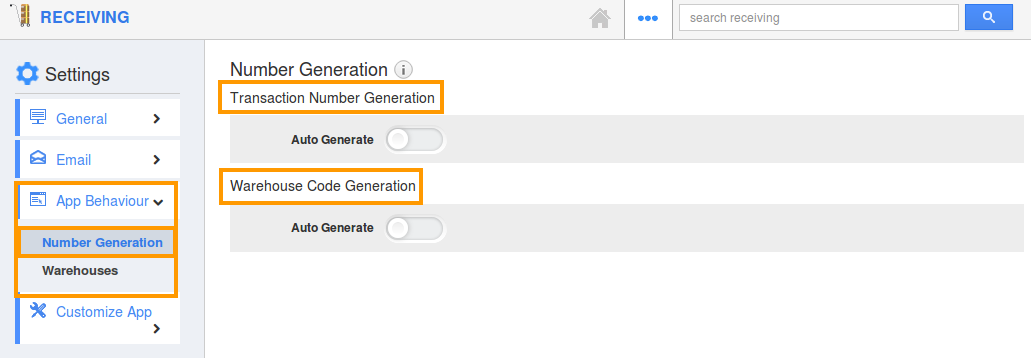
- Enable "Auto Generate" by clicking on "Yes" option and specify:
- Prefix - Prefix should be added to Receiving Transaction Number.
- Starts with - Starting number of Receiving Transaction Number
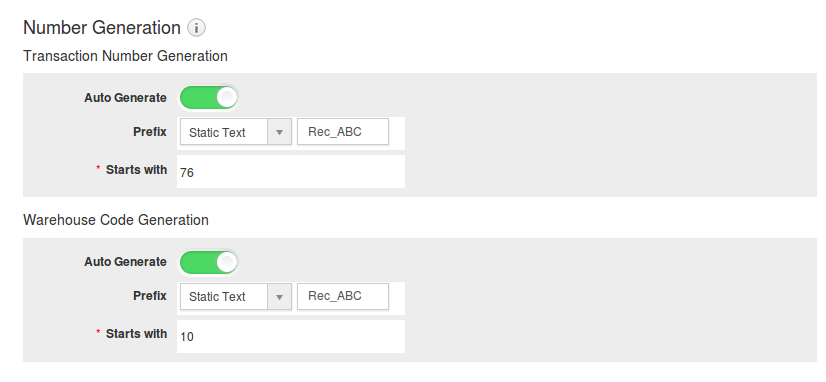
- For instance:
- You can choose either “Static Text” or “Year Of Transaction Date”.
- If you choose static text, Prefix - Rec_ABC and Starts with - 76.
- If you choose Year Of Transaction Date , Prefix would be current year and Starts with - 76.
- So your Receiving Transaction Number starts from "Rec_ABC76".
- You can also manually provide custom numbers by opting "No" for "Auto Generate".
- The changes will be "Auto-Updated" successfully.
Note:
- Transaction Number Generation - It provides numbers for receipt transaction created within your firm.
- Warehouse Code Generation - It provides numbers for warehouses created in receiving through Settings -> Warehouses -> Create. You can auto generate or manually provide warehouse code as like transaction numbers.
Related Links
Flag Question
Please explain why you are flagging this content (spam, duplicate question, inappropriate language, etc):

