Browse by Solutions
Browse by Solutions
How do I Secure my Custom Fields in Cases App?
Updated on December 28, 2017 06:41AM by Admin
Cases App allows you to create custom fields. The custom fields can be protected. That is the fields cannot be viewed until you give access to them. You can enable the custom fields and provide privileges. Lets see how its done by following the steps below.
Steps to Secure Custom Fields in Cases App
- Log in and access Cases App from your universal navigation menu bar.
- Click on “More” icon
 and select Settings
and select Settings  located at the app header bar.
located at the app header bar.
- select “Customize App” drop down and then click "Master Layout" from the left navigation panel.
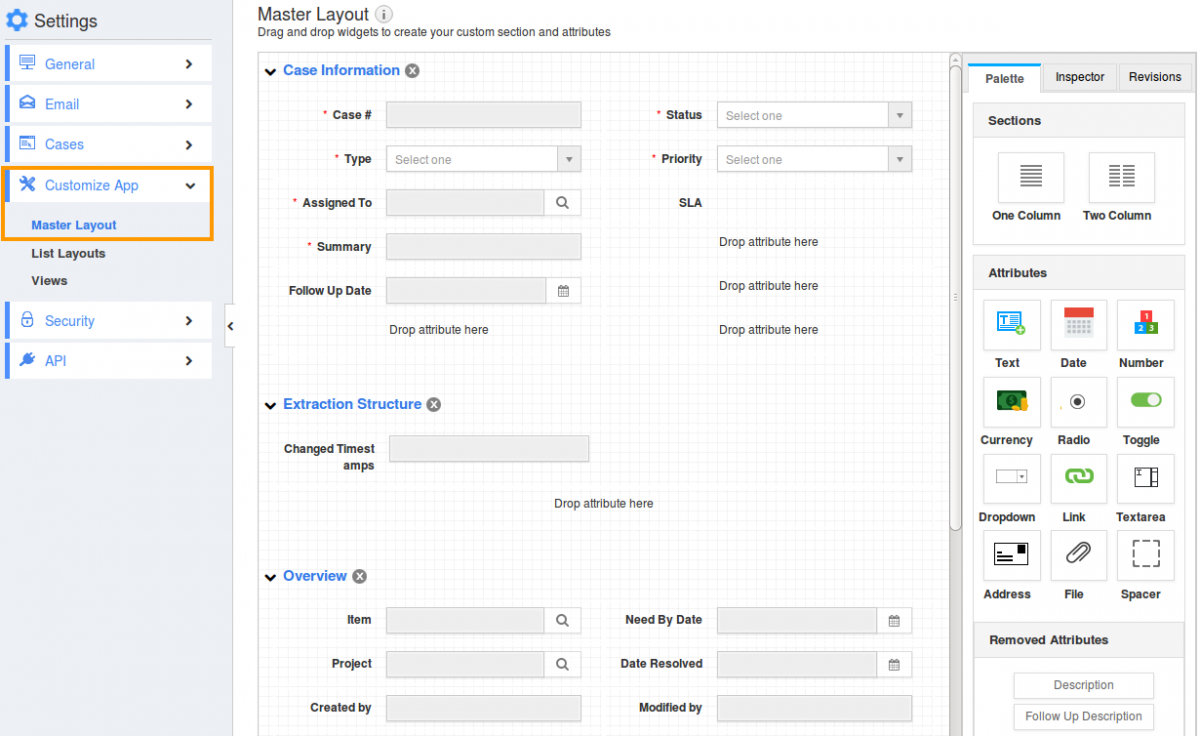
- You can view drop down button with a lock symbol in custom fields section as shown in the image below:
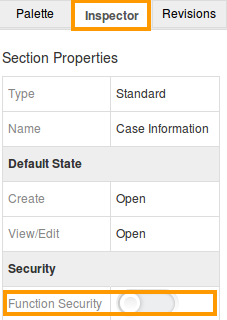
- Slide the "Toggle" button to “Enable” the Security.
- Give privilege to view and edit access.
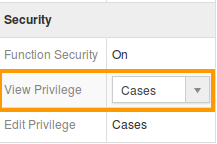
- You can also create new privileges by clicking on drop down button.
- Click on “Done” button to complete.
Related Links
Flag Question
Please explain why you are flagging this content (spam, duplicate question, inappropriate language, etc):

