Browse by Solutions
Browse by Solutions
How do I Generate Activities Report in Cases App?
Updated on January 12, 2017 03:51AM by Admin
An activity report describes a common activity associated with apps. It simply provides a technical spreadsheet of which activity was performed when and with what application.
Steps to View Activities Report in Cases App
- Log in and access Cases app from your universal navigation menu bar.
- Click on “Reports” icon located at the app header bar.

- Click on "Activities Report" in "General Reports" drop down from left navigation panel.
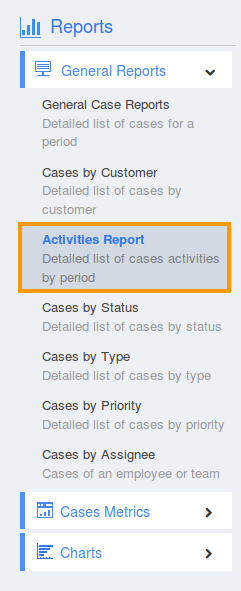
- Provide the following information:
- App - Name of an App. Select an App (or) "All" apps to view activities associated. For instance: Cases
- Employees - Name of an employee. Select an employee (or) "All" employees to view activity assigned to them. For instance: All
- Case # - Select a case number to view their associated activities.
- Activity Type - Choose an activity type (or) select "All" to view activities. For instance: All
- Start Date - Start date.
- End Date - End date.
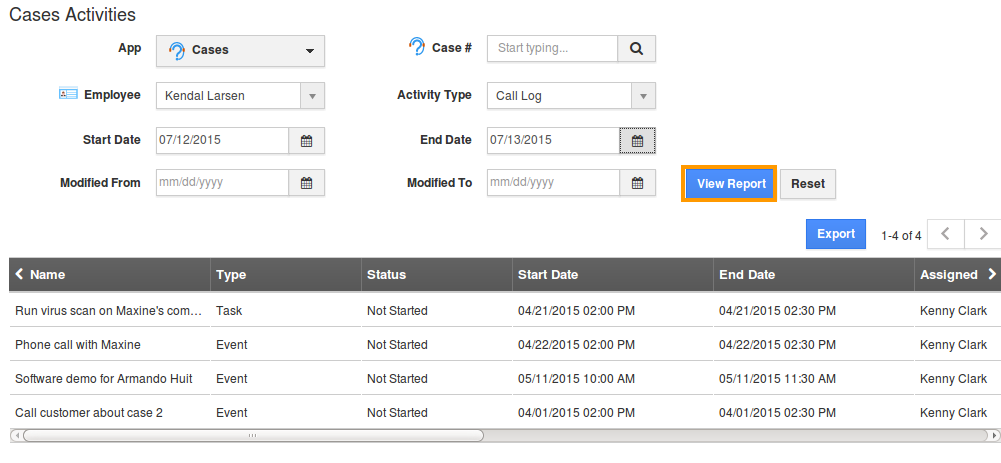
- Click on "View Report" button to view report in a dashboard.
- Click on "Export" button to view report in spreadsheet format.
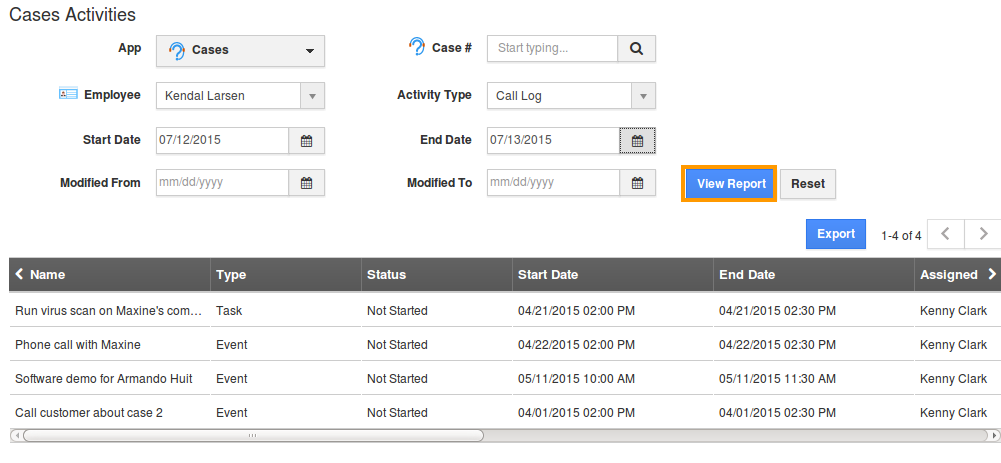
Related Links
Flag Question
Please explain why you are flagging this content (spam, duplicate question, inappropriate language, etc):

