Browse by Solutions
Browse by Solutions
How do I customize conversion in leads app?
Updated on May 29, 2017 04:17AM by Admin
Customer, contact, opportunities are the terms on which the sales team survives on. These phrases are the lifeline of any sales funnel. Apptivo Leads app allows you to convert your leads to customer, contact and opportunities.
You can customize the conversion process as per your requirement. Also, You can also disable the options to be displayed in the lead overview page. Lets take a quick walk through these simple steps.
Steps to Customize Conversion
- Log in and access Leads App from your universal navigation menu bar.

- Create a new lead or select an existing lead.
- You can view convert feature with options such as customer, contact and opportunities.

- You can disable them by customizing “Conversion” setting.
- Click on “More”
 icon and select “Settings”
icon and select “Settings”  located at the app header bar.
located at the app header bar.
- Click on “Conversion” from left navigation panel. You can view all the objects are in “On” status.
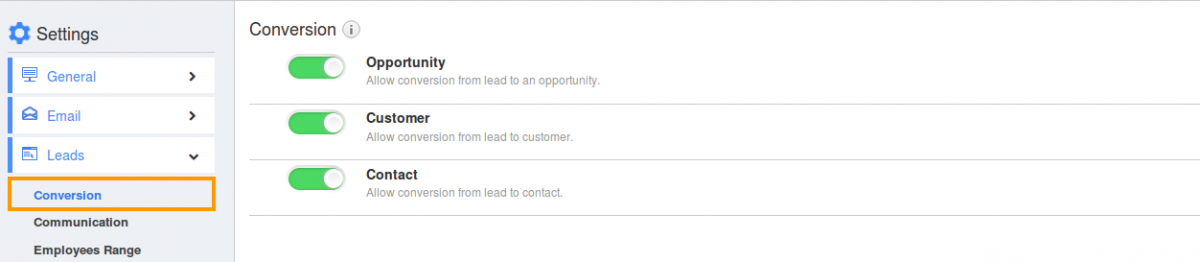
- Slide the “Toggle” button to "Green Color" to disable the button against object name you would like to disable.
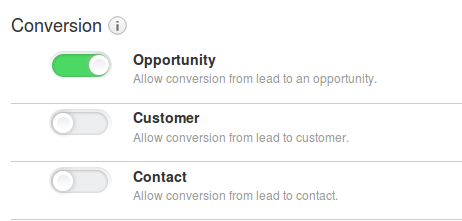
- You can view “Convert” on lead view page with enabled options as shown in the image below:

How do I Customize Collaboration in Leads App?
Customizing collaboration leads to make various customization like “Show or Hide” and collaboration security. This will secure the common activities tabs in each object (such as a lead, contact, customer, case etc) based on access privilege Leads App -> Settings -> Collaboration.

