Browse by Solutions
Browse by Solutions
What happens when I Convert a Lead, why should I use this?
Updated on February 16, 2023 01:22AM by Admin
Generally, leads are captured through Marketing events such as trade shows, email campaigns, advertising, and so on. A lead will be qualified to be a contact, customer, or opportunity only after all the relevant information is gathered and certain criteria are met.
Lead conversion is actually a major component of CRM applications. A lead is the first stage of the sales process. Instead of re-entering the same information of a lead in contact, customers, and opportunities; conversion allows you to simply take the original information from the leads app, and convert it into a sales opportunity.
Steps to convert the lead:
- Log in and access the Leads App from your universal navigation menu bar.
- Click on the More(...) icon and select the Settings icon located at the app header bar.
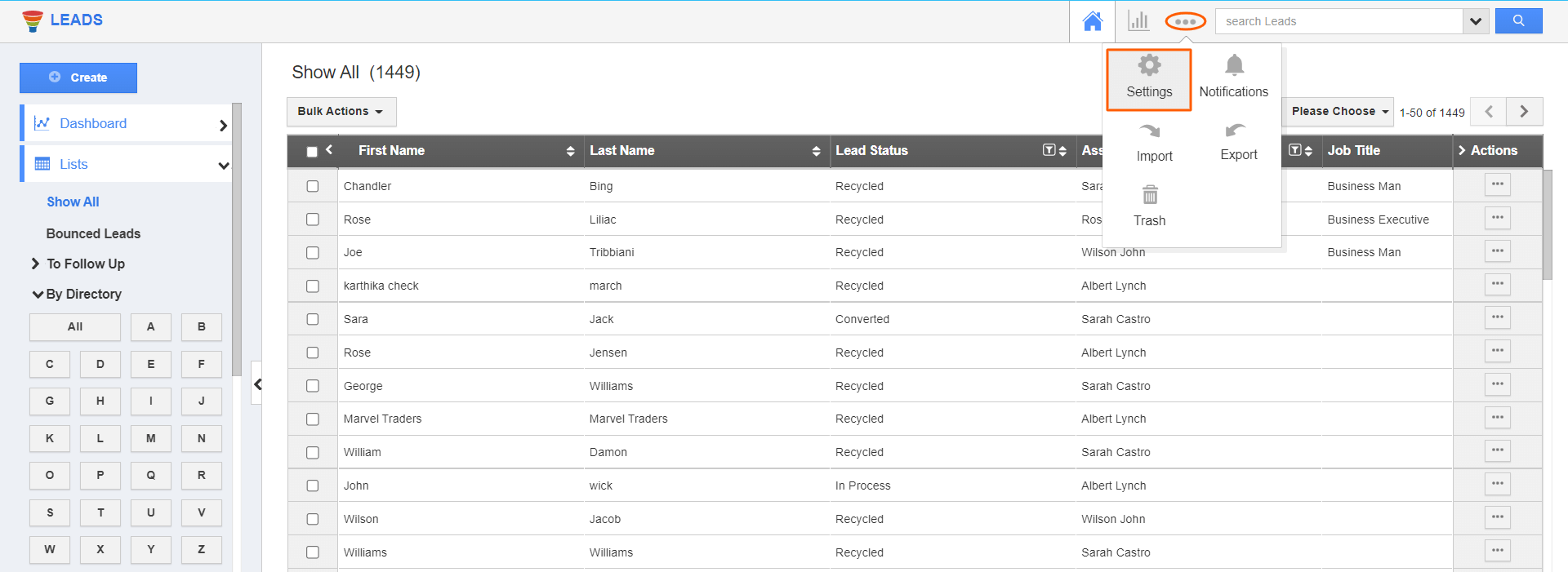.png)
- On the settings page, go to Leads → Conversion → Standard Conversion from the Leads drop-down. Enable conversion options such as opportunity, customer, and contact.
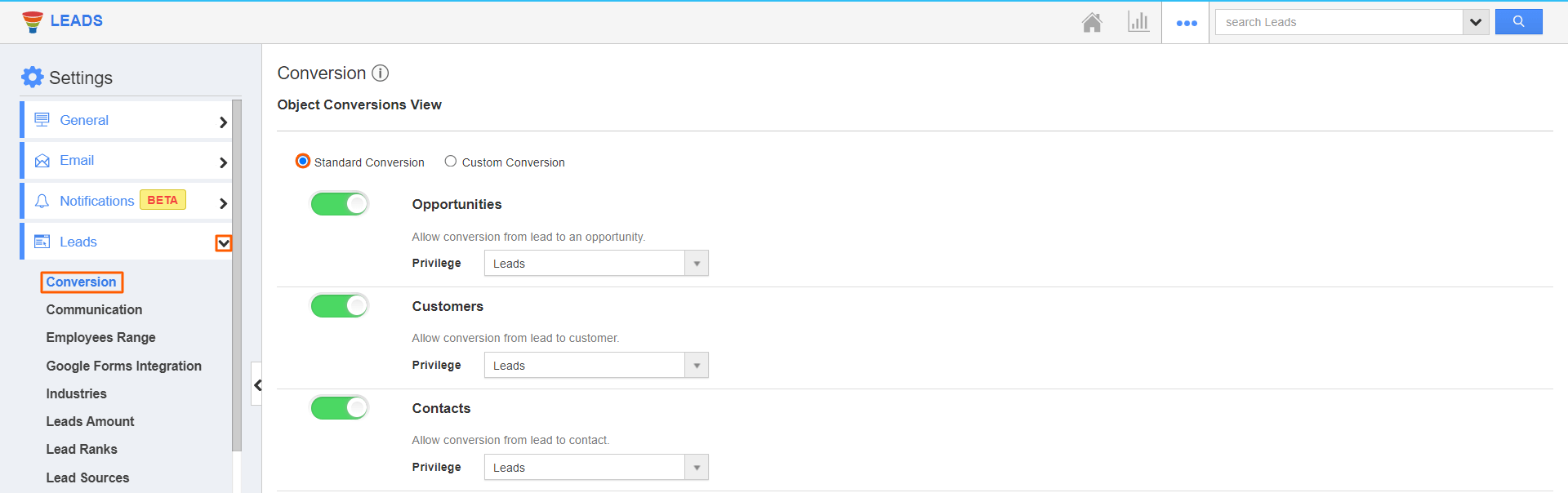
- Select a lead you would like to convert and click on More Details(...).
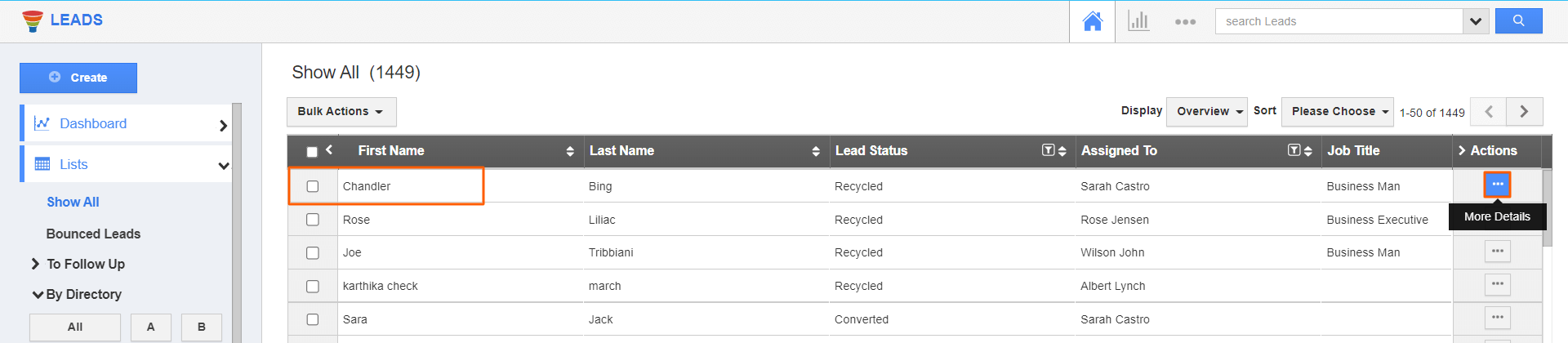.png)
- Click on the Convert button located on the lead overview page.
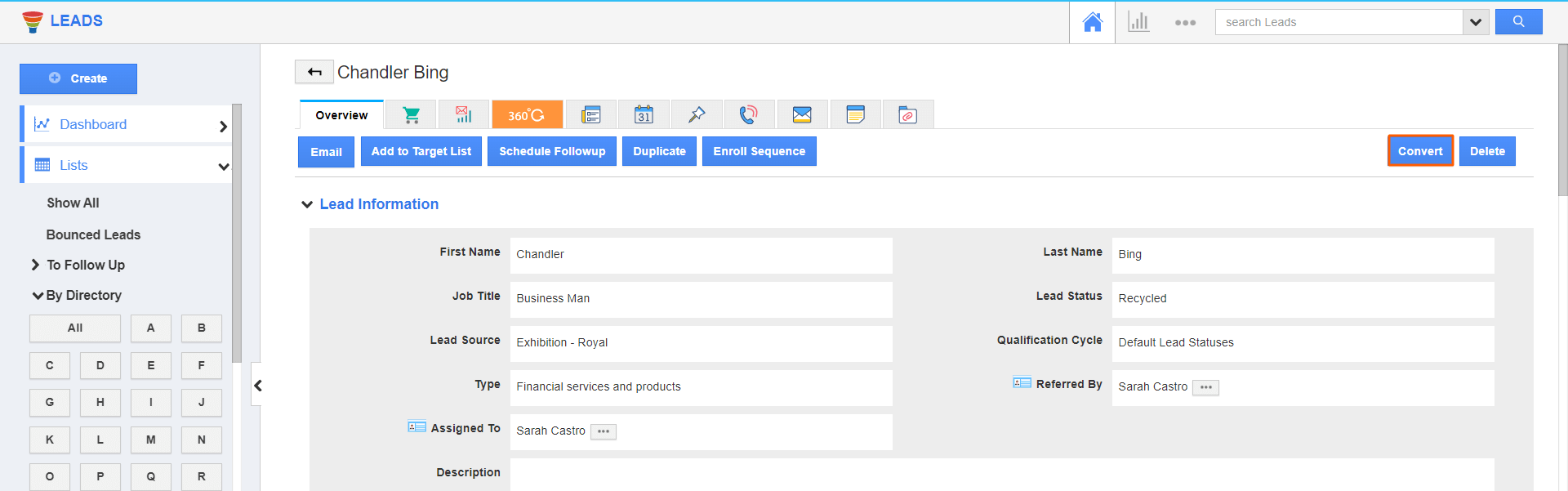.png)
- Upon clicking convert, you can see the sequential conversion page, where you can convert the lead into a contact, customer, and opportunity with a single click.
- You can also see the lead information auto-populated in the contact create form. Add the additional information in case of any, and click on the Convert button to convert the lead into contact.
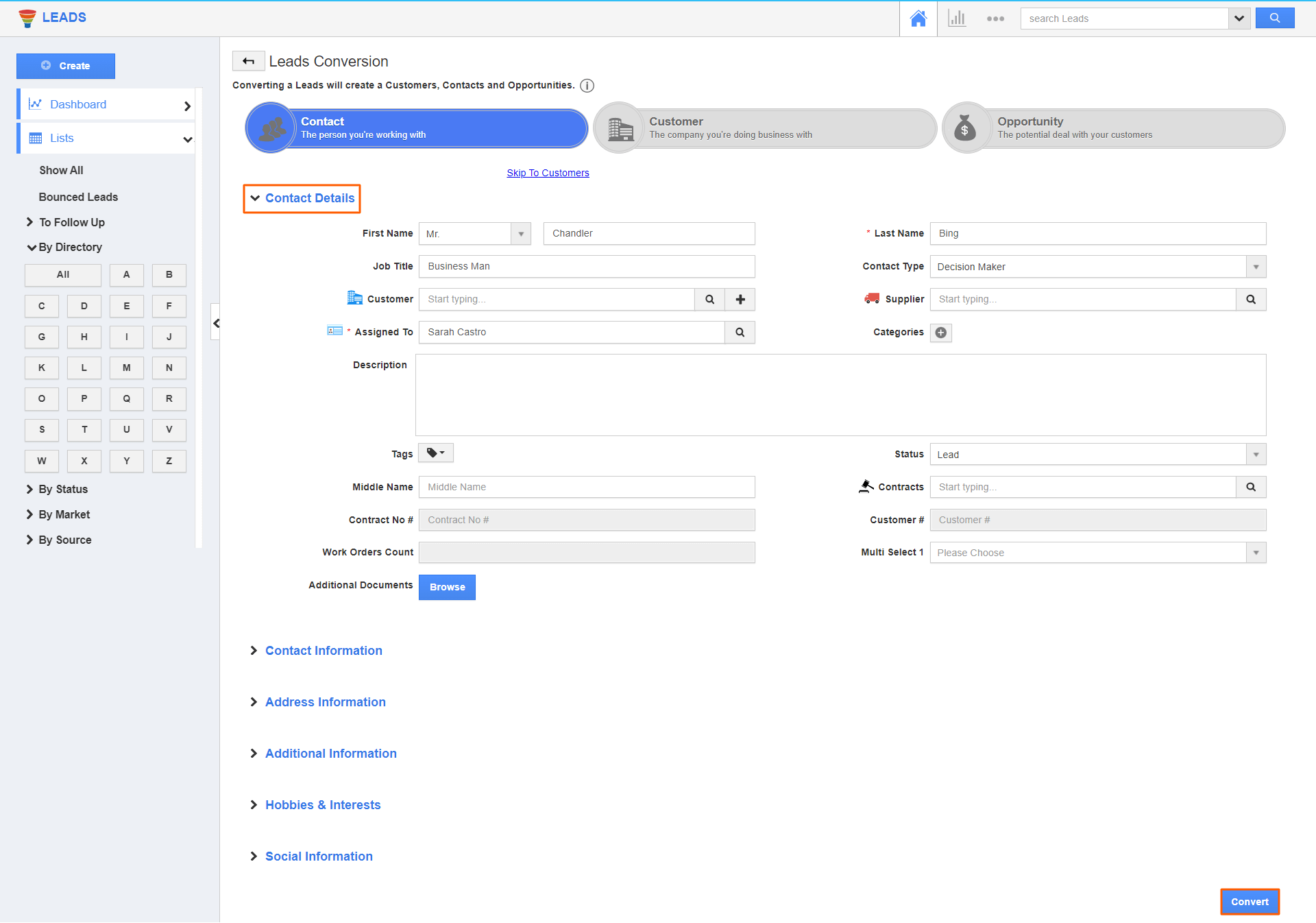
- In the same way, you could convert the lead into customer and opportunity in sequence. You can skip any app by using the Skip To option.
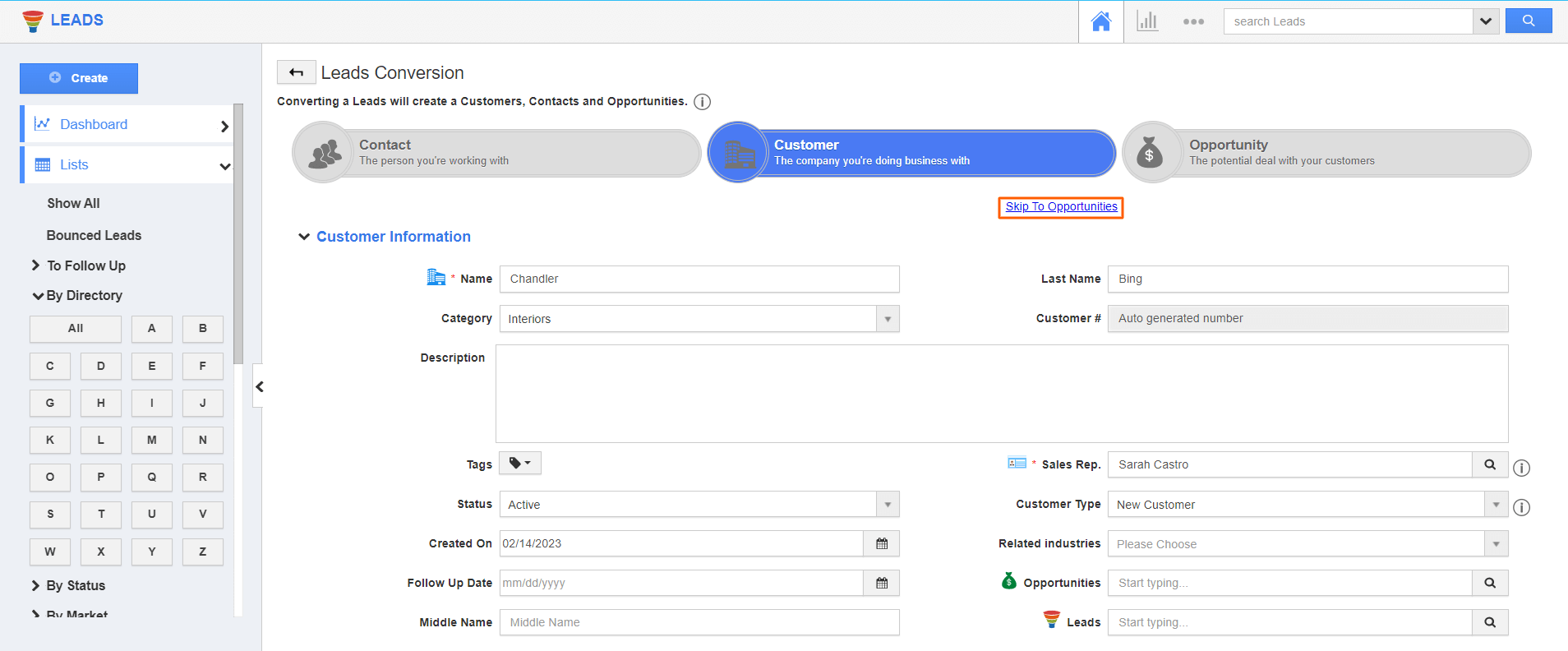
- Once the conversion is finished, you can use the 360° view to view the related objects of the lead. Here, we can see the convert contact is associated with the lead.
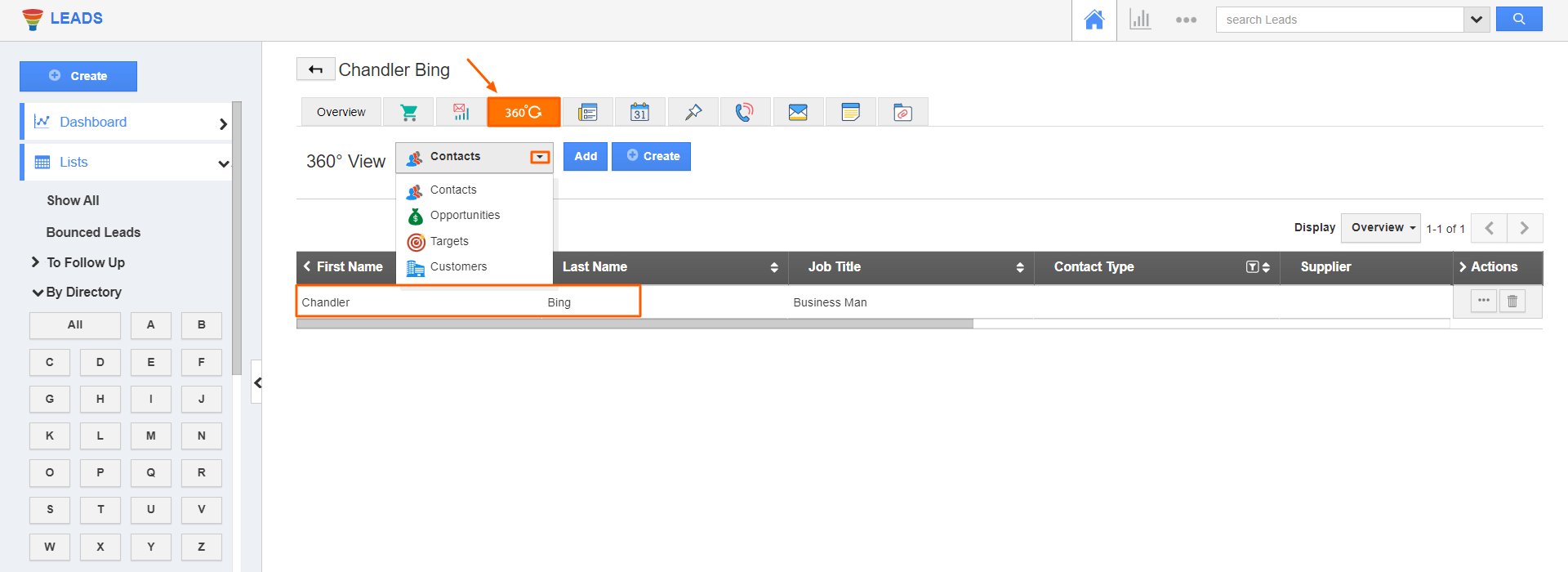
Note:
- The customer will get automatically associated with the created contact and lead.
- Once the conversion is done, the status of the lead will be moved to Converted.
- The lead information will remain the same even after the conversion.
- Only the lead information is carried out as the contact, customer, and opportunity.
Conversion flow of lead:
- You can convert a lead into a contact the standard lead fields are automatically converted to the contact that will be associated to the customer.
- You can convert a lead into a customer the standard lead fields are automatically converted to the customer.

