Browse by Solutions
Browse by Solutions
How do I view projects by status?
Updated on June 12, 2019 07:57AM by Admin
Status of a project
You need to configure the “Views” settings of Projects app to enable “By Status” view on the home dashboard.
To View Projects By Status
- Log in and access Projects app from your universal navigation menu bar.

- Click on “By Status” from the left navigation panel.
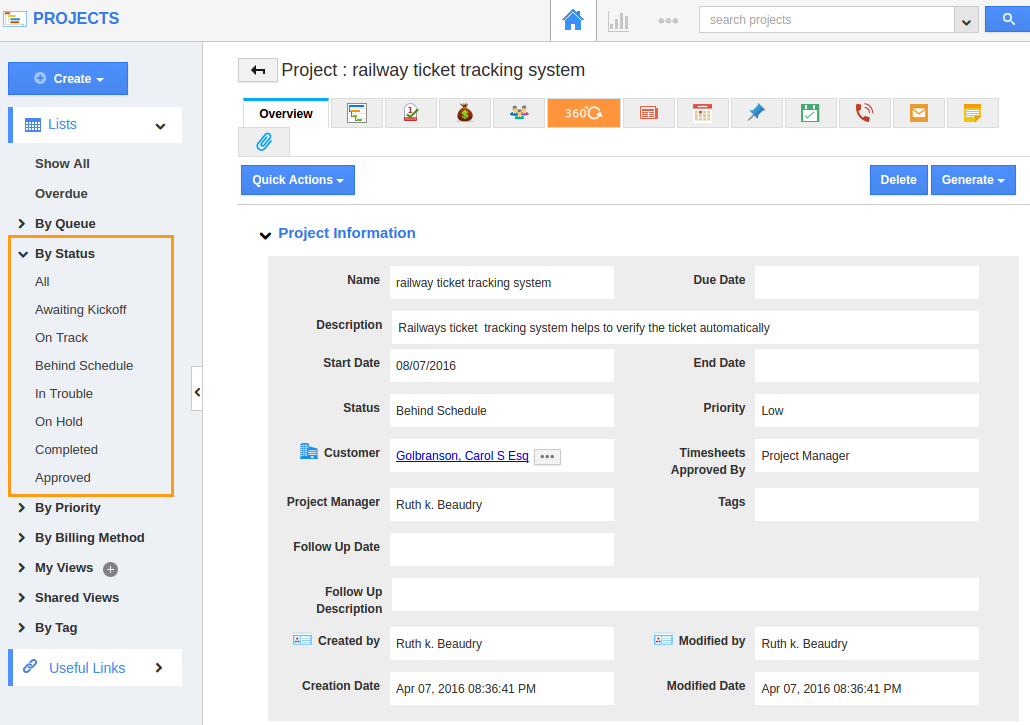
- The menu will expand a list of project statuses.
- In Trouble - The project may be in the status of “In Trouble” If there is lacking resources or technical issues.
- On Hold - The project may be in the status of “On Hold” If it’s scheduled implementation date is postponed or when there is a new entry with the urgent requirement.
- On Track - The project may be in the status of “On Track” If the milestones of your project are achieved as scheduled.
- Awaiting Kick Off - The project may be in the status of “Awaiting Kick Off” If the project is ready for implementation.
- Completed - After implementing all requirements, projects will be in the status of “Completed”.
- Behind Schedule - The project may be in the status of “Behind Schedule” If you are not able to reach your milestones as planned or scheduled.
- Ready for live - The project is ready to use.
- pending - projects which are waiting to come in live.
- All - All the projects will be in “All”.
- Select any of the statuses, you would like to view the project list. For instance, “All”.
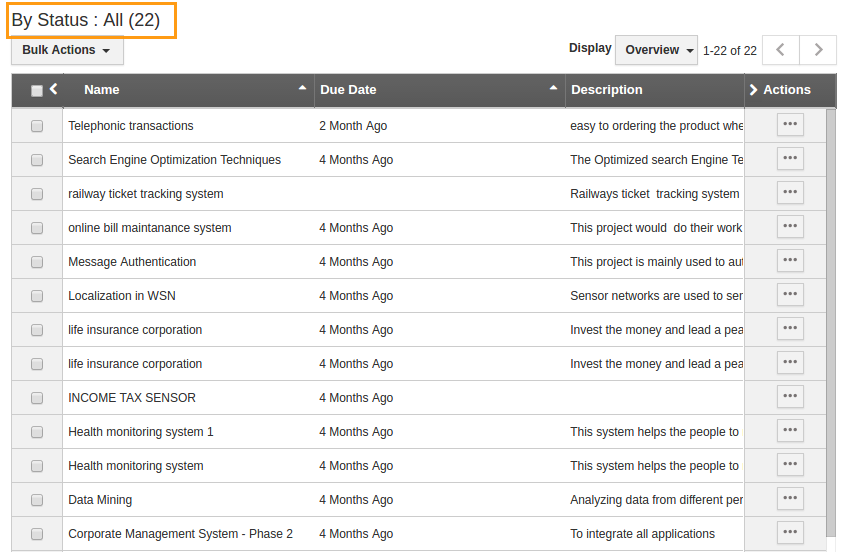
Related Links
Flag Question
Please explain why you are flagging this content (spam, duplicate question, inappropriate language, etc):

