Browse by Solutions
Browse by Solutions
How do I Convert Project into Invoice?
Updated on April 18, 2018 11:50PM by Admin
There are two different ways to create an invoice for a project. They are
- From the Invoices app
- Ffrom a specific project(Shown below)
Steps to Generate an Invoice from Project
- Log in and access Projects app from your universal navigation menu bar.
- Create a new project or select an existing project.
- Click on “Generate” button and select “Invoice”.
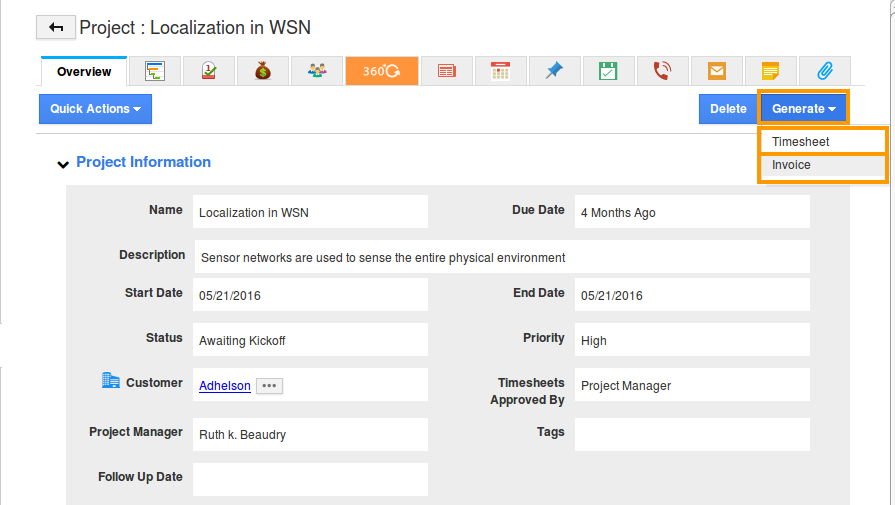
- In the Invoice creation page (Invoices App), provide the following details:
- Customer – Name of the customer will be pre populated from the project.
- Contact - Customer’s contact name.
- Sales Rep – Name of an employee.
- Invoice # - This is an auto generated or manually entered number to identify invoice.
- Invoice Date – Invoice created date.
- Payment Term – Payment term for an invoice.
- Template – Name of the template.
- PO/WO Number – Purchase order or work order number.
- Currency – Currencty unit. Choose a currency from a predefined multi currencies list.
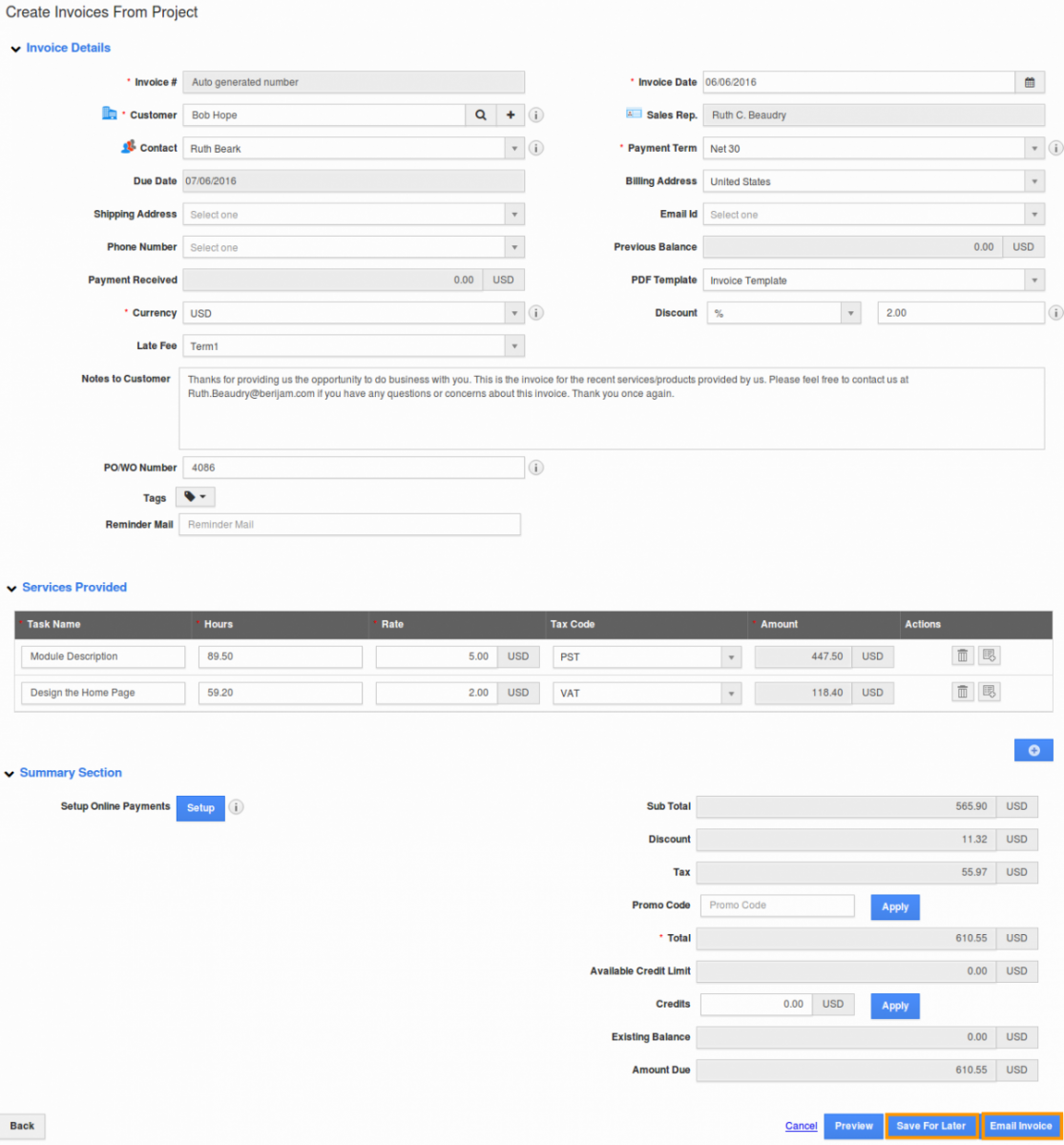
- Click on “Email Invoice” to send an invoice to the customer or click on “Save for Later” to save invoice in draft.
- You can view the invoice created as shown in the image below:
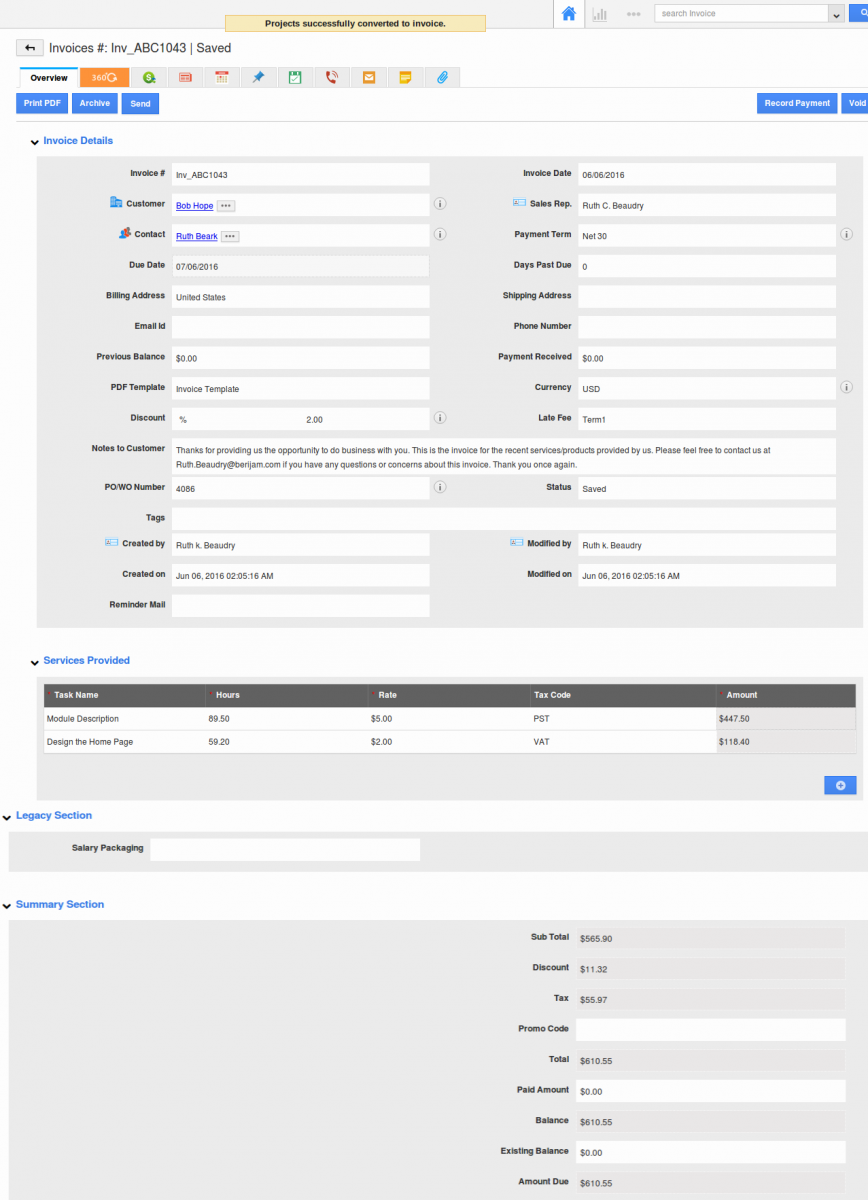
Related Links
Flag Question
Please explain why you are flagging this content (spam, duplicate question, inappropriate language, etc):

