Browse by Solutions
Browse by Solutions
How do I manage users in my business account?
Updated on April 4, 2016 03:38AM by Admin
You can manage all your employees enable access through “Manage Your Account” setting. This allows you to view your account active users (Licenses) and roles associated with other apps.
Steps to view Active users
- Log in into your account.Click on your account name at the top header

- Select “Manage Your Account” from drop down list.
- Assignment Alert
- Preferences
- Business Settings
- Manage Your Account
- Background Jobs
- Log Off
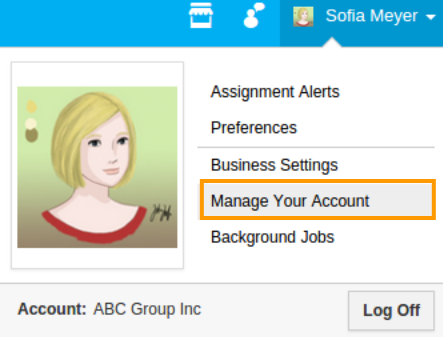
- You can view three views in Manage your account setting:
- Click on “User Directory” and select “All” from left navigation panel.
- You can view the list of all users. To provide login access just toggle the button to "ON".
- By default, all the login enabled users will be shown in "ON" state.
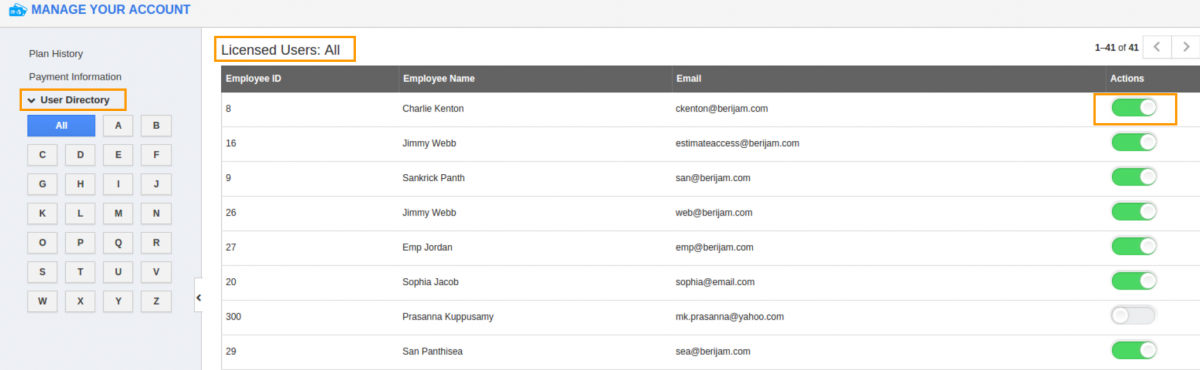
- Click on "Employee id or Employee name or Email" to view user information as shown in the image below:
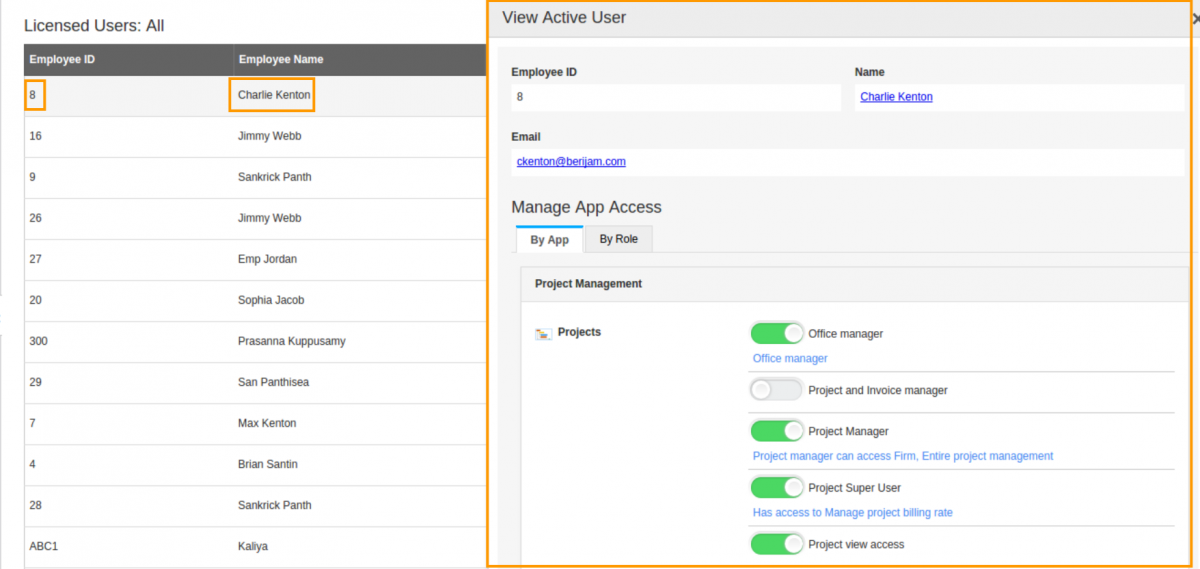
- You can view the following information:
- Employee name – Name of an Employee.
- Employee ID – Employee Identification number.
- Email – Email address of an employee
Manage App Access
Manage app access allows you to set user role based on following aspects:
- By App:
You can view all app categories listed with their roles. Click on toggle “On” button to add user roles related to app category or click on toggle “Off” button. E.g. Project Manager, Office manager.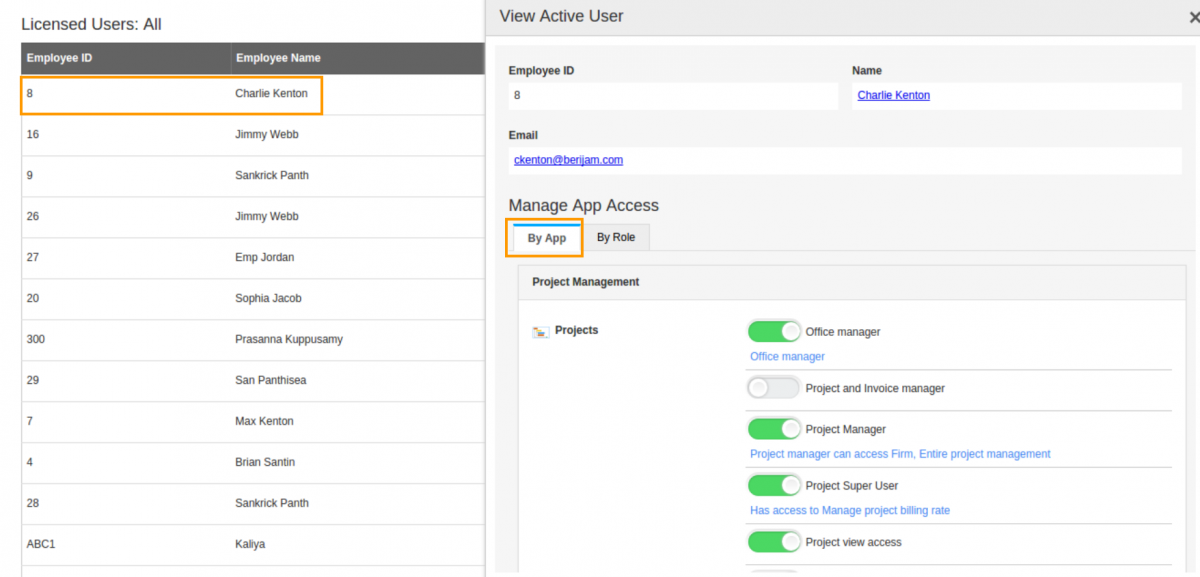
- By Role:
You can view all roles available in different apps with their app names. Click toggle “On” button to add user roles or click toggle “Off” button. E.g. Business Contact Manager, Contact report access role.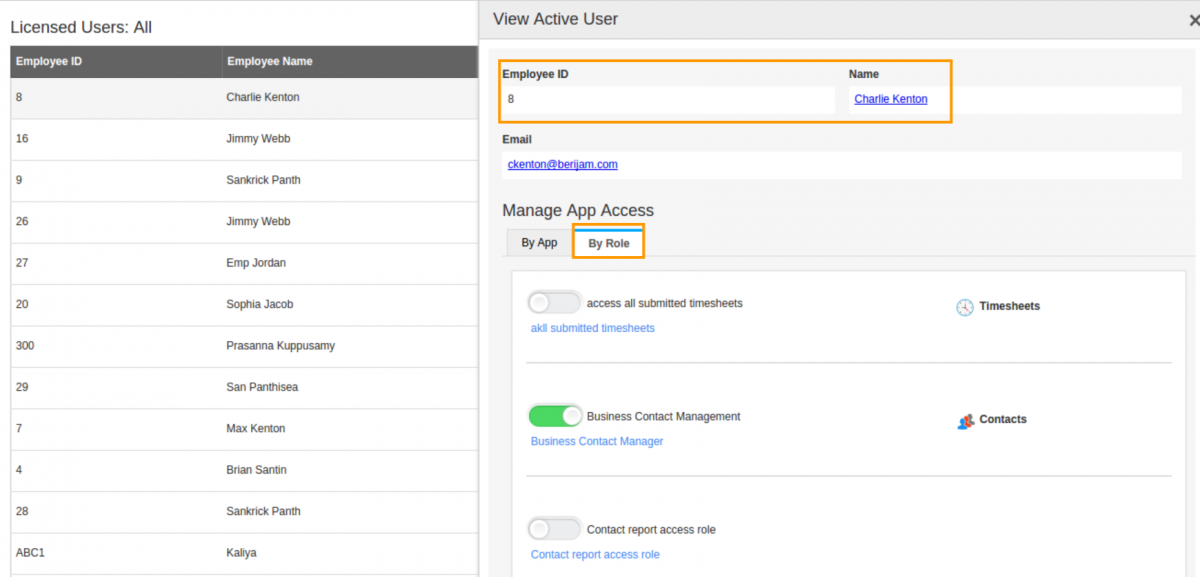
The roles which are assigned to an employee will be reflected in Employees App as well.
Related Links
Read more on:
Flag Question
Please explain why you are flagging this content (spam, duplicate question, inappropriate language, etc):

