Browse by Solutions
Browse by Solutions
How do I Search for Requirements?
Updated on October 9, 2024 11:31PM by Admin
Requirements App allows you to perform simple search and advance search.
Simple Search
Simple search allows you to search using a single search field located in the header bar.
Simple search takes one search string as an input and searches including:
- Requirement # - Requirement number
- Summary – Summary of the requirement
- Status – Status of the requirement.
Results will be displayed as shown in the image below: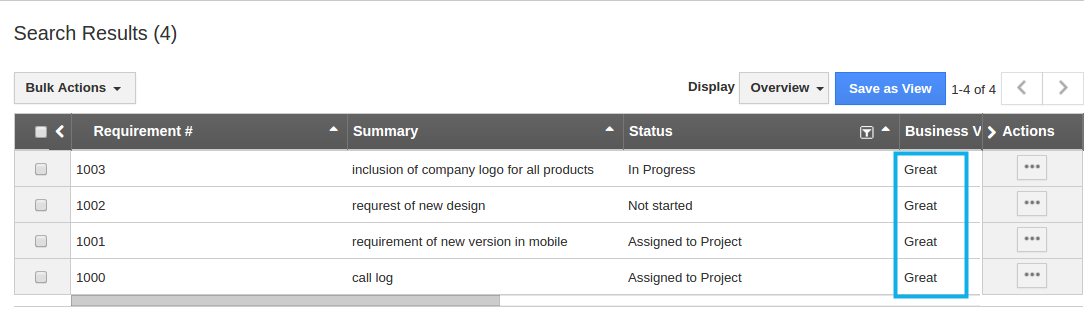
Advanced Search
Advanced search allows you to search using multiple search fields. You access advanced search by clicking the down arrow in the simple search field in the header bar.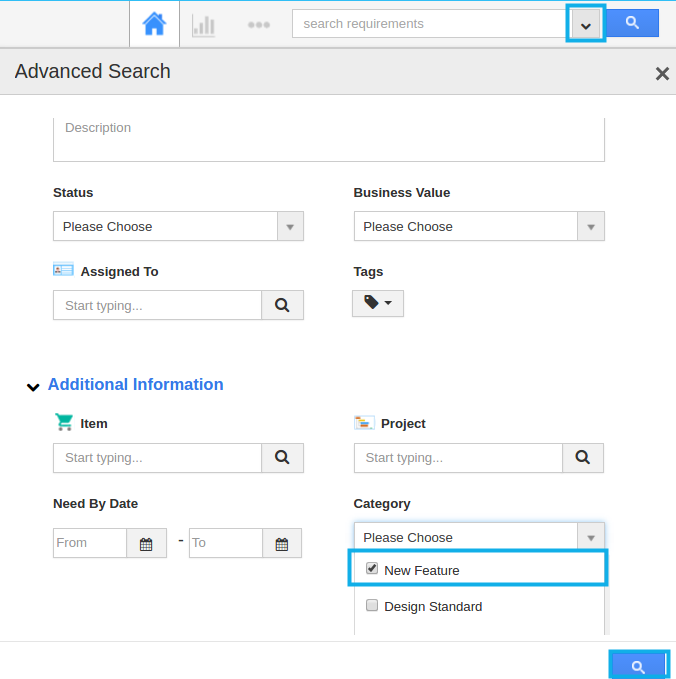
Advanced Search in Requirements App allows you to search using the fields shown below:
- Requirement # - Requirement number
- Status – Status of the requirement.
- Summary – Summary of the requirement.
- Business Value – Business Value of the requirement.
- Category – Category of the requirement.
- Project – Project’s associated with the requirement
- Item – Items associated with the requirement
- Assigned to – Employee to whom requirement is assigned.
- Need by date – Need by date of the requirement.
- Description – Description of the requirement.
Results will be displayed as shown in the image below:
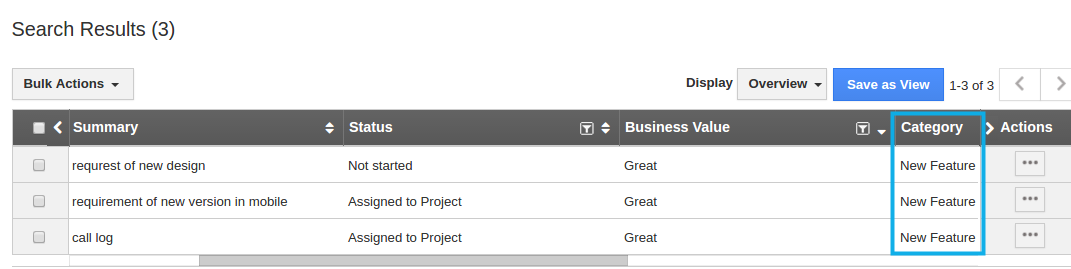
Related Links:

