Browse by Solutions
Browse by Solutions
What are the Estimates App notifications?
Updated on March 28, 2017 04:45AM by Admin
News Feed
- All events in Estimates App will be displayed.
- You can stop displaying them by sliding the Toggle OFF found in notifications.
- The events such as estimates created or deleted will be shown in feeds.
- You can give priority to the notification by enabling the required notification.
Email Feed
- All email notifications are turned off.
- You can subscribe to receive an email every time by sliding the Toggle ON found in the notifications.
- You can give importance to email notifications that are currently required to alert you. For example: if an estimate is created you will receive an email.
Documents
If documents were added, deleted, updated, emailed and voided. You can receive email notifications about actions performed on documents.
Notes
News Feed and Email Feed can be generated from notes added, deleted, modified within the Estimates App by enabling the check boxes.
Steps to Configure News Feed and Email Feed
- Log in and access Estimates App from your universal navigation menu bar.
- Click on "More(...)" icon and select "Notifications" located in the app header bar.

- You can view notification dashboard with set of notifications at left navigation panel and their actual values such as event name, news feed and email feeds at right navigation panel.
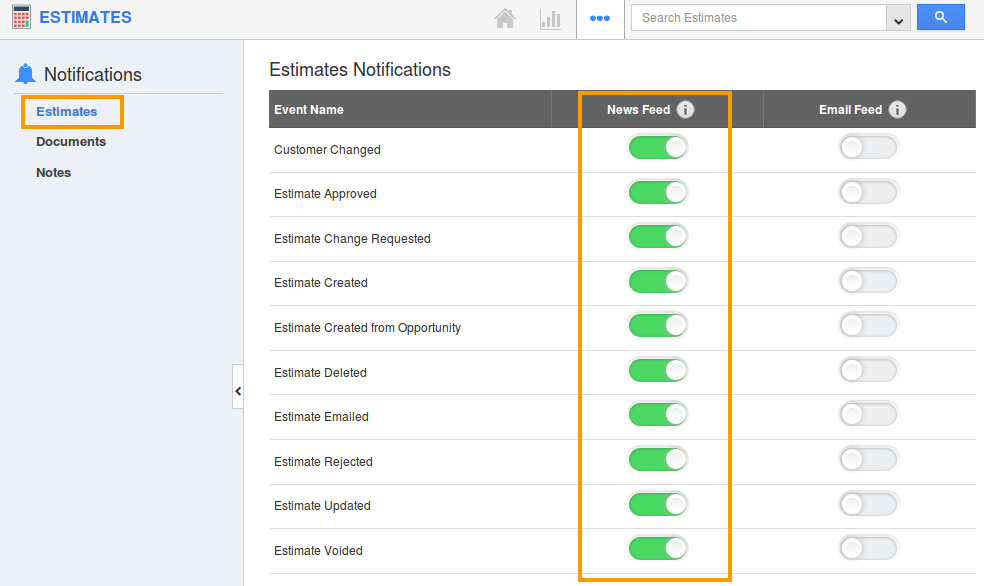
- By default all news feeds will be "Enabled" and all email feeds will be "Disabled".
- If you want to subscribe the email notifications to the recipient, slide the Toggle ON.
- The changes made will be saved automatically.
- For instance: If an employee wants to receive an email notification, when an estimate is rejected, then slide the toggle ON for "Estimate Rejected" in the "Email Feed" column.
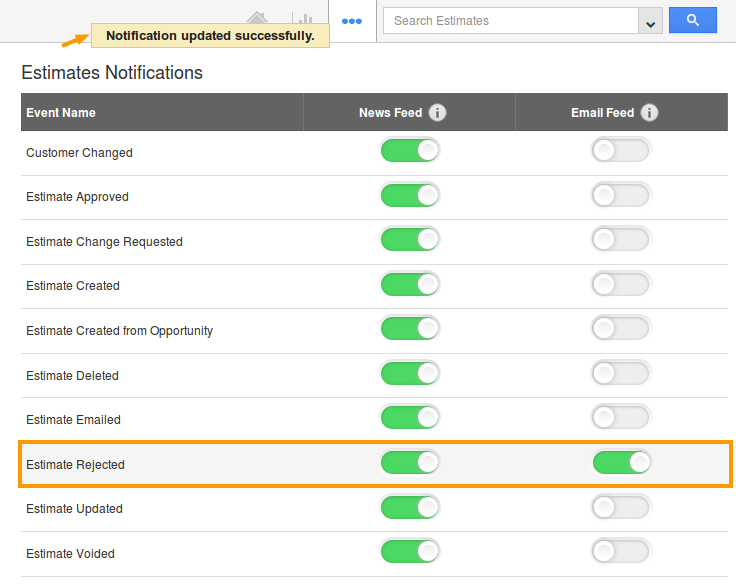
Related Links
Flag Question
Please explain why you are flagging this content (spam, duplicate question, inappropriate language, etc):

