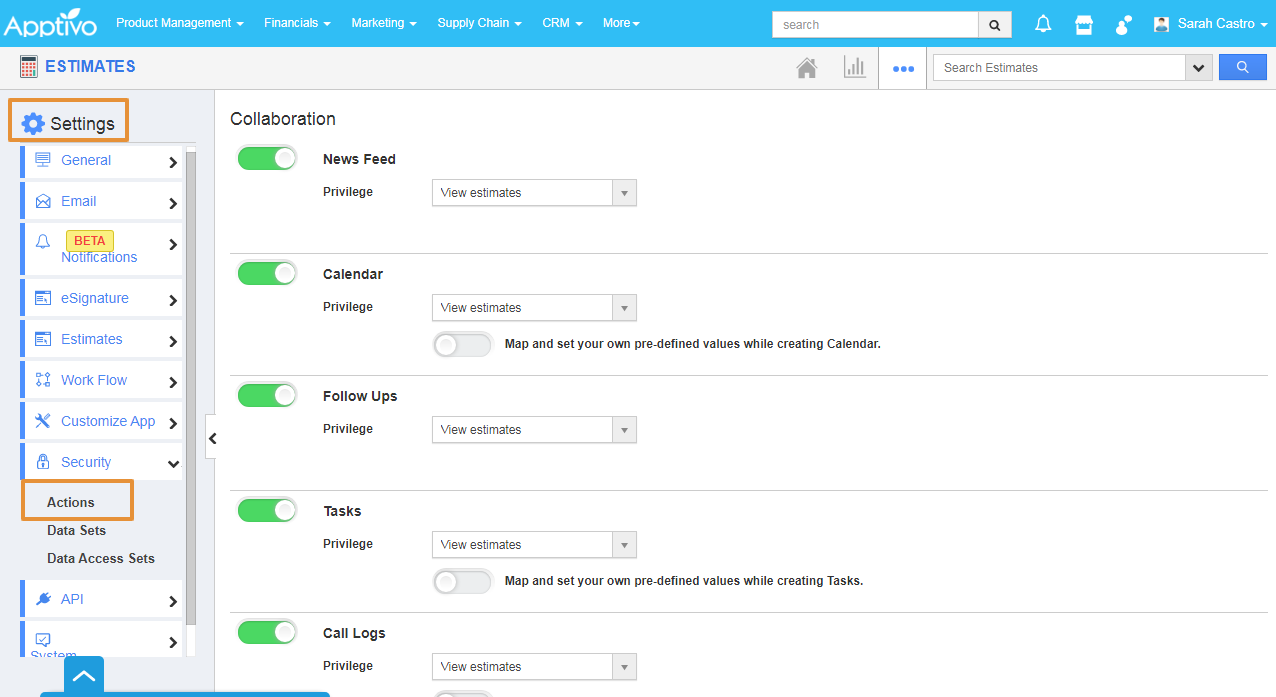You can delete an estimate if you are no longer dealing with a prospect. Use the Delete option given in the Estimates overview page to delete the record.
Steps to Enable the Delete button
- Login and access the Estimates app from the Universal menu.
- Click on the More(...) and select the Settings option.
- In the settings page, click on the Security and select Action.
- Scroll down to view the Delete Toggle under the Object section.
- Enable the Toggle.
- You can also make this button visible based on the employee’s Privileges access.
Steps to Delete an Estimate
- Now, go to the Estimates Home page, click on the Show all.
- You can view all estimates in the dashboard.
- Click on More Details(...) icon near the Estimate to be deleted.
- In the Estimates Overview page, you can view the Delete button.
- Click on the Delete button at the top right corner.
- You can view warning popup, click on the Yes to proceed.
- The Estimates will get Deleted and moved to Trash Folder.
Related Links
Steps to Restore the Deleted Estimates
Steps to Delete the Estimate Forever
Print an estimate PDF
Edit an estimate
Void an estimate