Browse by Solutions
Browse by Solutions
How do I Create Invoice from Work Orders?
Updated on December 26, 2016 11:08PM by Admin
You can create an invoice for work order that describes the service performed and charges applied for products/items.
Steps to Create an Invoice from Work orders
- Log in and access Invoices App from your universal navigation menu bar.
- Click on “Create Invoice” button and choose “From Work Order” from drop down in the left navigation panel.
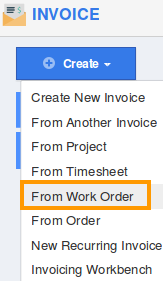
- Select the work order to create invoice.

- You can viewfields prepopulatedininvoice creation page:
- Customer - Name of customer will be pre populated.
- Contact - Customer’s Contact will be pre populated.
- Invoice number - This is an auto generated or manually entered number to identify invoice.
- Invoice Date - Date of Invoicing.
- Discount - Either in percentage or fixed.
- Payment Term - Select a payment term from predefined list.
- PO/WO Number - Number to identify PO.
- Template - Select a template from predefined list.
- Currency - Select a currency from predefined list.
- Notes to Customer - A short description about an invoice.
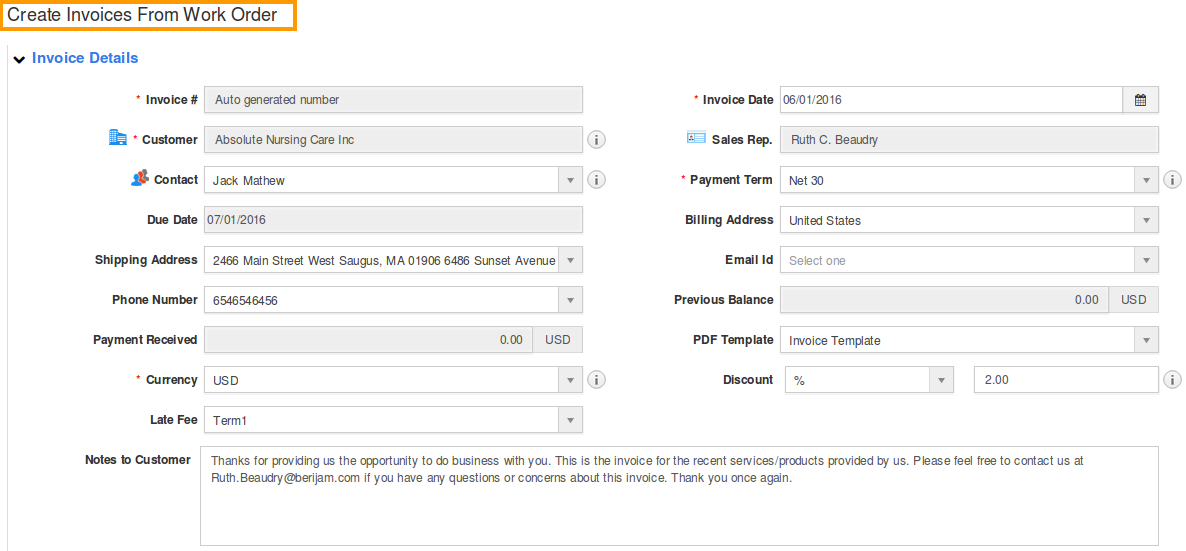
- Fill in the services provided:
- Task Name - Name of task will be pre populated.
- Hours - Enter hours spent for task.
- Rate - Enter rate per hour.
- Tax Code - Select a tax code from predefined list.
- Amount - This field is auto calculated from number of hours spent and rate per hour.
- Click on “Add” button to add more tasks.

- Fill in the Products/Items Sold:
- Item Name - Name of item will be pre populated.
- Quantity - Number of items to be invoiced will be pre populated. You are allowed to update this field.
- Rate - Rate per item will be prepopulated. You are allowed to update this field.
- Tax Code - Select a tax code from predefined list.
- Amount - This field is auto calculated from number of items and rate per item.
- Click on “Add” button to add more items.

- Click on “Preview” button to preview your invoice before sending to customer.
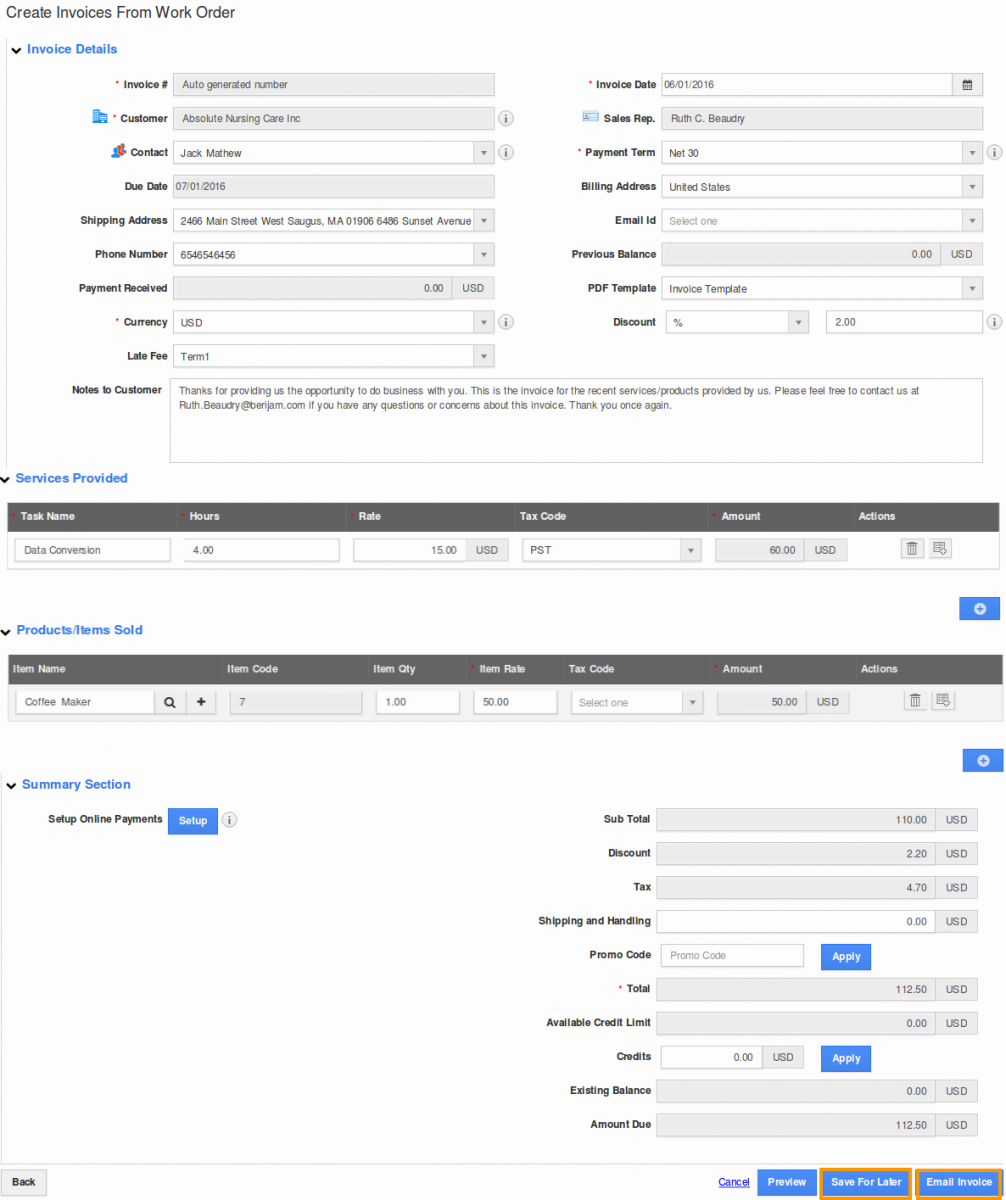
- Click on “Email Invoice” button to send invoice immediately to customer or click on “Save for Later” button to save the invoice.
Related Links
You can create an invoice in different ways.
Flag Question
Please explain why you are flagging this content (spam, duplicate question, inappropriate language, etc):

