Browse by Solutions
Browse by Solutions
How do I Customize Left Panel Views in Item Inventory App?
Updated on September 3, 2016 02:16AM by Admin
Organize your menus “By Directory” and “By Category” in Item Inventory. This act of filtering item is based on the directory, warehouse and category. It reduces the number of clicks to find Item Inventories.
To view all these menus in the left navigation of the home page, you need to configure settings of the Item Inventory App.
Steps to Configure Views
- Log in and access Item Inventory App from your universal navigation menu bar.

- Click on "Settings" icon located at the app header bar.

- Click on “Views” from customize dropdown from left navigation panel.
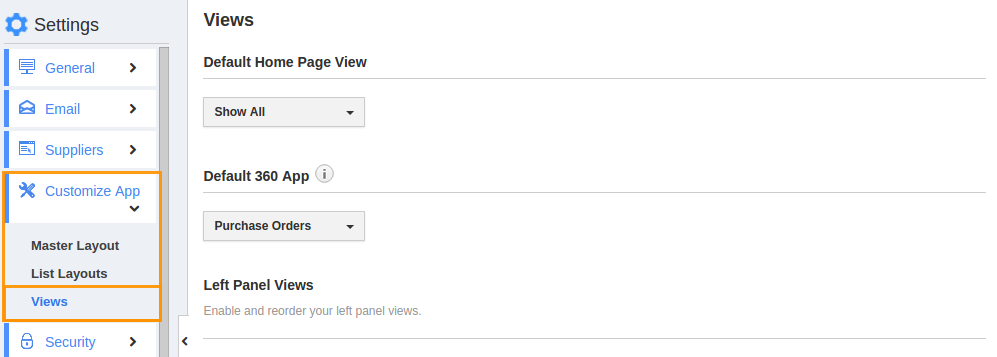
- You can "Toggle ON/OFF" the views according to your needs. You must select at least one view for default home page.
- Once you toggled the filters, It will be “Auto Updated”.
- For instance, we have "Toggle off" the "By Directory" from the left panel views.
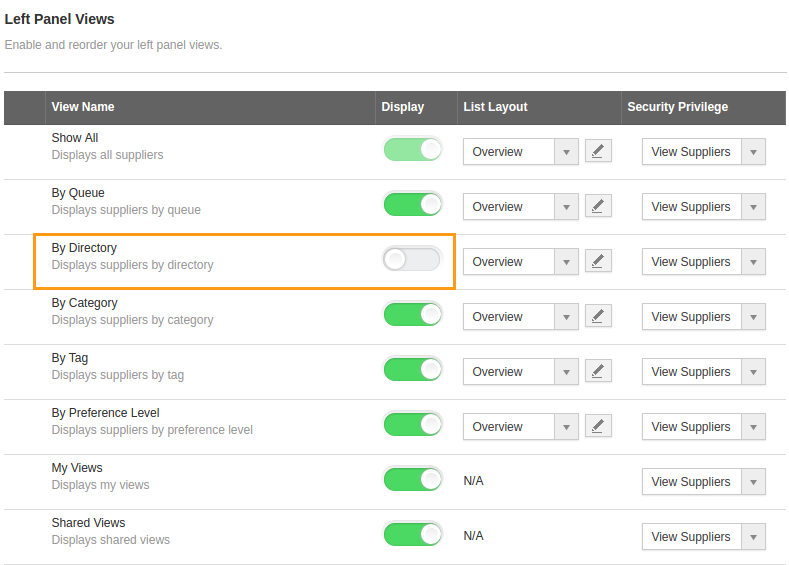
- You will see all views that you enabled using left panel views configuration of the Inventory App home page.
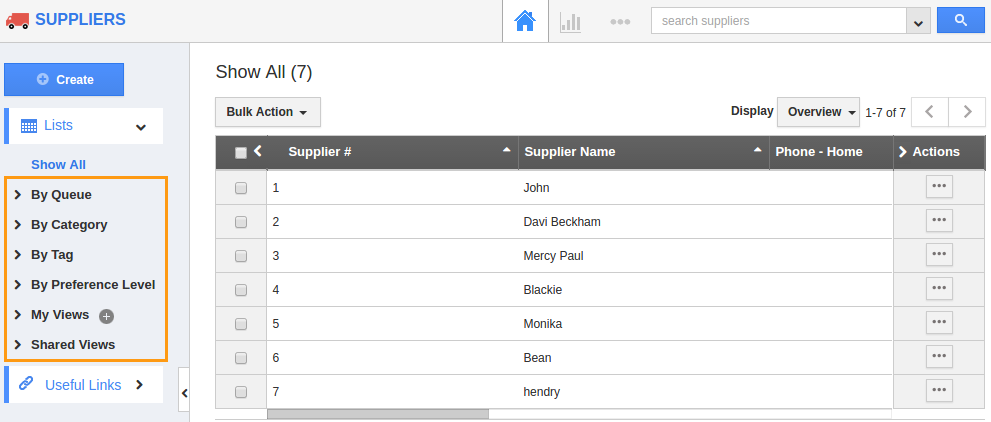
How do I View Inventory by Category?
You can access inventory information of an item by browsing through your item categories, using the By Category menu.
How do I View Inventory by Directory?
You can access inventory information of an item by browsing through your item directory, using the By Directory menu.
Related Links
Read more about:

