Browse by Solutions
Browse by Solutions
How do I Move Items using the Inventory App?
Updated on November 6, 2016 09:25PM by Admin
You can move items between warehouses, zones and locators using two ways,
- Directly from move transaction
- Through Inventory App
How do I Create a Move Transaction via Inventory Management?
- Log in and access Item Inventory App from your universal navigation menu bar.

- Click on “Create” button and choose “Create Move Transaction” which is located at the left navigation panel in "Inventory App".
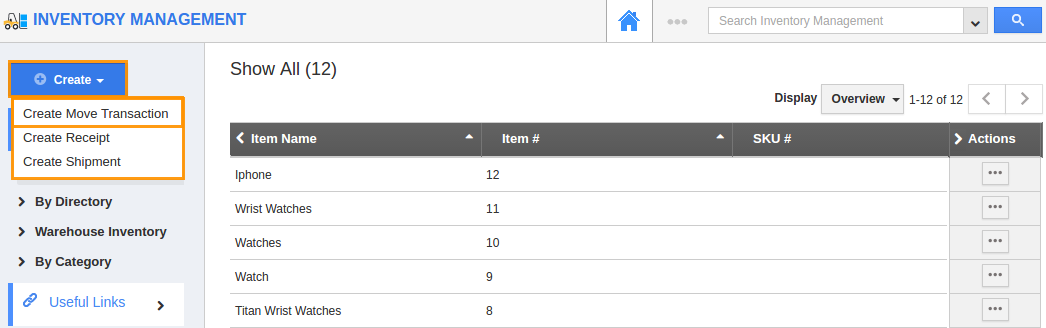
- It will navigate to the Move Transactions app which allows you to move the warehouse one to another.
- Fill in the following information:
- Transaction# - This is an auto generated number or manually entered to identify the transaction. If you want to enter it manually, customize the settings.
- Transaction Date - Date of transaction.
- Memo - A small description about moving items. From Warehouse and To Warehouse - It drops down all created warehouses.
- Products/Items - Primary detail about item includes Item#, Item Name, From Zone, From Locator, Qty, To Zone and To Locator.
- You can also add more items using “Add” button.
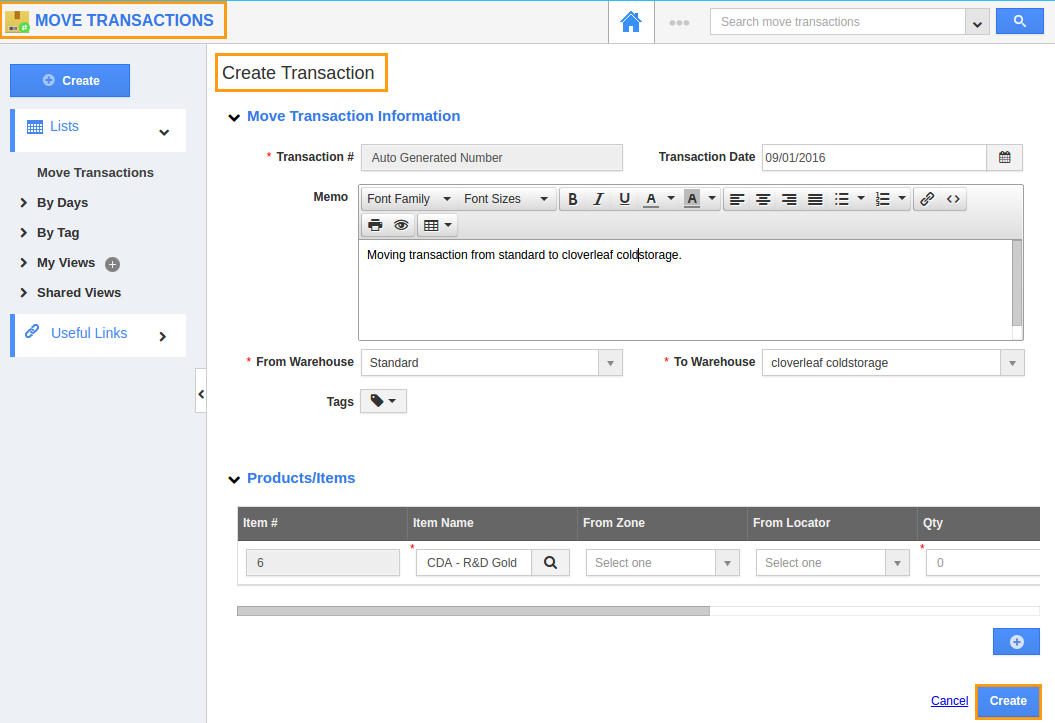
- Click on the “Create” button.
After moving the items between warehouses, you can ship items from your warehouse.
What happens when there is not enough inventory to perform a transaction?
You will receive the following error message if you don't have sufficient inventory to complete the transaction: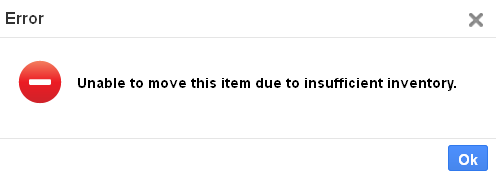
In order to increase your inventory to ensure you have sufficient quantity in a warehouse, you need to either receive materials against a PO or move inventory from another warehouse.
Related Links
Flag Question
Please explain why you are flagging this content (spam, duplicate question, inappropriate language, etc):

