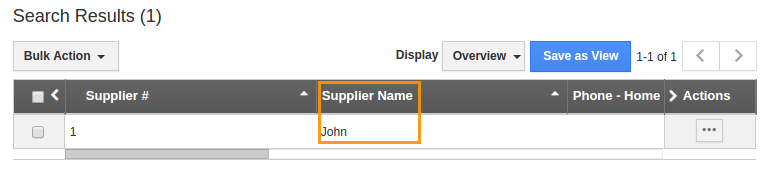Browse by Solutions
Browse by Solutions
How do I Search for Suppliers?
Updated on March 6, 2017 11:16PM by Admin
Suppliers app allows you to simple and advanced searches.
Simple Search
Simple search allows you to search using a single search field located in the header bar.
Simple search takes one string as input and searches across the fields including:
- Supplier # - This is auto generated or manually entered number to identify a supplier.
- Supplier Name - Name of the supplier.
Result will be displayed as shown in the image below: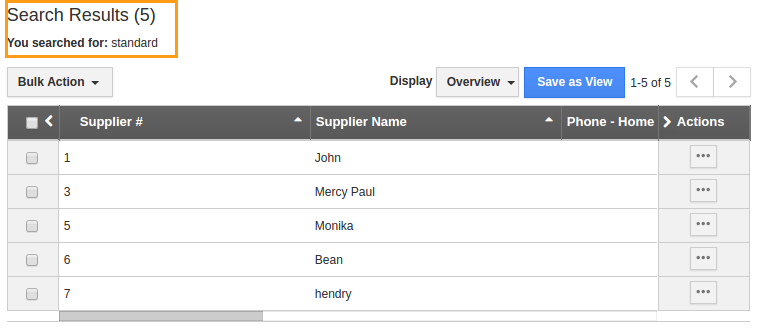
Advanced Search
Advanced search allows you to search using multiple search fields. You access advanced search by clicking the down arrow in the simple search field in the header bar.
Advanced Search in Suppliers App allows you to search using the fields shown below: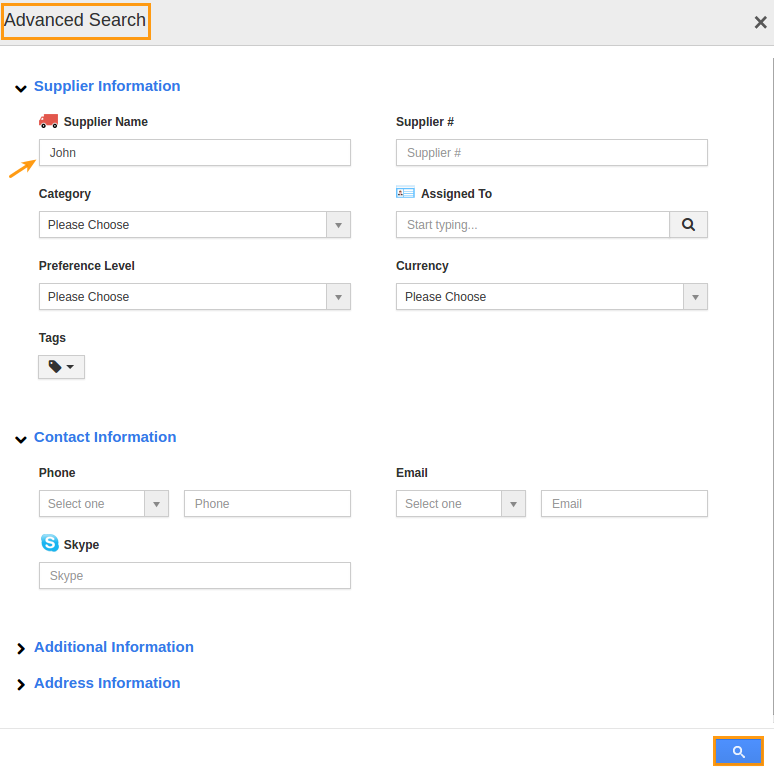
- Supplier Name - Name of the supplier
- Supplier # - Suppliers number
- Preference Level - Preference level of the suppliers
- Industry - Suppliers Industry.
- Category - Suppliers category.
- Assigned To - Employee or Team assigned with the suppliers.
- Payment Term - Payment term of the suppliers.
- Payment Method - Payment method of the suppliers.
- Description - Description about the supplier.
Result will be displayed as shown in the below image: