Browse by Solutions
Browse by Solutions
How do I create a new lead record
Updated on June 7, 2017 06:50PM by Admin
Lead generation or creation is a initiation of consumer interest/enquiry into your company's products/services. Some of the reasons why lead is created are for
The sources of the leads could be via
Go through these steps to create lead record
- List building
- e-newsletter list acquisition
- Sales leads
The sources of the leads could be via
- Referrals
- Internet
- Telecalling (inbound or outbound)
- Advertisements
- Events such as Trade shows
Go through these steps to create lead record
Steps to create lead
- Log in and access Leads App from your universal navigation menu bar.
- Click on “Create ” button from the left navigation panel.
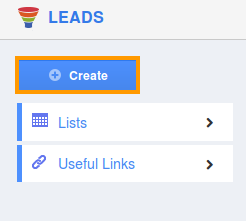
- Fill in the following information:
- First Name - First name of the Lead.
- Last Name - Last name of the Lead.
- Job Title - Name of the job.
- Best way to contact – Choose option for contact.
- Lead status - Select lead status from a predefined list.
- Lead source - Select lead source from a predefined list.
- Referred by - Select name of the referrer.
- Assigned to - Select an employee/team.
- Description - Description about the lead.
- Tags - Select existing tag/ Add new tags.
Contact Information - Phone - Phone number of the lead.
- Fax - Fax number of the lead.
- Skype - Skype id of the lead. Additional Information
- Potential Amount – Enter amount in USD.
- Estimated closed date – Choose closed date from calendar picker.
- Rank - Select rank from a predefined list
- Campaign - Select campaign from a predefined list/Add new.
- Territory - Select a territory from a predefined list.
- Market - Select one/Add new. Segment – Select from pre defined list.
Prospect/Customer Company Information - Category - Category of the lead.
- Customer - Name of the customer.
- Company - Name of the company.
- #Of employees - Number of employees.
- Annual revenue - Annual revenue of your company.
- Industry - Select name of the industry.
- Ownership - Name of the ownership.
- Website - Name of the website.
Location Information - Address Type - Select address type from a predefined list. Enter other address information like city, state etc.
- Click on “Add More Address” to add more addresses.
Social Information - Facebook - Facebook url.
- Twitter - Twitter url.
- LinkedIn - LinkedIn url.
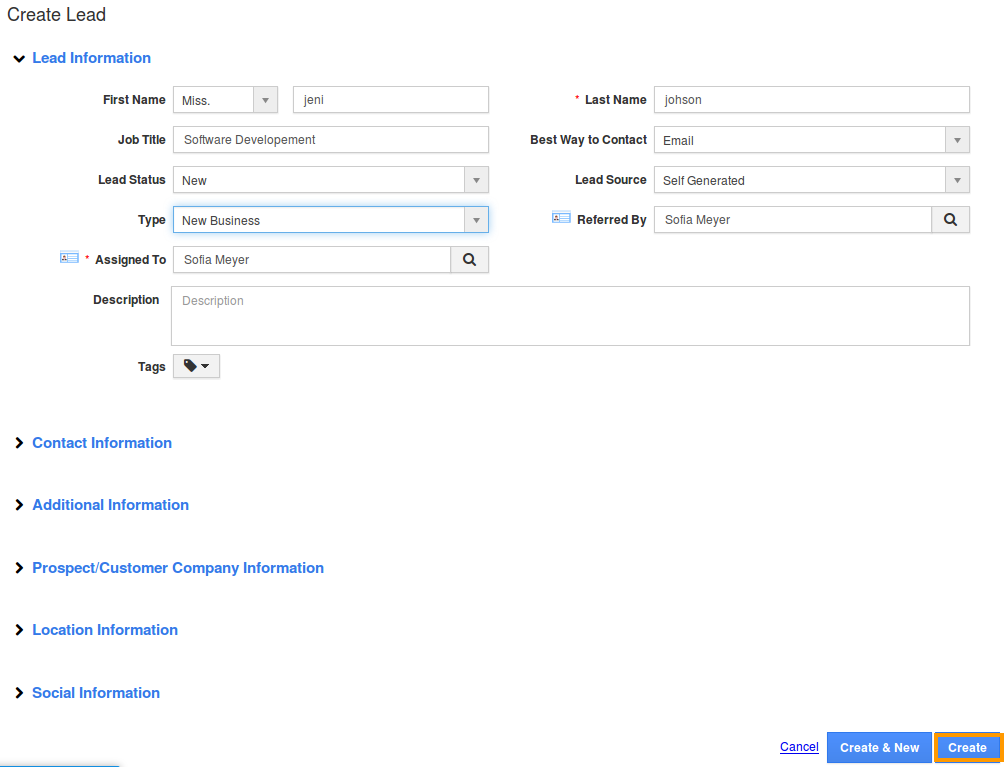
- Click on "Create" button to complete.
- You can view the created lead as shown in the image below:
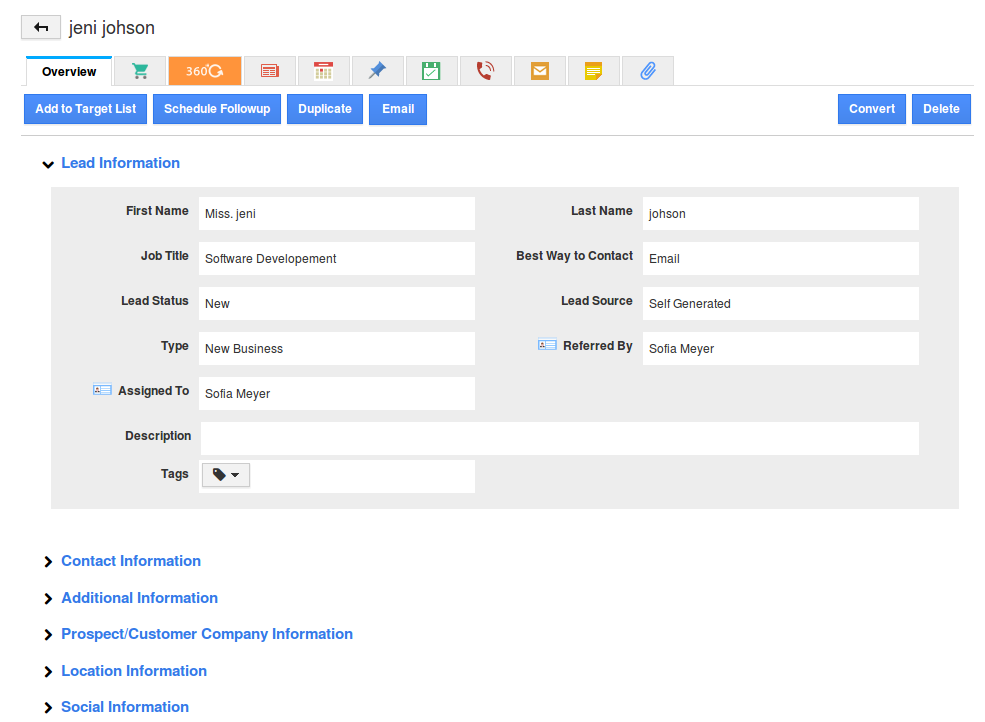
Related Links
Read more about:
Flag Question
Please explain why you are flagging this content (spam, duplicate question, inappropriate language, etc):

