Browse by Solutions
Browse by Solutions
How do I Add an Employee in Project?
Updated on December 11, 2016 09:35PM by Admin
With the Projects app you can assign users to a particular project as an employee or a contact. By adding employees in to the project you have an option to change the project manager.
Steps to Add an Employee in Project
- Log in and access Projects app from your universal navigation menu bar.

- Click on “Show all” from left navigation panel.
- Select a project in which you need to add employees.
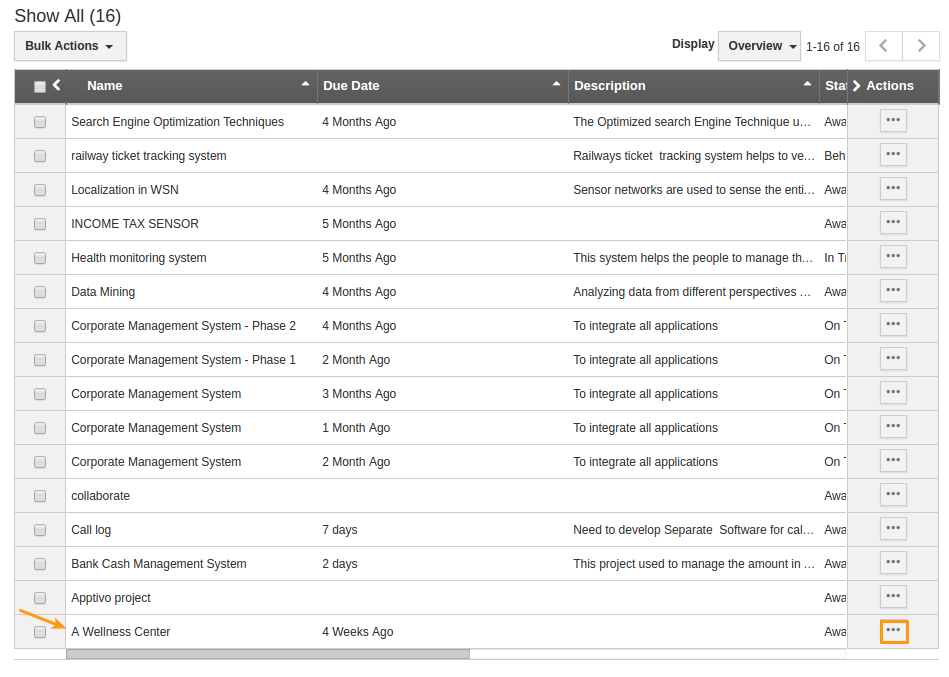
- you can view Project’s overview page, move to the “Team” tab.
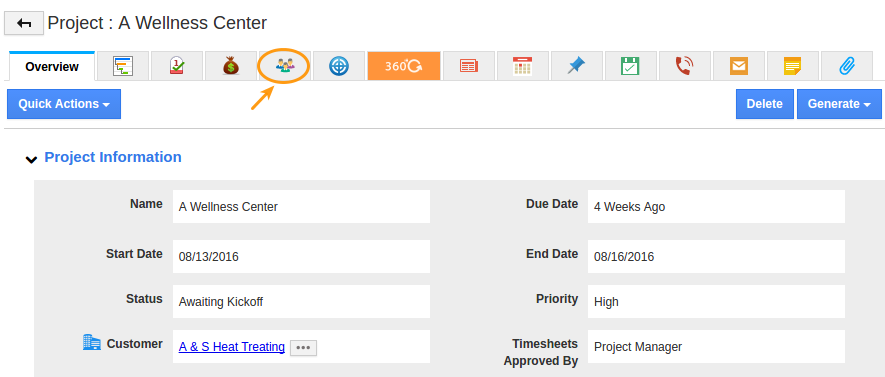
- Click “Add Resource” button in the employee team column.
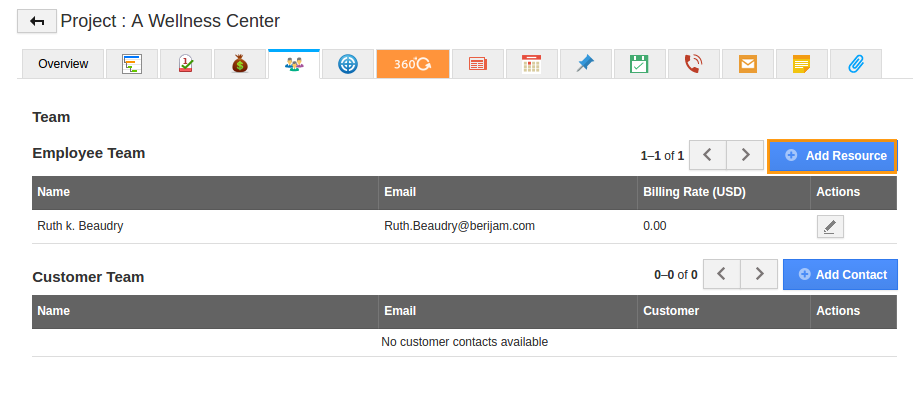
- You can view employee popup, select an employee from the list to be added to the project.
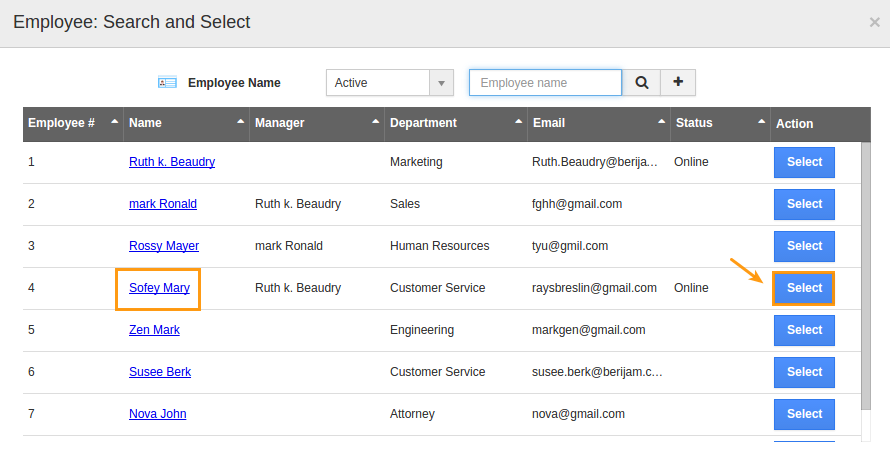
- Click on “Select” button to add an employee to the project.
Related Links
Flag Question
Please explain why you are flagging this content (spam, duplicate question, inappropriate language, etc):

