Browse by Solutions
Browse by Solutions
How do I Add People to My Project Team?
Updated on October 7, 2024 11:14PM by Admin
Project teams are built from a combination of people from your employees app, and also from your contacts & customers apps.
Building a Project Team Provides Several Benefits:
- Increased Access Control - You can set up project permissions to only display projects to users who are a member of the project team.
- Enhanced Communication - When an employee/customer is a member of a project team, they can be notified of updates to the project so everyone stays in the loop.
- Organization - Documenting which employees are a member of a project team allows others outside of the team to quickly understand who is working on the project, allowing them to identify the correct person to communicate with.
Adding people to your project team is actually quite simple. Start off by logging in, going to the Projects App, then viewing the project which will be modified. On the project overview page, select the “Team” tab.
On this page, you can begin building your team. The top section of the page allows you to add employees to this team. Click on the “Add Resource” button, then click on an employee name you want on the team.
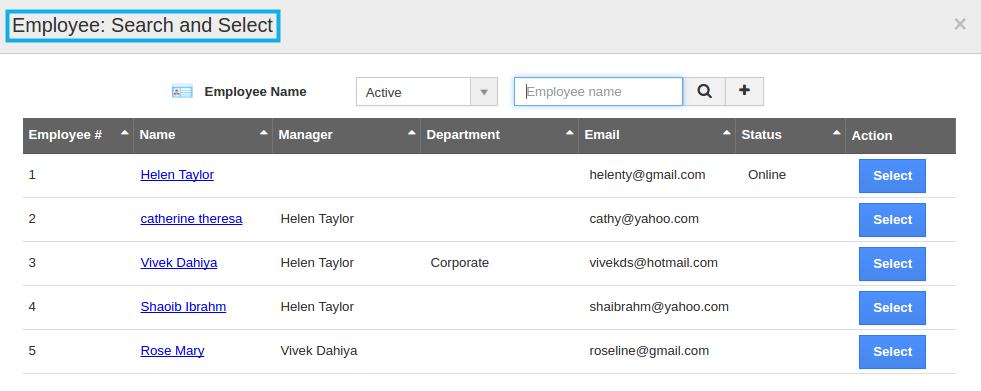
If you plan on billing a customer for hours spent during this project, it’s a good idea to add an individual billing rate for every member of the employee team. Do this by viewing the project team tab, then clicking the “Edit” link next to an employee name. If you generate an invoice from this project, the billing rate will be automatically tied to the proper tasks which that user logged hours against.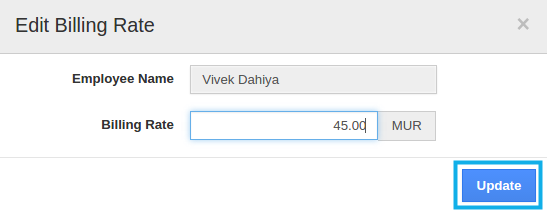
You also have the option to grant access to your customers in order to view the project and receive updates. Adding a customer is similar to your employees, but you’ll actually be selecting individual contacts, rather than employees.

