Browse by Solutions
Browse by Solutions
How do I Create a New Case?
Updated on October 3, 2016 12:03AM by Admin
Cases App allows you to create a new case. It can be issue or which may be a feature requirement.
Steps to Create a Case
- Log in and access Cases App from your universal navigation menu bar.
- Click on “Create ” button from left navigation panel.

- Fill in the following details:
- Case# - This is an auto generated or manually entered number to identify case.
- Type – Select a type from predefined list.
- Status – Select a status from predefined list.
- Priority – Select a priority from predefined list.
- Assigned To – Name of an employee. Search and select an existing employee.
- Summary – Summary about the case logged.
- Description – A short description about case.
- Item – search and select item which is related to a problem.
- Project – search and select project from the existing list.
- Need by Date – Date of case logged.
- Date resolved – Resolved date of a case.
- Customer – Name of the customer. It may be an existing customer or newly created.
- Contact – Name of the contact. It may be an existing contact or newly created.
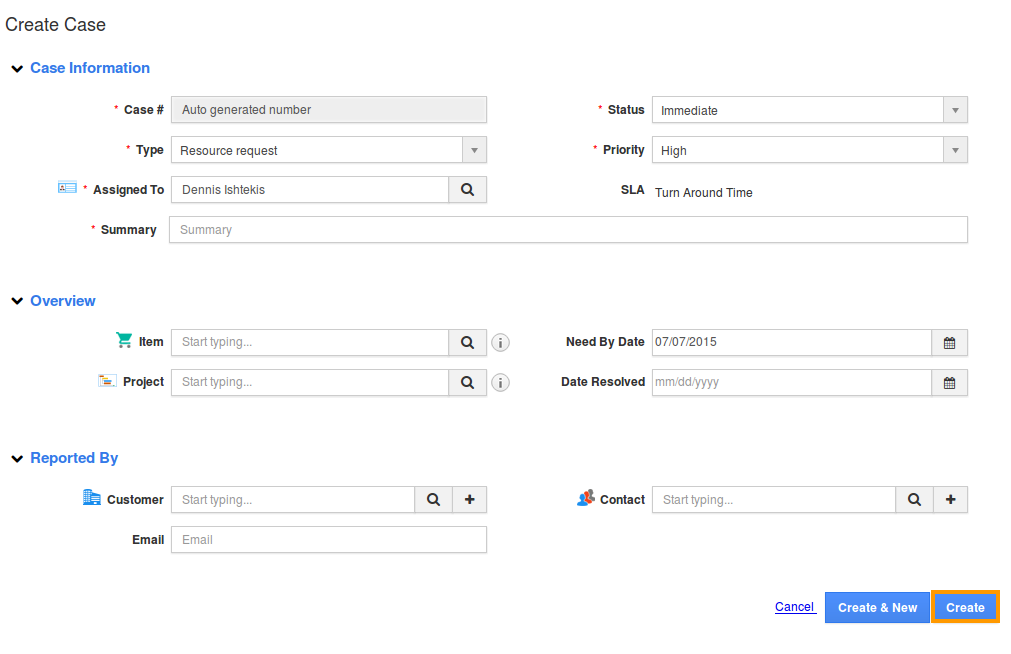
- Click on “Create” button to complete.
- You can view the created case as shown in the image below:
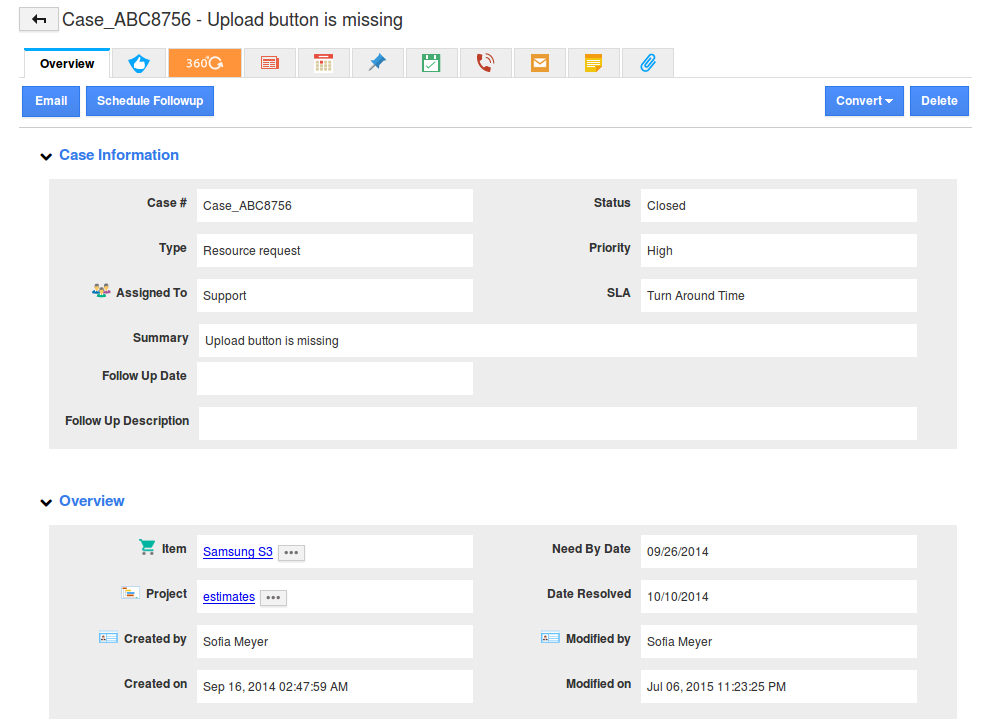
Related Links
Flag Question
Please explain why you are flagging this content (spam, duplicate question, inappropriate language, etc):

