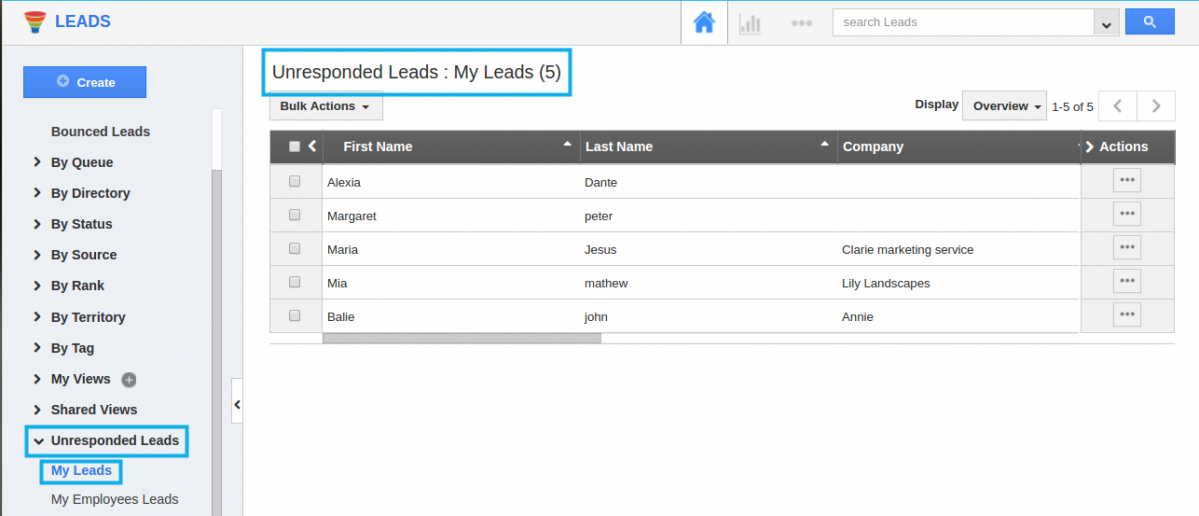Browse by Solutions
Browse by Solutions
How do I View the Unresponded Leads?
Updated on March 20, 2019 07:50AM by Admin
This feature allows you to view the list of Unresponded Leads, enabling you to filter the list of Leads which are not properly responded. You can view your leads as well as your team leads in the left navigation panel.
A Lead is marked as responded when an email is first sent out to that lead. This denotes that the lead has been followed up successfully. When the lead replies back, the “Mark As Responded” button will be visible denoting that the lead is in the unresponded state.
For instance: Consider a Sales Manager, who wants to view the leads who have not responded back. So that he can solely focus on them to successfully close their deals.
Steps to View the Unresponded Leads
- Go to the Leads App.
- Click on More Options (...) --> Settings.

- Navigate to the Security drop-down from the left side panel and choose Actions.
- Enable the toggle for "Mark As Responded" and "Mark As Unresponded".

- Create a new lead or select an existing lead.
- Once an email is sent out to that lead by clicking on the “Email” tab, the “Mark as Unresponded” button will be visible (which means, the lead is in the responded state).
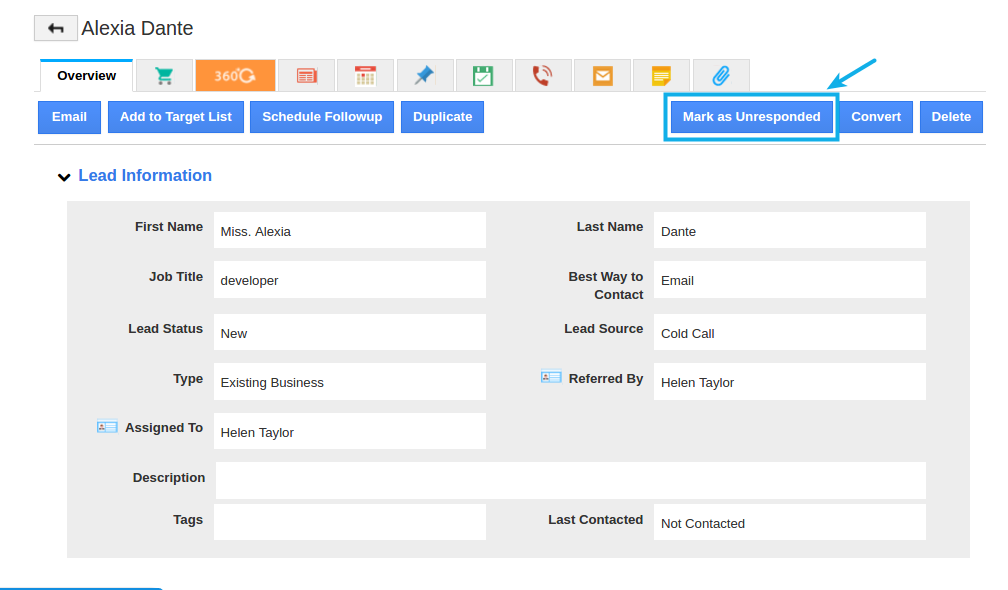
- Also, whenever a lead is collected from email (Email to Lead), by default the leads created will be marked as “Responded”.
- If the lead sends an email back, it will automatically change over to “Mark as Responded” (which means, the lead is in the unresponded state), only if the following is done:
- Include Hashtag
- Configure Email IMAP
- You can also manually mark it as per your preference.
- The unresponded leads can be viewed under the “Unresponded Leads” in the left navigation panel.