Browse by Solutions
Browse by Solutions
How do I Create Quick Links in the Suppliers App?
Updated on July 4, 2017 02:10AM by Admin
Quick Links may contains multiple links where a user can use often enabling him to access fastly. The Quick Links consists of two types as listed below:
- Link : The created Quick Link will redirect you to the mentioned Url.
- Pop-up : The created Quick Link will display a pop-up.
For Instance: An Supplier Manager wish to add a new link about “Trade” for their quick reference, then it can be created by following the below steps.
Steps to add Quick Links
- Go to “Suppliers App” from universal navigation menu bar.
- Click on “More(...)” icon and then select “Settings”.

- Once the “Settings” button is clicked, then click on “General Tab” and select “Quick Links” from the left navigation toolbar. Click on “Add” button on the top right Corner as the snapshot shows below:
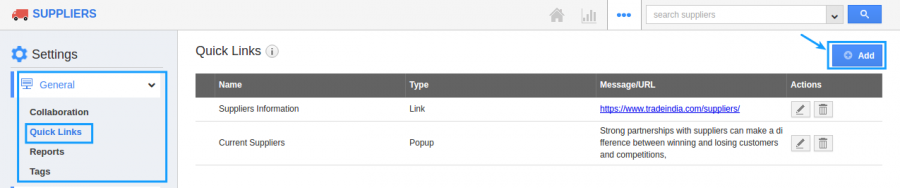
- Now the quick links popup will appear, Now enter the “Name” and choose “Link” and then enter “URL” and click on “Create” button as shown below the snapshot.
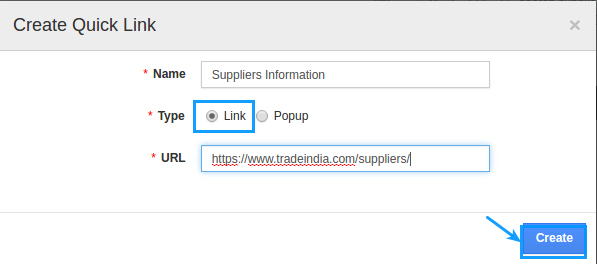
- Now the Quick Link is created, You can also modify the “Quick Links” by clicking the “Edit” button.
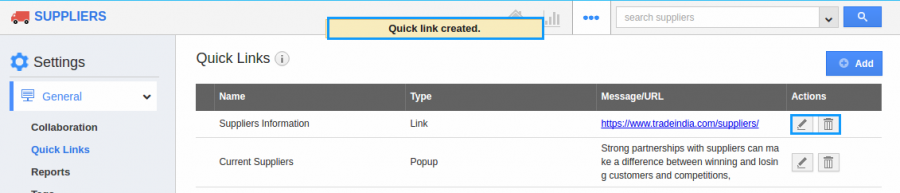
- Now go to the requirements homepage and Click on selecting “Useful Links” and click on “Quick Links” and here you can view the created.
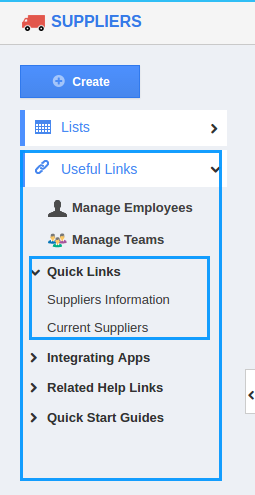
Related Links
Flag Question
Please explain why you are flagging this content (spam, duplicate question, inappropriate language, etc):

