Browse by Solutions
Browse by Solutions
How do I Create Tags in Suppliers App?
Updated on April 21, 2017 02:27AM by Admin
Tags are nothing but labels with one or two words which will associate with most of the suppliers records to organize the data in personalized way. It allows to group records from various category by a common use, which facilitates finding or searching information.
To Create Tags in Suppliers
- Log in and access Suppliers App from your universal navigation menu bar.
- Click on “More” icon and select “Settings” at the app header bar.

- Select "General" drop down. Click on “Tags” from the left navigation panel.
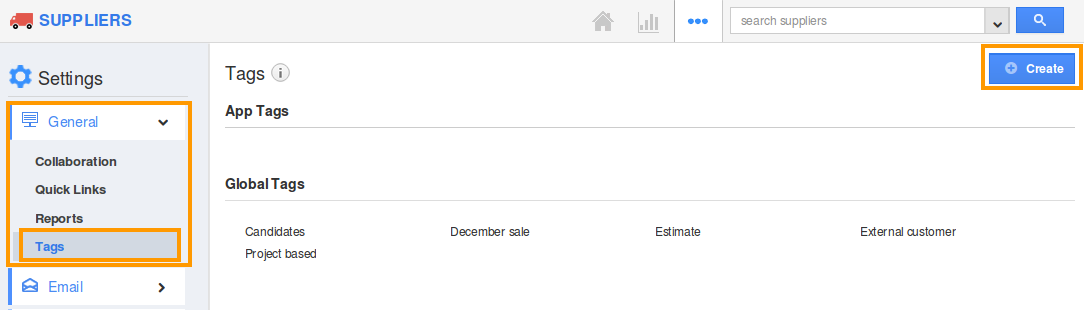
- Click on “Create” button and specify:
- Tag Name (Mandatory) – Name of the tag.
- App Tag – The tag created will be available only to this app.
- Global Tag – The tag will be available to all apps.
- Click on “Create” button to complete.
- You can view the created tag as shown in the image below: You can also edit the tag name using “edit” icon, if needed.
Flag Question
Please explain why you are flagging this content (spam, duplicate question, inappropriate language, etc):

