Browse by Solutions
Browse by Solutions
How do I Customize Default Homepage View in the Patents App?
Updated on June 26, 2017 10:01PM by Admin
Default Homepage View in Patents App allows you to Personalize the overview of your homepage.
For Instance: A Business Development Manager wants to view their
“Patent Type-->"Design” as a default view then it can customized following the below steps:
Steps to Create Default Home page View
- Go to “Patents App” from your universal navigation menu bar.
- Click on “More(...)” icon and choose “Settings”.

- Click on “Customize App” and select “Views” from left navigation panel.
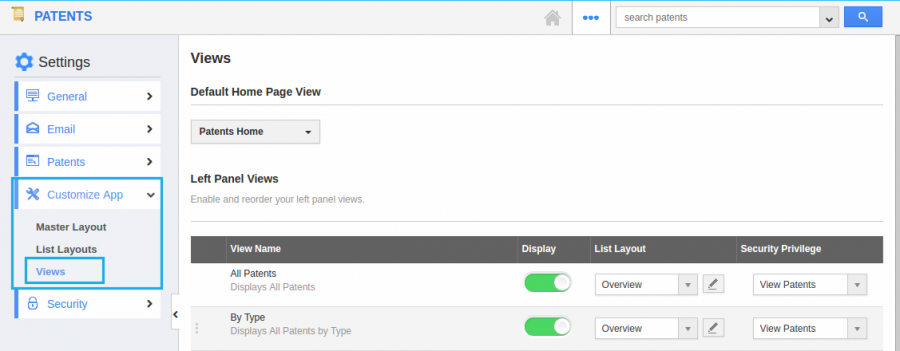
- Now you can view the “Default Homepage View”. “Patents Home” is the default view.
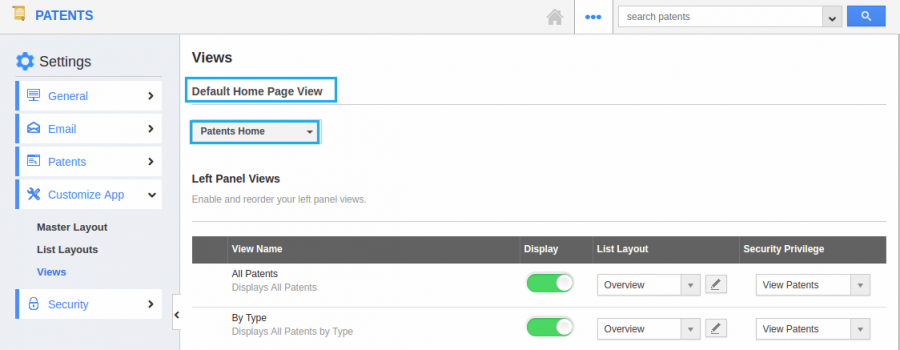
- Select “Patent Type-->"Design” view from the drop down box.
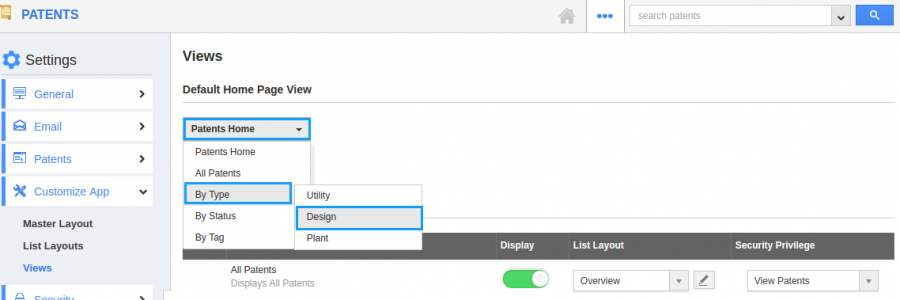
- Go to “Patents App” dashboard. Now you can view the “Patent Type-->"Design” as shown in the below snapshot.
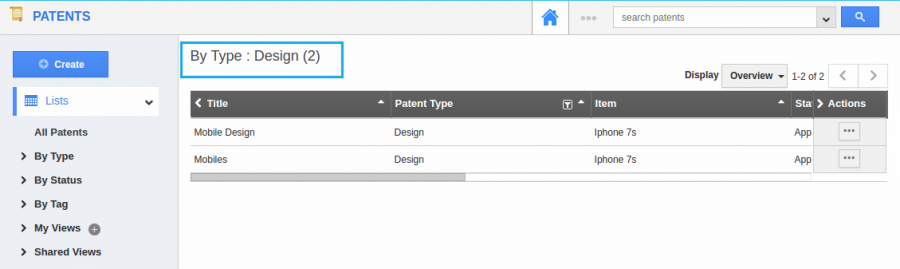
Related Links
Flag Question
Please explain why you are flagging this content (spam, duplicate question, inappropriate language, etc):

