Browse by Solutions
Browse by Solutions
How do I Customize List Layout with my preferred Column Sets in the Patents App?
Updated on January 4, 2018 12:52AM by Admin
List Layouts allows you to modify your favoured columns depending on your needs.
For Instance: A Manager wants to customize his homepage with a chosen columns then it can be created by following the below steps:
Steps to Customize List Layouts
- Go to “Patents App” from your universal navigation menu bar.
- Click on “More(...)” icon and select “Settings”.

- Click on “Customize App” and select “List Layout” from the left navigation panel. You can add Column by clicking the “Create” button on the top right corner as shown in the below snapshot.
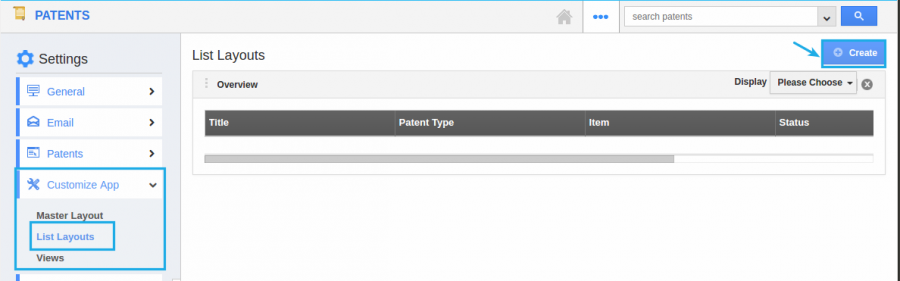
- Now you can choose your preferred columns by choosing the “Display” drop down. Choose the “Patent Information” and added preferred sets as Title, Type of Patent, Item, Geographical Scope, Patent Status and Assigned To by checking the box from the dropdown as shown in the below snapshot.
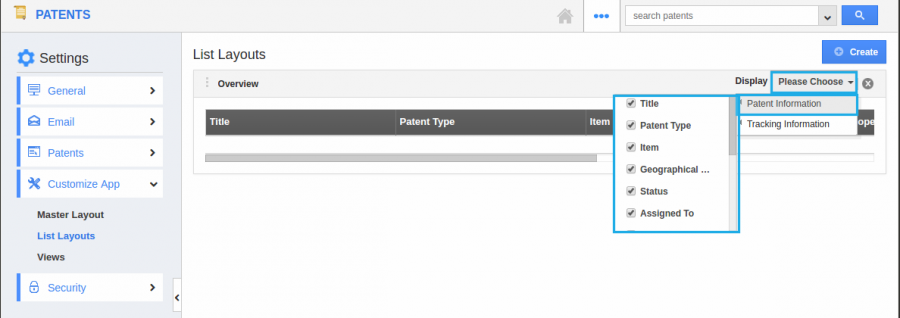
- Now the List Layout is updated. You can also hide the options by unchecking the field, if needed as shown below.
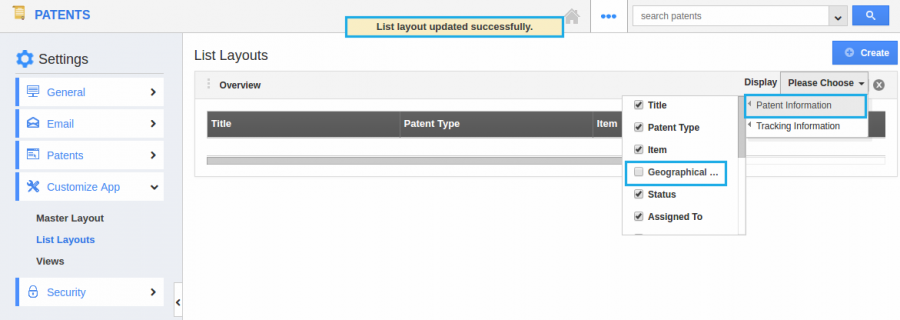
Related Links
Flag Question
Please explain why you are flagging this content (spam, duplicate question, inappropriate language, etc):

