Browse by Solutions
Browse by Solutions
How do I Create Tags in the Kit Orders App?
Updated on June 2, 2017 01:53AM by Admin
Tags in Kit Orders App allows you to easily group your orders according to your own preferences by giving it a label. This helps you to easily filter the specific orders you need from the group.
For instance: Consider an employee, who wants to view the all the Microchips Kit Orders, then the “App Tag” namely “Microchip” can be created.
Steps to Create Tags
- Go to Kit Orders App from the app header bar.
- Go to “More(...) -> Settings”.
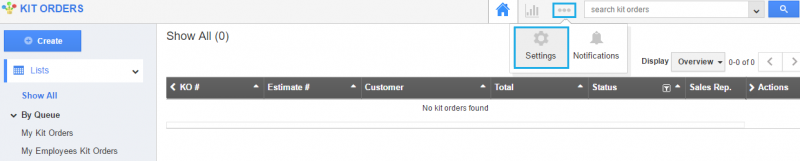
- Select “Tags” from the “General” drop-down in the left navigation panel.
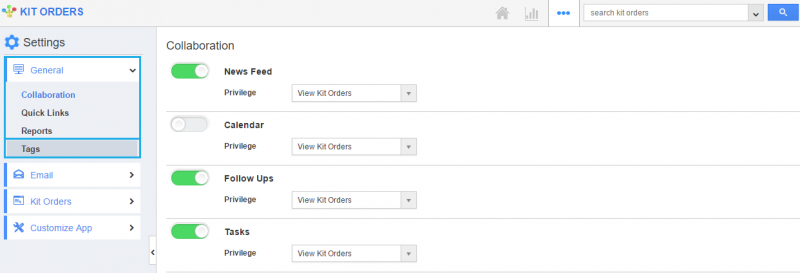
- Click on the “Create” button.
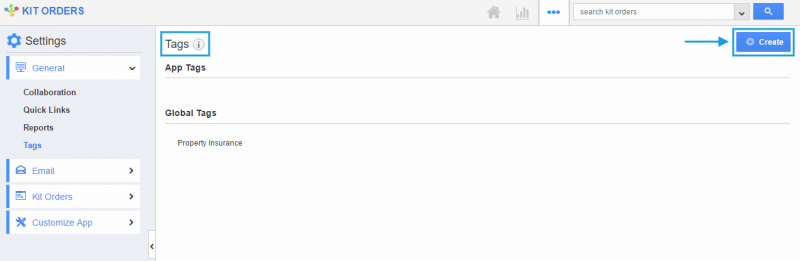
- “Create Tag” pop-up appears where you can fill in the required details.
- Tag Name : Name of the tag which is mandatory.
- App tag : Available only in the particular app.
- Global tag : Available globally on all apps.
- Here, “Microchip” tag is created as an “App Tag”.
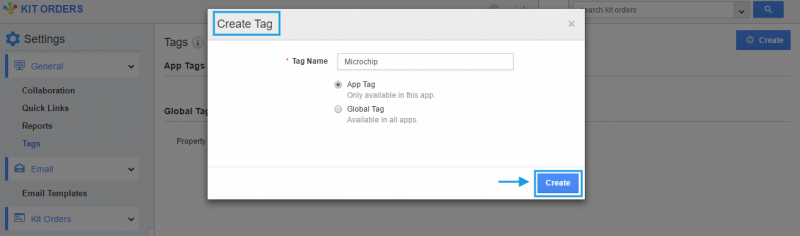
- Created App Tag will be visible only in the Kit Orders App homepage.
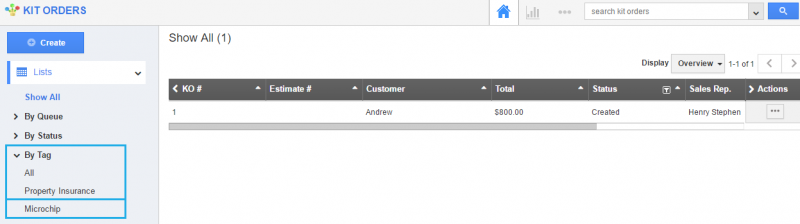
- You can also “Edit” or “Delete” the created App tag.
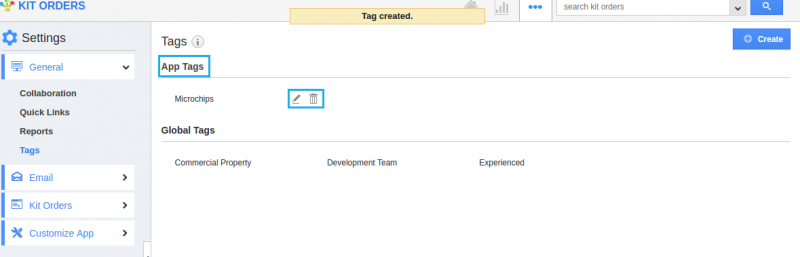
Related Links
Flag Question
Please explain why you are flagging this content (spam, duplicate question, inappropriate language, etc):

